Troubleshooting File Migration Issues: A Guide to Overcoming Copying Errors
Hello readers,
Today, I want to share a common challenge that some of us may encounter when transferring files from a SanDisk thumb drive to a new Portable Solid State Drive (PSSD) using a Windows laptop. Recently, I faced an obstacle while trying to migrate files, and I believe that sharing this experience might help others facing similar issues.
In my case, I successfully transferred most of the files without any difficulties; however, I ran into problems with one specific folder containing various media files, including videos, music, and photos. While I could access and view the contents of this folder directly from the SanDisk drive, attempts to copy or move these files resulted in persistent issues. I encountered the dreaded Error 0X800701B1, and at times, the drive would even crash, causing it to become unresponsive and disappear from my system.
Interestingly, this glitch affected only that particular folder, as all other files on the thumb drive transferred smoothly without any problems.
If you find yourself in a similar situation, here are a few suggestions that may help troubleshoot and resolve the issue:
-
Check for Corruption: Use built-in Windows tools, like Check Disk (chkdsk), to identify and potentially repair any file system errors that may be affecting the folder in question.
-
Transfer via Safety Mode: Boot your Windows laptop in Safe Mode and try to access the SanDisk drive. Sometimes, conflicts with other software can interfere with file transfers.
-
Use File Recovery Software: If specific files are giving you trouble, consider using data recovery tools that might bypass the problem and allow you to recover these files.
-
Copying in Smaller Batches: Instead of copying the entire folder at once, try transferring the media files in smaller groups. This can sometimes prevent the system from overheating or crashing.
-
Update Drivers: Ensure that your USB and storage drivers are up to date. Outdated drivers can often cause connectivity issues with external devices.
-
Try a Different Computer: If available, try connecting the SanDisk thumb drive to another computer and attempt transferring the files there. This can help determine if the issue resides with your laptop or the drive itself.
Before proceeding with any of the above steps, make sure to create backups of your files, if possible, to prevent any data loss during the troubleshooting process.
Hopefully, these tips
Share this content:
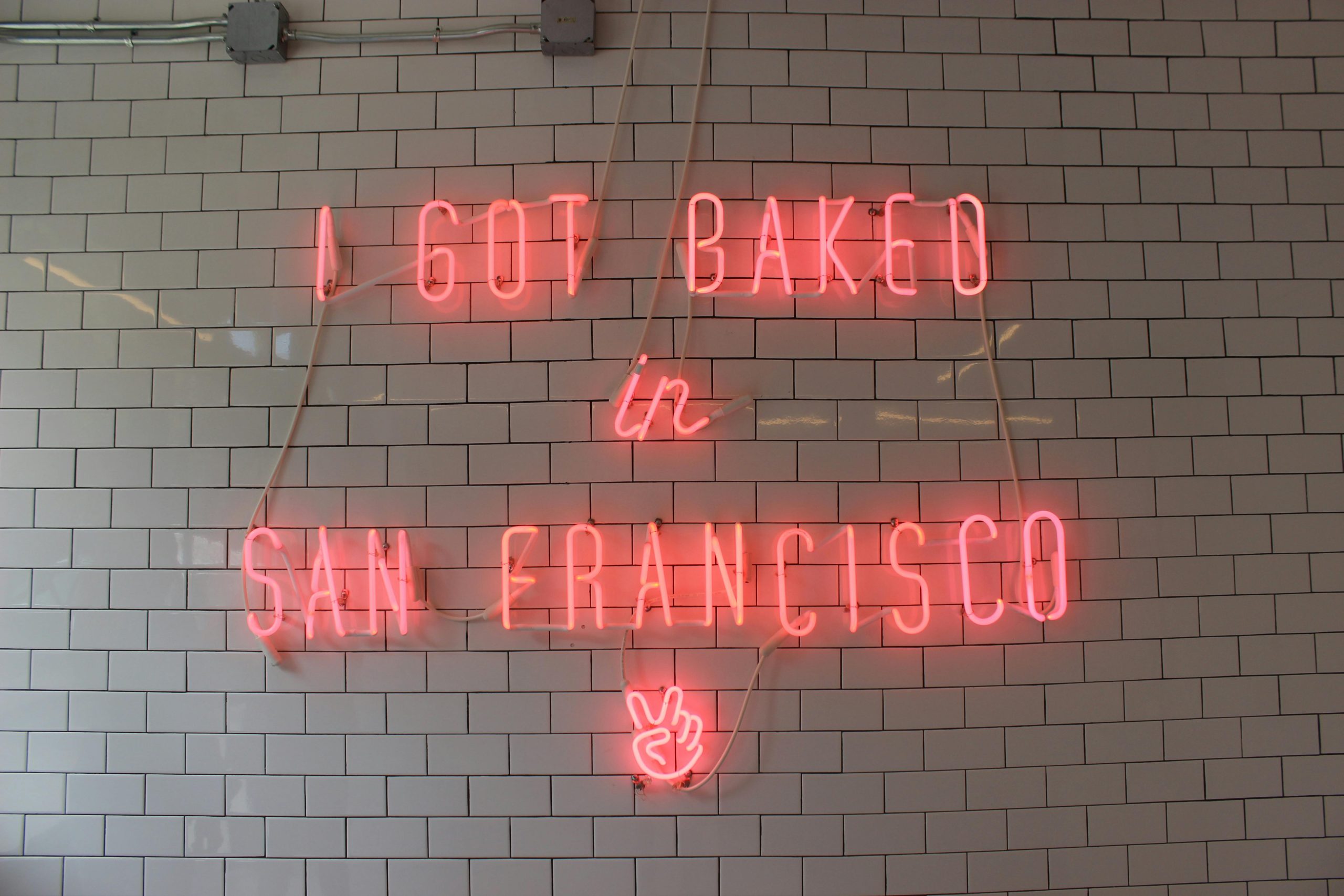



Helpful Tips for Resolving SanDisk Transfer Issues
Thank you for sharing your detailed experience. File transfer errors like 0X800701B1 can be frustrating, but there are several troubleshooting steps you can take to resolve these issues effectively.
In addition to the suggestions you’ve listed, here are some further recommendations:
Settings > Update & Security > Troubleshoot > Additional troubleshooters > Hardware and Devices.chkdsk /f /ron the affected drive to