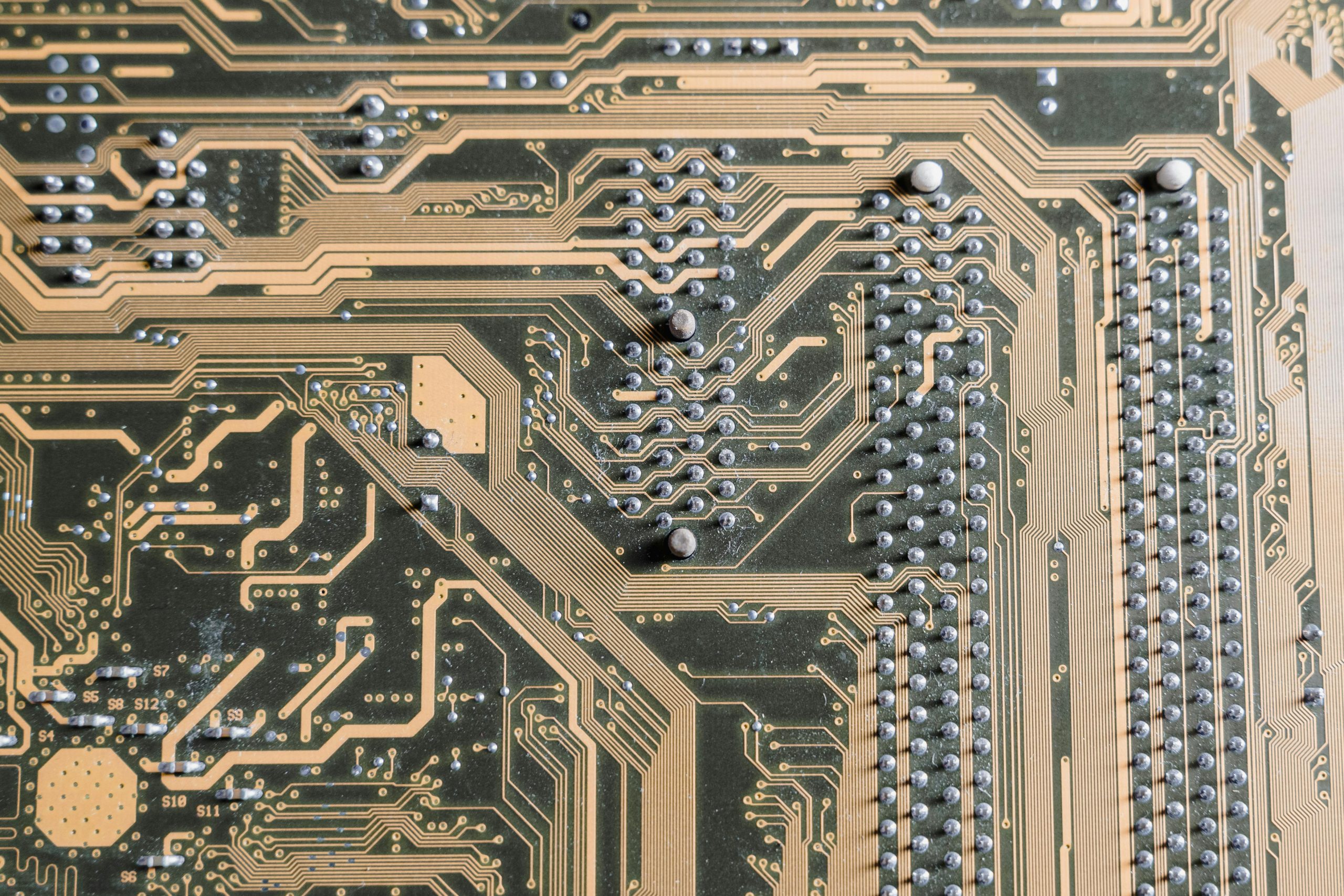Addressing Screen Flickering with Multiple Monitors: Troubleshooting and Solutions
Many users encounter the perplexing issue of flickering screen elements when utilizing multiple monitors. This challenge can persist for years, often manifesting intermittently or in specific configurations. In this article, we explore potential causes, troubleshooting steps, and practical solutions to resolve flickering issues associated with multi-monitor setups.
Understanding the Problem
Flickering or flashing elements on the screen can be caused by various factors, including display driver conflicts, hardware limitations, or incompatible configurations. Notably, this problem tends to emerge when using two or more monitors, especially if their resolutions or refresh rates differ significantly.
Case Scenario
Consider a user who has experienced screen flickering for several years, only surfacing when connecting additional monitors. After removing extra screens due to hardware limitations, the flickering persisted, indicating a deeper issue. Despite reinstalling Windows and adjusting display configurations multiple times, the problem continues. Visual evidence, such as recorded screen captures, often highlights flickering around specific screen regions—commonly at corners or edges—and tends to worsen under certain resolutions or refresh rates.
Potential Causes and Contributing Factors
-
Graphics Driver Compatibility: Outdated or incompatible graphics drivers are a common culprit. Ensuring drivers are up-to-date can significantly reduce flickering.
-
Display Configuration Issues: Mixing monitors with different resolutions, refresh rates, or connection types (HDMI, DisplayPort, DVI) can strain the graphics card and cause rendering issues.
-
Hardware Limitations: Older or underpowered GPUs might struggle with multi-monitor setups, leading to display inconsistencies.
-
Operating System Handling: Sometimes, Windows’ management of multiple display configurations can introduce glitches, especially when handling different display resolutions or repair/driver conflicts.
Troubleshooting Steps
-
Update Graphics Drivers:
Visit the GPU manufacturer’s website (NVIDIA, AMD, Intel) to download and install the latest drivers compatible with your hardware. -
Adjust Display Settings:
- Standardize the refresh rate across monitors where possible.
- Aim for matching or compatible resolutions.
-
Use Windows’ Display Settings to detect and reconfigure monitors.
-
Test with Different Connection Types:
Switching between HDMI, DisplayPort, or DVI may eliminate connection-related issues. -
Monitor Hardware Health:
- Test monitors independently to ensure they function correctly.
- Use different cables or ports to identify potential
Share this content: