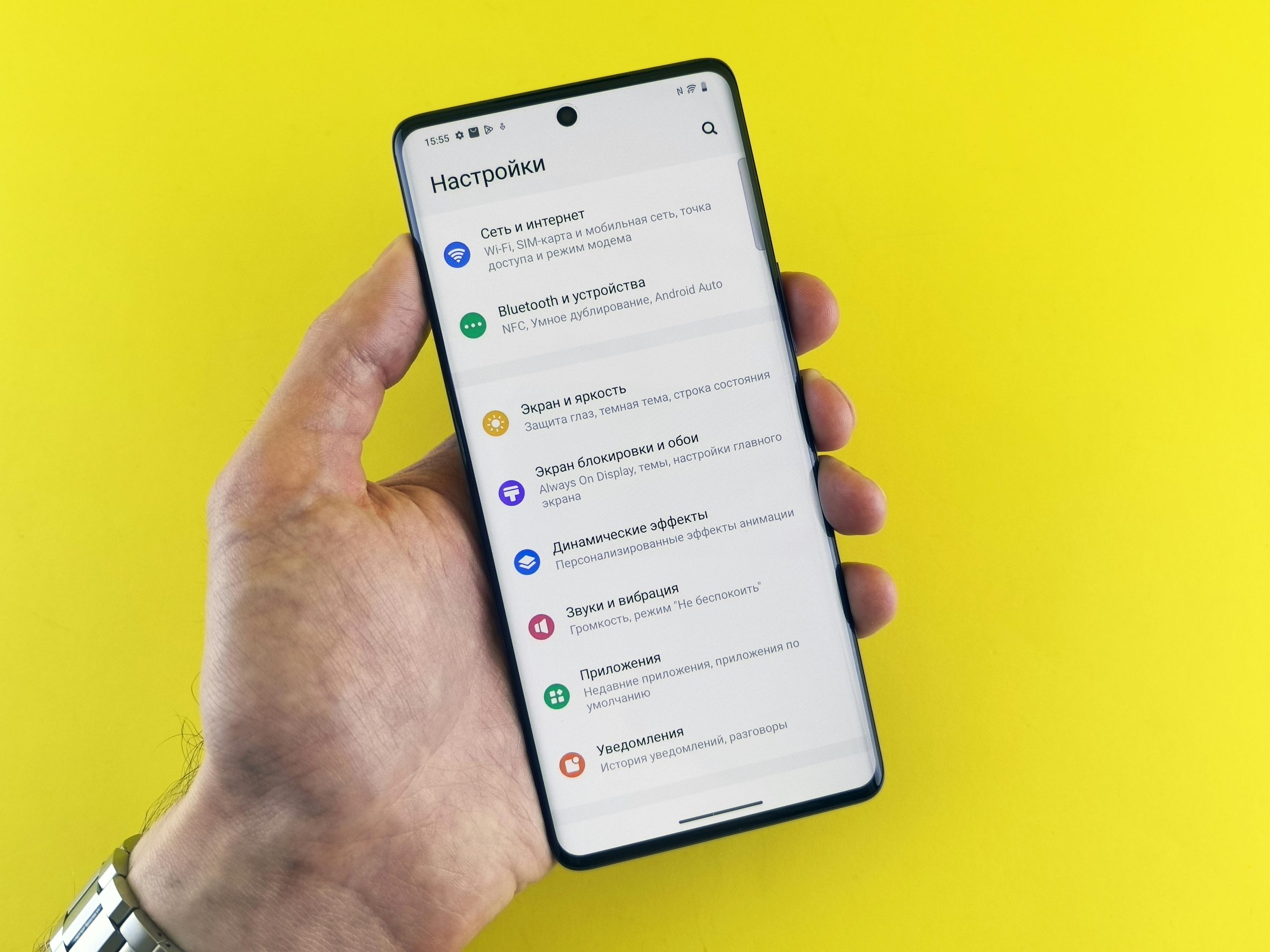Understanding Unintentional Screen Dimming on Your Computer: Causes and Solutions
If you’ve recently noticed that your computer screen appears slightly dimmer despite not changing any brightness or power settings, you’re not alone. While the change may seem subtle, it can become quite noticeable and sometimes even bothersome. This phenomenon can occur even after years of reliable device usage, without prior issues like screen burn-in or hardware degradation.
Recognizing the Issue
Many users report that their screens seem to have become dimmer over time without any deliberate adjustments. Attributes of this issue include:
– A slight but consistent decrease in overall screen brightness
– No changes made to brightness settings (which are at maximum)
– The problem persists across different applications and system areas
– The effect occurs after specific activities, such as extended gaming sessions
Potential Causes
Several factors can lead to an unintentional decrease in screen brightness:
– Software Glitches or Driver Issues: Outdated or corrupted graphics drivers can affect display performance.
– Hardware Calibration Problems: Over time, display components may become slightly misaligned or experience changes affecting brightness.
– Ambient Light Sensor Malfunctions: Some devices auto-adjust brightness based on ambient light; if malfunctioning, it may dim unexpectedly.
– Power Management Settings: Even if settings appear unchanged, underlying system behaviors might influence display output.
– Battery and Power Modes: Sometimes, subtle changes in power modes can influence screen brightness without explicit user input.
Troubleshooting Steps
To diagnose and resolve this issue, consider the following:
- Verify Brightness and Power Settings
- Ensure that your brightness is set to maximum in the display settings.
-
Check your power plan and turn off any adaptive brightness or power-saving modes.
-
Update Graphics Drivers
-
Visit the manufacturer’s website or use device management tools to update your video drivers.
-
Inspect Ambient Light Sensor Settings
-
If your device has an ambient light sensor, disable auto-brightness to see if the issue persists.
-
Perform a System Restart
-
Sometimes, a simple reboot can resolve temporary glitches.
-
Check Display Calibration
-
Use built-in calibration tools or third-party software to ensure your display is properly calibrated.
-
Test Hardware Components
-
Connect an external monitor to determine if the issue is with the display hardware itself or system settings.
-
Review Recent Changes
- Think about recent updates or
Share this content: