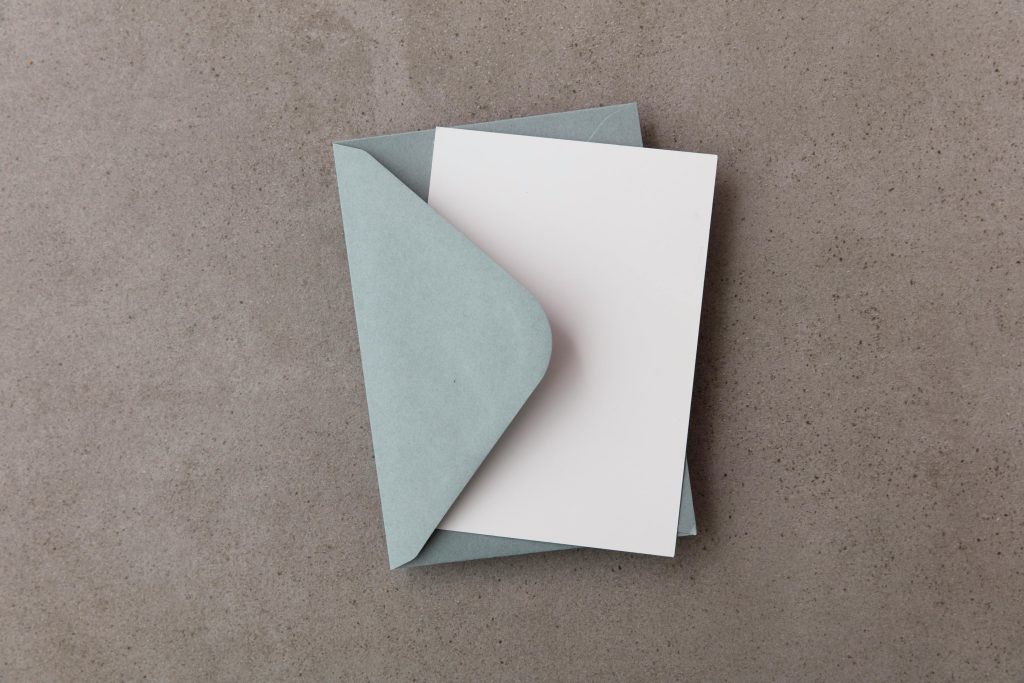Understanding and Resolving Screen Tearing During PC Boot-Up and Gaming
Introduction
Screen tearing is a common visual artifact that can disrupt your gaming experience and overall computer usage. Recently, some users have reported encountering this issue specifically during system boot-up and intermittently while playing certain games. If you’ve noticed a similar problem, you’re not alone. This article explores the causes of screen tearing, offers troubleshooting steps, and provides solutions to ensure smooth visuals during your PC sessions.
What Is Screen Tearing?
Screen tearing occurs when the graphics card sends frames to the display out of sync with the monitor’s refresh rate. This results in horizontal splits or “tears” across the screen, particularly during rapid movement or scene changes. The issue can be more noticeable during startup sequences or in graphically intensive games.
Case Example
A user recently shared a concern where they experienced severe screen tearing immediately after turning on their PC. The tearing would persist until they logged into their session. Interestingly, the problem was primarily evident during the initial boot-up and in specific games such as Battlefield 5 and Dark Souls 3. A temporary fix involved changing display settings, which alleviated the tearing until they attempted to alt-tab, at which point the issue would reappear.
Potential Causes
Several factors might contribute to this problem:
- V-Sync and Frame Rate Settings: Variations or conflicts here can cause visual tearing.
- Graphics Driver Issues: Outdated or corrupted drivers may fail to synchronize frame output properly.
- Display Configuration: Mismatched resolution or refresh rate settings between the GPU and monitor.
- Hardware Acceleration Conflicts: Certain applications may interfere with display output.
- System Startup Processes: During boot, hardware initialization may not be fully synchronized.
Troubleshooting and Solutions
- Update Your Graphics Drivers
Ensure you are running the latest drivers for your GPU. Visit the manufacturer’s website (NVIDIA, AMD, Intel) to download and install the most recent version. Updated drivers often include fixes for display artifacts and improved compatibility.
- Enable V-Sync or Use Adaptive Sync Technologies
Turning on V-Sync in your games or through the graphics driver control panel can prevent frame tearing by synchronizing frame output with your monitor’s refresh rate. If your monitor supports G-Sync or FreeSync, enable these features for smoother visuals.
-
Adjust Display Settings
-
Check your display resolution and refresh rate settings in the operating system and ensure they match the monitor’s specifications.
- Set your display to a standard resolution and
Share this content: