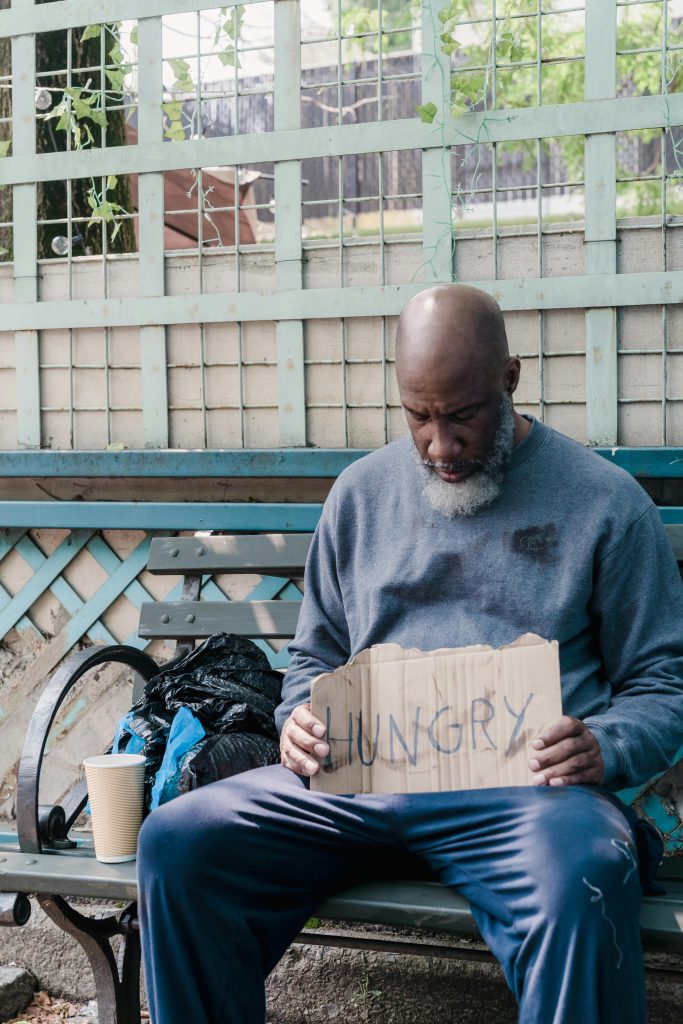Understanding and Addressing External Drive Errors: A Case Study with Seagate 1TB Storage Device
Introduction
External drives are essential tools for data backup and storage, offering convenience and portability. However, they can sometimes encounter issues that threaten data integrity and accessibility. This article examines a real-world scenario involving a Seagate 1TB external drive, highlighting common problems, troubleshooting steps, and best practices to recover data and restore drive functionality.
Background
The user employed the Seagate 1TB external drive as a backup for their laptop since 2020. Over time, they faced challenges in backing up the drive itself to cloud storage, with approximately one-third of files stored in a personal cloud account. Recently, during the transfer of files to a new laptop, the user noticed that files copied from the external drive appeared as read-only. Subsequently, the entire drive became read-only, despite files remaining accessible for copying.
Initial Troubleshooting Attempts
Basic permissions adjustments were attempted but proved ineffective. The user then followed online suggestions to run the Windows utility ‘chkdsk’ to detect and repair file system errors. The command issued was:
plaintext
chkdsk D: /f /r /x
which includes parameters for fixing errors (/f), locating bad sectors (/r), and forcing the volume to dismount before checking (/x). The drive’s file system was identified as exFAT, with its volume labeled “salcilia.”
Progress and Complications
During the check, the process detected corruption within the volume bitmap—a data structure that tracks free and used space—the system then proceeded to verify file allocations. However, the ‘chkdsk’ process slowed considerably at 89% and remained stuck at 100% for extended periods, raising concerns about potential drive failure or data corruption.
Implications
When ‘chkdsk’ stalls at 100%, it can indicate serious issues, such as deteriorating hardware sectors, severe file system corruption, or both. The user noted that the drive was aging and contained irreplaceable data, specifically important photos and documents.
Recommended Course of Action
-
Avoid Further Writes: To prevent exacerbating potential damage, avoid performing new write operations to the drive until recovery steps are completed.
-
Backup Remaining Data: If the drive is still accessible, attempt to copy as much data as possible to a safe location immediately.
-
Use Data Recovery Software: Specialized tools (e.g., Recuva,
Share this content: