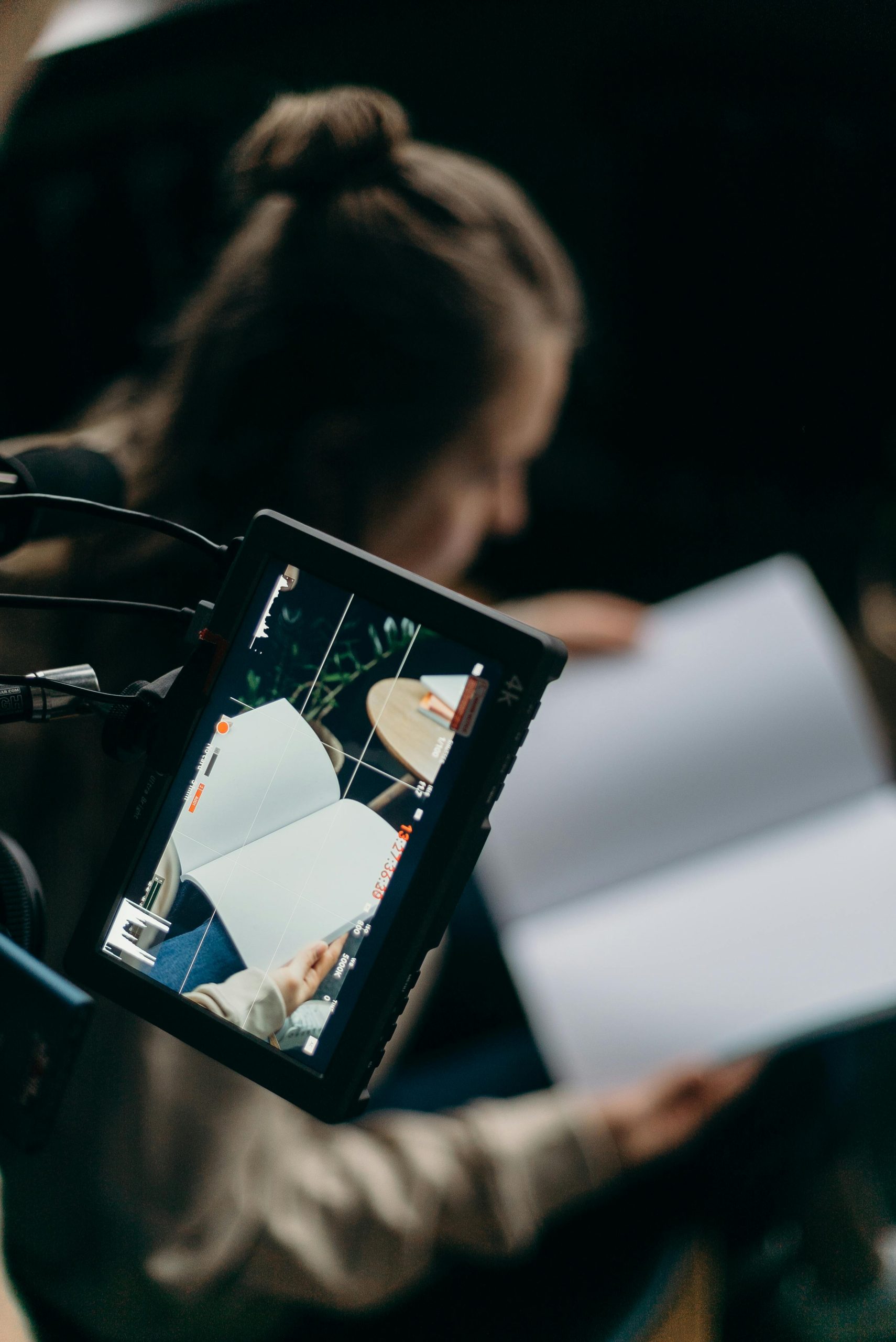Troubleshooting a Persistently Blank Secondary Monitor on Windows 11 with an Nvidia RTX 3080
Experiencing issues with a secondary monitor that turns blank shortly after being powered on can be frustrating. Despite efforts to resolve the problem, the display intermittently shows an image before going black again. In this article, we’ll explore common causes of this behavior and provide systematic troubleshooting steps to help identify and fix the issue.
Understanding the Scenario
The user has attempted multiple solutions:
- Swapping out the monitor with an alternative display.
- Using different cables to connect the monitor.
- Connecting to different ports on the Nvidia RTX 3080 graphics card.
- Testing external devices (such as an old Blu-ray player) on the same ports and cables, which function correctly.
Despite these measures, the secondary monitor still fails to maintain a consistent image. The operating system in use is Windows 11, and the hardware includes an MSI Suprim 10GB RTX 3080 GPU.
Possible Causes
Given the troubleshooting attempts, external factors such as faulty cables, monitors, or ports have been ruled out. The issue likely resides within the computer’s hardware configuration or software environment. Common causes include:
- Graphics driver issues or conflicts.
- Power or hardware stability problems.
- GPU hardware faults.
- Incorrect display settings or refresh rates.
- Windows display configuration errors.
Step-by-Step Troubleshooting Guide
-
Verify Display Settings
-
Ensure that the display resolution and refresh rate are compatible with the monitor specifications.
-
Navigate to Settings > Display and adjust the resolution and refresh rate manually if necessary.
-
Update or Roll Back Graphics Drivers
-
Although drivers have been updated, consider rolling back to a previous stable version if the issue started after a recent update.
- Use the Device Manager or Nvidia GeForce Experience to manage drivers.
-
Sometimes, clean installation of drivers helps eliminate conflicts:
- Use Display Driver Uninstaller (DDU) in Safe Mode to remove existing drivers.
- Reinstall the latest official drivers from Nvidia.
-
Check GPU and Power Connections
-
Ensure that the GPU’s power connectors are properly seated.
- Inspect for any visible signs of hardware issues or overheating.
-
Test the GPU in a different PCIe slot if available.
-
Test with Different User Profiles and Windows Updates
-
Create a new Windows user account to rule out user-specific configuration issues.
- Make sure Windows is fully updated, including
Share this content: