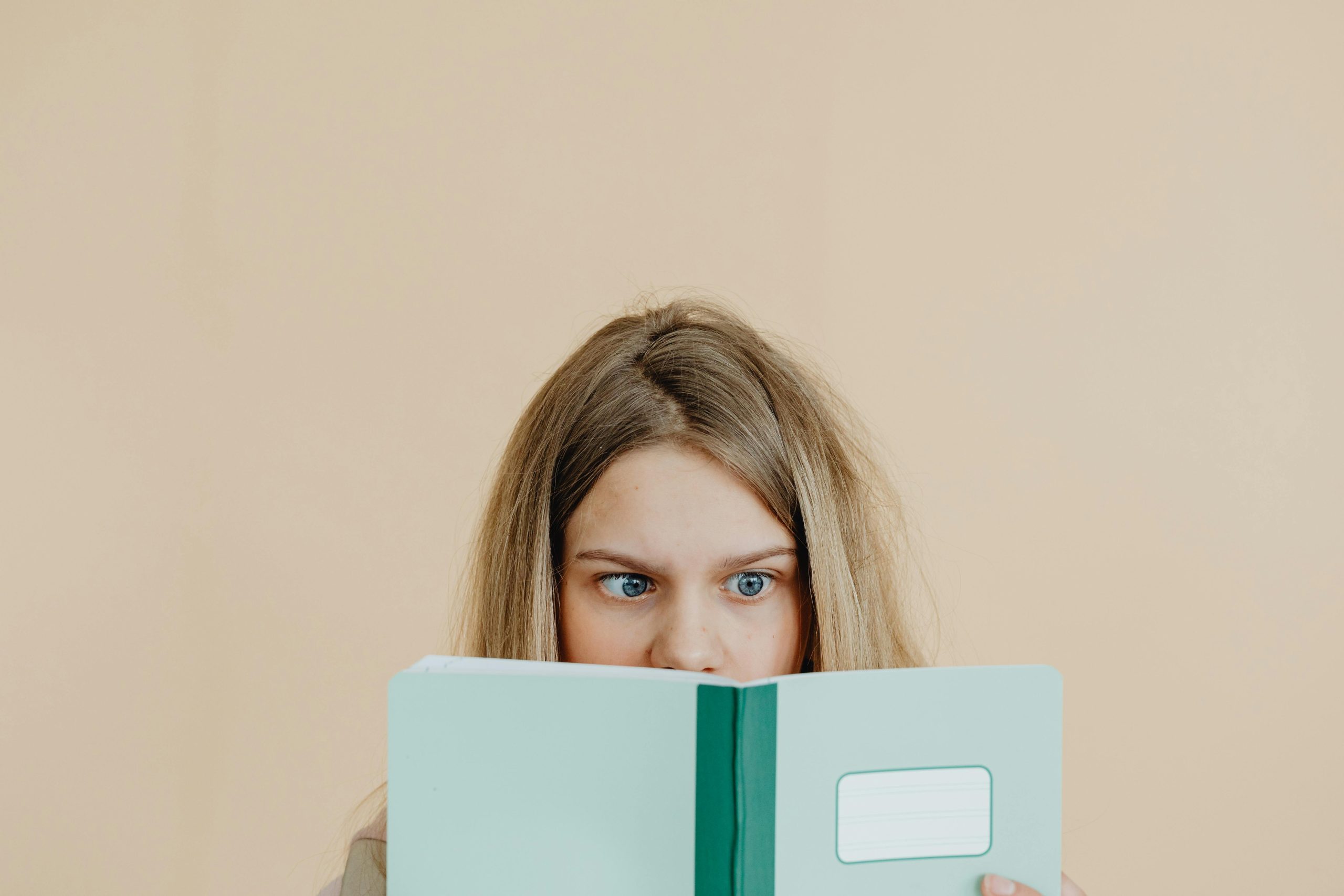Troubleshooting a Yellow-Tinged Computer Screen: What You Need to Know
Are you facing an unusual issue with your computer screen? Perhaps you’ve noticed a persistent yellow tint on your display, making it challenging to work or enjoy your favorite activities. If you’ve found yourself in a situation where your screen is stuck in this state, you’re not alone, and there are steps you can take to resolve the problem.
Understanding the Issue
When your computer screen displays an abnormal color hue—like the yellow tint you’re encountering—it can be both confusing and frustrating. This problem may arise suddenly and can often lead to your computer becoming unresponsive, leaving you wondering how to regain control.
Common Causes
-
Display Settings Glitch: Sometimes, a simple error in display settings can lead to unusual color displays. This might happen due to recent updates or changes you might not even be aware of.
-
Graphics Card Issues: Your computer’s graphics card can also malfunction, resulting in color distortions. This might be due to overheating or driver incompatibility.
-
Physical Connection Problems: Loose cables or connections can cause color distortions on the screen, which may require a quick check on the physical components.
-
Malware or Software Conflicts: In some cases, malicious software or conflicting applications can disrupt the normal functioning of your operating system, leading to display anomalies.
Steps to Resolve the Issue
If your screen is stuck in this yellow haze and your mouse or keyboard is unresponsive, don’t panic. Here’s a guide to help you troubleshoot:
-
Force Restart Your Computer: If your keyboard is unresponsive, try a hard reboot by holding down the power button for a few seconds until the computer shuts down. Once off, wait a moment before turning it back on.
-
Check Connections: After rebooting, inspect all cable connections. Ensure that the HDMI, DisplayPort, or VGA cables are securely connected both to your monitor and the computer.
-
Adjust Display Settings: Once your computer is back on, navigate to your display settings. Look for any unnecessary color filters or gamma settings that may have been inadvertently changed.
-
Update or Roll Back Graphics Drivers: Visit the manufacturer’s website for your graphics card to check for updates. If the issue began following a recent update, consider rolling it back to a previous version.
-
Perform a Virus Scan: Running a quick
Share this content: