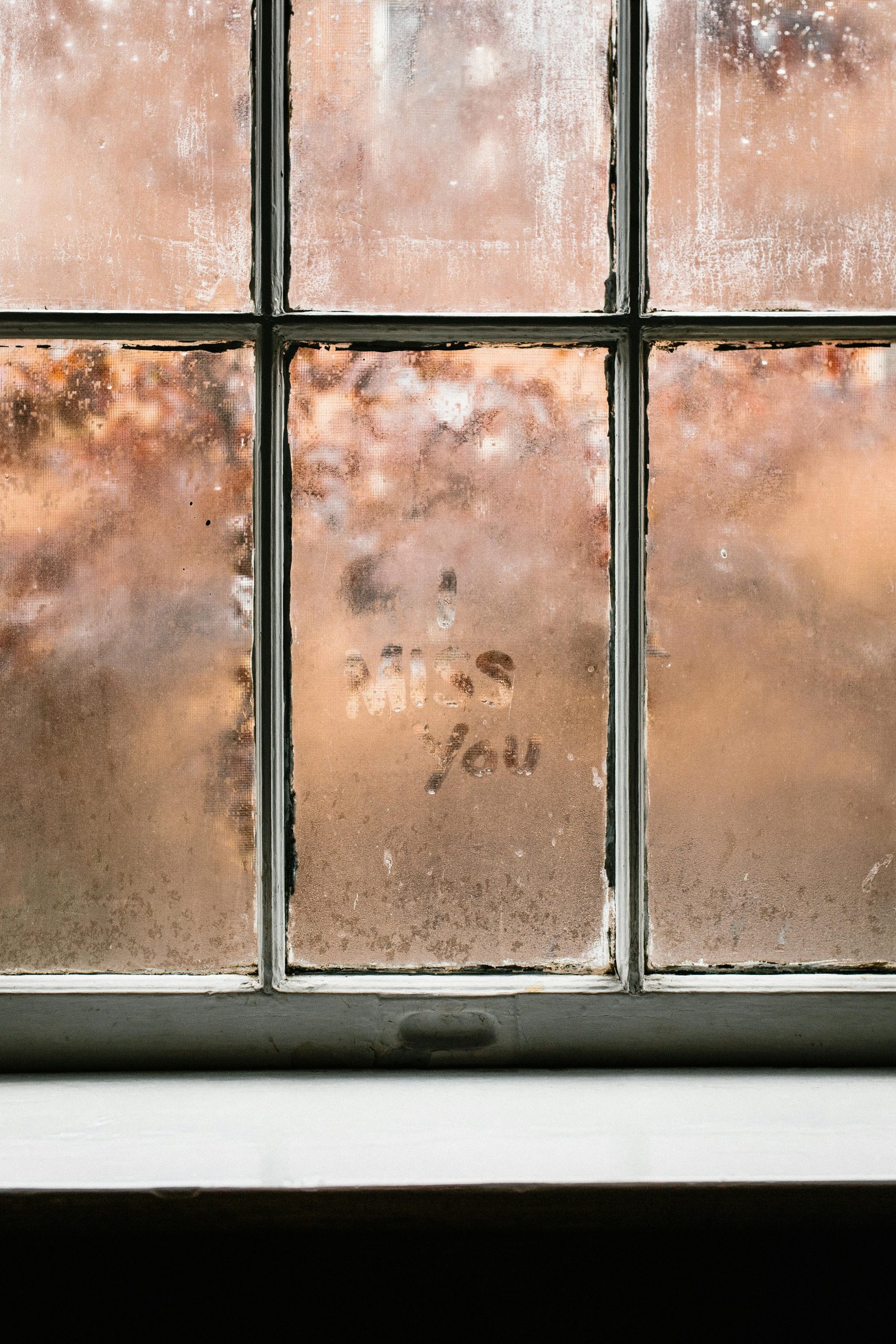Reinstalling Windows 11: Overcoming Post-Installation Challenges and Ensuring Optimal Performance
Reinstalling an operating system can often resolve persistent issues caused by malware or system corruption, but it can also introduce new challenges. Recently, I undertook a fresh installation of Windows 11 after encountering a persistent virus, aiming to restore stability and security. However, post-installation, I faced a few unexpected hurdles that impacted usability and connectivity—a common scenario for many users in similar situations.
Addressing Display Scaling and Font Size Issues
One of the immediate challenges was the unexpectedly large display elements. The user experienced excessively large screens and fonts, which can be disruptive and hinder productivity. This issue typically stems from display scaling settings or resolution mismatches.
Potential Solutions:
– Adjust Display Scaling: Navigate to Settings > System > Display and modify the “Scale and Layout” settings. Reducing the scaling percentage (e.g., from 150% to 100%) can restore normal font and icon sizes.
– Verify Screen Resolution: Ensure that the display resolution matches the recommended or native resolution for your monitor.
– Update Graphics Drivers: Outdated or incompatible graphics drivers can cause scaling issues. Visit the GPU manufacturer’s website to download and install the latest drivers compatible with Windows 11.
Resolving Network Connectivity Problems
Another significant concern was network connectivity. Post-installation, the system recognized only Ethernet and Bluetooth options, lacking the Wi-Fi connectivity that was previously available. This situation can occur due to missing or outdated wireless network drivers after a clean install.
Potential Solutions:
– Check Device Manager: Access Device Manager to see if the Wi-Fi adapter is recognized. If it appears with a warning icon, driver issues are likely.
– Update or Reinstall Network Drivers: Visit the motherboard or laptop manufacturer’s support site to download the latest wireless drivers compatible with Windows 11. Installing the correct drivers often restores Wi-Fi functionality.
– Use Ethernet Temporarily: While resolving Wi-Fi issues, Ethernet can serve as a reliable alternative for internet access.
– Enable Airplane Mode or Wireless Services: Ensure that wireless services are enabled in Settings > Network & Internet.
Additional Considerations
If the network hardware is absent or incompatible, replacing or upgrading your network interface card (NIC) might be necessary. However, in most cases, driver updates and configuration adjustments suffice.
Final Notes:
Reinstalling Windows
Share this content: