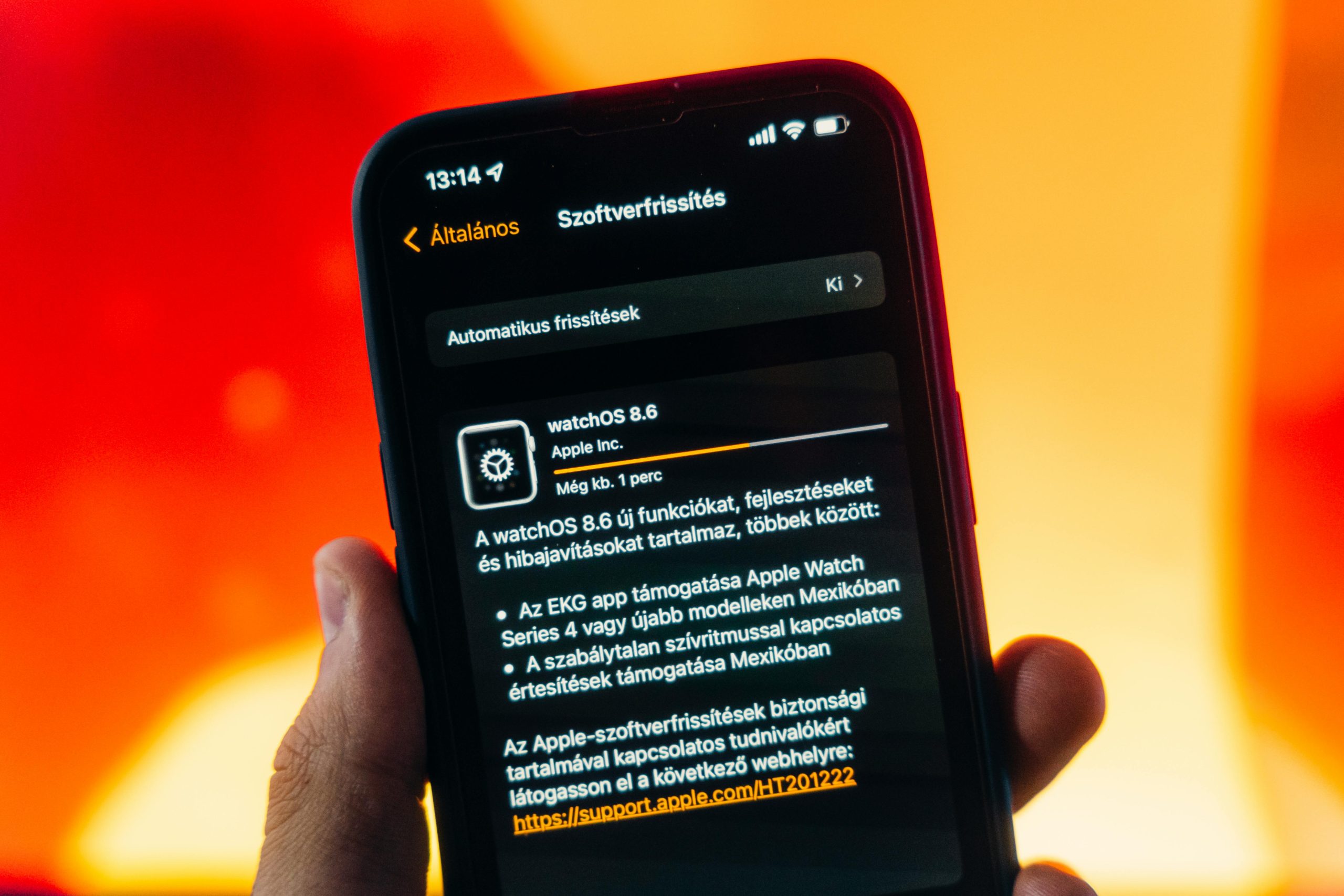Title: Addressing USB Drive Concerns: What to Do if You Encounter a Virus Threat
In today’s digital age, the convenience of USB drives for transferring files cannot be overstated. However, this convenience can sometimes come at a cost, particularly when it comes to security. Recently, I encountered a troubling situation with my USB drive after using it on different computers at school.
Upon connecting my USB drive to my personal computer, I initially noticed it took an unusually long time to access the files. While I waited, Windows Defender raised a red flag, detecting a severe threat associated with the USB drive, labeled as Drive E. This incident brought back memories of a similar issue I faced previously. Back then, after connecting my USB to a school computer for work, I discovered that many of my files had inexplicably turned into a hidden “.lmk” format. Fortunately, I was able to restore my files by using a simple command in the Command Prompt, which revealed the hidden files.
Fast forward to my recent experience: after receiving my USB back from friends who had used it to print materials, I couldn’t shake the nagging worry about the possibility of it being compromised by malware or a virus. While I have confidence in my friends, there is always a risk when USB devices come into contact with multiple computers, especially if those computers might not be fully secured.
The suspicion now rests on the school’s computers; it’s not uncommon for public or shared PCs to harbor malware that could potentially affect any USB drive that is connected. In light of this, I took precautionary measures by disconnecting my USB Wi-Fi dongle to avoid any further internet connectivity, and to mitigate the risk of spreading any potential malware.
With this experience in mind, it’s essential to take certain precautions when using USB drives, particularly in public or school environments where security practices may be lacking. Here are a few steps you can take to safeguard your data and avoid headaches down the line:
-
Always Scan USB Drives: Make it a habit to run a security scan on any USB drive you connect to your computer, using trusted antivirus software.
-
Avoid Using Untrusted Computers: If possible, be wary of using public or shared computers for file transfers. They might have undetected viruses or malware.
-
Backup Your Files: Regularly back up your important files on different storage solutions to prevent data loss from unexpected situations.
-
Be Cautious with Hidden Files
Share this content: