Solving SIM Card Issues on Your iPhone: A Comprehensive Guide
In today’s fast-paced world, staying connected is more important than ever. Our smartphones are essential for communication, work, and even entertainment. But what happens when you encounter unexpected issues like a SIM card not working? This problem can be particularly frustrating, especially if you’re not a tech expert. This blog post will help unravel the mystery of SIM card issues, particularly when switching between phones, and provide clear steps and insights to help you get your device back up and running. This guide uses as its basis a common issue that was shared on Reddit by a user who faced similar woes.
Understanding the Functionality of a SIM Card
Before delving into solutions, let’s first understand what a SIM card is and why it’s crucial. A Subscriber Identity Module (SIM) card is a tiny chip that is inserted into your phone, enabling it to connect to your carrier’s network. Without a working SIM card, your phone can’t make calls, send SMS messages, or use mobile data.
The Role of SIM Cards in Smartphones
SIM cards contain unique information that identifies the phone to the carrier’s network. This includes your International Mobile Subscriber Identity (IMSI) and a validation key required for network registration. In essence, the SIM card is your phone’s passport into mobile networks, making it an integral part of using a smartphone.
How SIM Cards Evolve
Born out of the need for mobile connectivity, SIM cards have evolved to keep up with changing technology. Over the years, they have shrunk in size—starting from the standard SIM to micro and eventually the sophisticated nano SIM most modern devices use, including the iPhone XR. With the introduction of eSIM technology, we now have a virtual SIM that is beginning to phase out the physical cards altogether in some newer phone models. The transition itself shows the importance of SIM technology in the telecommunication ecosystem.
Common Issues When Switching SIM Cards
Switching a SIM card from one phone to another might sound simple, but it can lead to unexpected hurdles. Here are some common problems users encounter:
-
Network Connection Fails: Upon transferring the SIM card, your new device might struggle to connect to the network. This could be due to differences in configurations or settings.
-
SIM Card Not Recognized: Sometimes, the phone won’t identify a SIM card due to improper placement, dust, or damage to the card or its slot.
-
Mobile Data Unavailable: Without data, a smartphone loses much of its functionality. This problem often stems from incorrect APN settings.
-
Locking and Compatibility Issues: If the phone is network-locked, it won’t recognize a SIM of a different carrier. Additionally, older hardware might not support specific network bands, causing connectivity issues.
Troubleshooting SIM Card Issues on iPhone XR
When faced with SIM card problems after switching devices, certain steps and checks can help you troubleshoot effectively. Here’s a detailed walkthrough tailored for iPhone XR users:
Step-by-Step Troubleshooting Guide
1. Check SIM Card Placement
Incorrect placement of the SIM card can cause connectivity issues. Here’s how to check it:
- Turn off your iPhone XR.
- Use an ejector tool or a small paperclip to open the SIM tray, located on the right side of the device.
- Carefully remove the SIM card, ensuring it aligns perfectly with the tray’s slot.
- Reinsert the tray and power on your device.
2. Restart Your Device
A simple reboot can solve many unknown glitches:
- Press and hold the side button along with either volume button until the slider appears.
- Drag the slider to turn off your iPhone completely.
- After a few seconds, press and hold the side button again until the Apple logo appears.
3. Update Carrier Settings
Outdated carrier settings might prevent the phone from connecting to the network properly:
- Connect your iPhone to Wi-Fi.
- Go to ‘Settings,’ then ‘General,’ and select ‘About.’
- If there’s an update available, a prompt will appear. Follow the on-screen instructions to update.
4. Reset Network Settings
To wipe away any corrupt network configurations:
- Go to ‘Settings,’ tap on ‘General’ and then ‘Reset.’
- Select ‘Reset Network Settings.’
- Enter your passcode if prompted, and confirm the selection. Your phone will restart, retaining all personal data but clearing Wi-Fi, Bluetooth, and VPN settings.
5. Check for iOS Updates
Keeping the operating system updated ensures all cellular features work correctly:
- Navigate to ‘Settings,’ tap ‘General,’ and then ‘Software Update.’
- If there’s an available update, download and install it.
6. Contact Carrier Support
If the above steps fail, your carrier might need to assist:
- Ensure your account is active and no payment or technical issues are causing the problem.
- They may need to reset something on their end or replace a faulty SIM card.
Examples of Real-World Scenarios
Scenario 1: Carrier Lock Issues
Consider Jane, who purchased a used iPhone XR from her cousin. The device was originally on a different carrier. Upon placing her SIM card, she realized the phone was locked and did not support her carrier. After confirming with both her current carrier and the seller, she unlocked the phone officially and resolved the issue.
Scenario 2: APN Setting Mismatch
David switched his SIM card to his new iPhone XR but could not access mobile data. After consulting online forums, he learned that the APN (Access Point Name) settings were misconfigured. Fixing this required him to manually input the correct APN settings as provided by his mobile provider.
Preventing Future SIM Card Issues
To prevent SIM card issues, it’s essential to understand and take specific measures:
- Keep SIM cards clean and free from physical damage.
- Always check compatibility and unlocking status when switching devices or carriers.
- Keep a record of carrier-specific settings.
Final Thoughts
Facing SIM card issues can be unnerving, especially when under pressure to communicate and stay connected. However, understanding the root cause and following a systematic approach can lead to effective solutions. Though this blog takes its cue from a common issue discussed online, it’s crafted to serve as a comprehensive guide applicable to a wide audience.
Future technological advancements, such as complete reliance on eSIMs, might alleviate physical SIM card challenges. However, it’s always good practice to stay informed and ready to troubleshoot if the need arises.
Remember, if all else fails, reach out to customer support or a tech-savvy friend who can provide the necessary assistance. Your tech burdens are temporary, and with the right help, you’ll be connected again in no time.
Share this content:
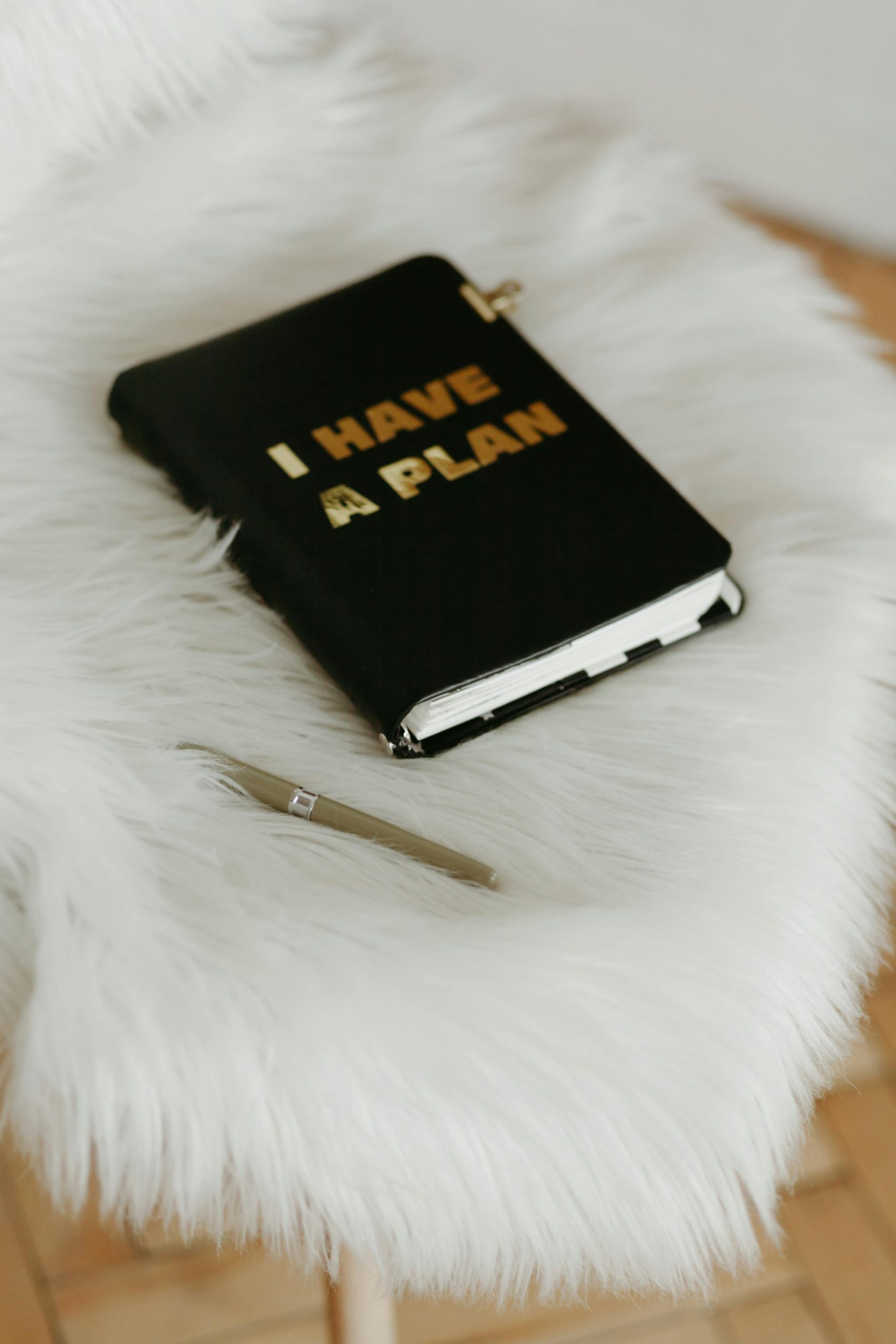


Response to SIM Card Issue Post
Thank you for sharing this comprehensive guide on troubleshooting SIM card issues, especially for the iPhone XR. Here are a few additional insights that may help enhance the troubleshooting process:
Additional Troubleshooting Steps
1. Test the SIM Card in Another Device
If issues persist after reinserting the SIM card and performing the previous troubleshooting steps, it can be beneficial to test the SIM card in another phone. This helps to rule out whether the problem lies with the SIM card itself or your iPhone XR.
2. Check for Physical Damage
Inspect the SIM card thoroughly for any signs of damage or wear, such as scratches or cracks. A damaged SIM can lead to connectivity issues and might need to be replaced.
3. Verify Airplane Mode
Sometimes, users inadvertently enable Airplane Mode. This will prevent any network connectivity. Ensure that Airplane Mode is turned off in the Quick Settings menu.
APN Settings Check
You mentioned APN setting mismatches in your scenarios, which is a common issue. It’s worth noting that APN settings can change based on network updates or changes. Always ensure that you have the latest settings from your carrier, especially after
Thank you for sharing this comprehensive guide on resolving SIM card issues on the iPhone XR. If you’re experiencing problems after switching your SIM card, here are a few additional tips that might help:
If you’ve exhausted these steps and still face issues, consider visiting an authorized service provider