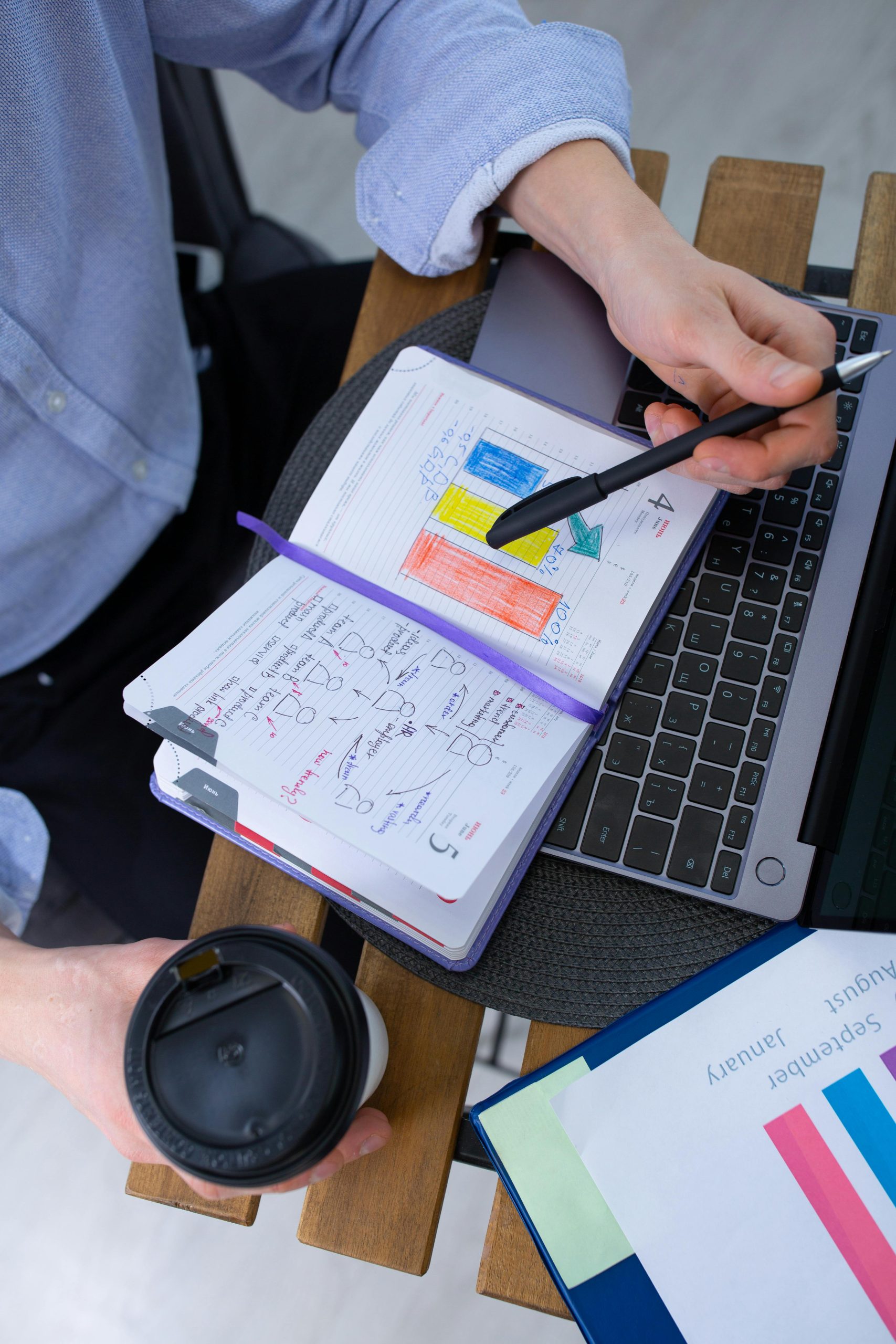Troubleshooting Skull and Bones Loading Issues on Older Hardware: A Case Study
Introduction
Launching modern AAA titles on older gaming PCs can often present significant challenges. Despite satisfying minimal hardware requirements, some players encounter persistent loading issues, such as infinite loading screens or failure to progress past the initial menu. In this article, we explore a real-world scenario involving the game Skull and Bones and examine potential causes and solutions for such problems.
Case Overview
The user in question reports attempting to launch Skull and Bones on an aging gaming rig characterized by the following specifications:
- Graphics Card: NVIDIA GeForce GT 1030 with 2GB VRAM (PCIe interface)
- Processor: Intel Core i7-3770 @ 3.40GHz (quad-core, 8-thread)
- Memory: 32GB RAM
- Display Resolution: 1920×1080
- Operating System: Windows 10
Despite multiple hours of effort, the game remains stuck on the loading or boot screen without crashing or displaying error messages. The user has tried several troubleshooting steps, including:
- Allowing the game to load overnight
- Reinstalling the game
- Restarting Ubisoft Connect
- Restarting the PC
- Updating GPU drivers
Despite these measures, the game fails to reach the main menu.
Analysis and Potential Causes
Hardware Limitations
While the user’s specifications meet the official minimum requirements, the NVIDIA GeForce GT 1030 is a low-end graphics card designed for basic gaming and multimedia tasks. AAA titles like Skull and Bones are resource-intensive and may struggle to initialize on lower-end hardware, especially if driver issues or system bottlenecks exist.
Software and Compatibility Issues
- Outdated or incompatible GPU drivers can cause problems during game initialization.
- Background processes or overlay applications might interfere with game loading.
- Corrupted game files can lead to loading stalls, even after reinstallation.
System Configuration
- Insufficient disk space or slow disk speeds can delay game loading.
- Windows 10, while generally compatible, may need specific adjustments or updates.
Recommended Troubleshooting Steps
-
Verify System Compatibility:
-
Ensure your PC meets both minimum and recommended specifications for Skull and Bones.
-
Consider whether the GPU, while meeting minimum specs, is sufficient for smooth gameplay or reliable loading.
-
Update Graphics Drivers:
-
Download the latest drivers directly from NVIDIA’s website for the GeForce GT 1030.
- Use DDU (Display Driver Uninstaller) to
Share this content: