Resolving the Persistent “Close” Prompt in Windows 11
Have you ever encountered a stubborn pop-up that just won’t go away after closing a program in Windows 11? If so, you’re not alone. Many users have reported experiencing a small, irritating “Close” text box on their screens that seems to defy all logic and refuses to disappear, no matter what they do.
What is This Annoying Pop-Up?
This peculiar glitch can occur when you close a program, leaving behind an enigmatic text box labeled “Close.” It’s a minimalistic, seemingly harmless feature, yet it can obstruct your view and hinder interaction with the desktop, making it particularly frustrating. Users often find it impossible to click away from this pop-up or refresh their screen effectively.
Troubleshooting Tips
-
Basic Display Refresh: The first instinct is often to refresh the display or turn off the monitor. However, as many have discovered, these methods might only yield temporary relief or none at all.
-
Navigating with Windows Features: While pressing Win + Tab will momentarily hide the pop-up, it doesn’t resolve the underlying issue. The persistent box continues to linger, affecting your interaction with the operating system.
-
Restarting Your System: A full reboot might seem like the only way to rid yourself of the nuisance, but there’s a catch—you might not even know which program caused the issue.
A Surprising Solution
In what seems like a stroke of luck, one user stumbled upon a simple yet effective fix. By clicking directly on the “Close” text, they inadvertently focused the prompt as if it were an application. Following that, a quick Alt + F4 command successfully dismissed the pop-up. While the exact cause of this glitch remains a mystery, this workaround proved beneficial for eliminating the annoyance.
Final Thoughts
If you’ve found yourself battling a similar issue, know that you’re not alone. While the nature of this glitch may be perplexing, there is hope. Remember to try hovering over the pop-up, clicking it, and then using Alt + F4 to close it. Share your experiences and solutions in the comments, as your insights could help fellow users facing the same frustration.
Share this content:
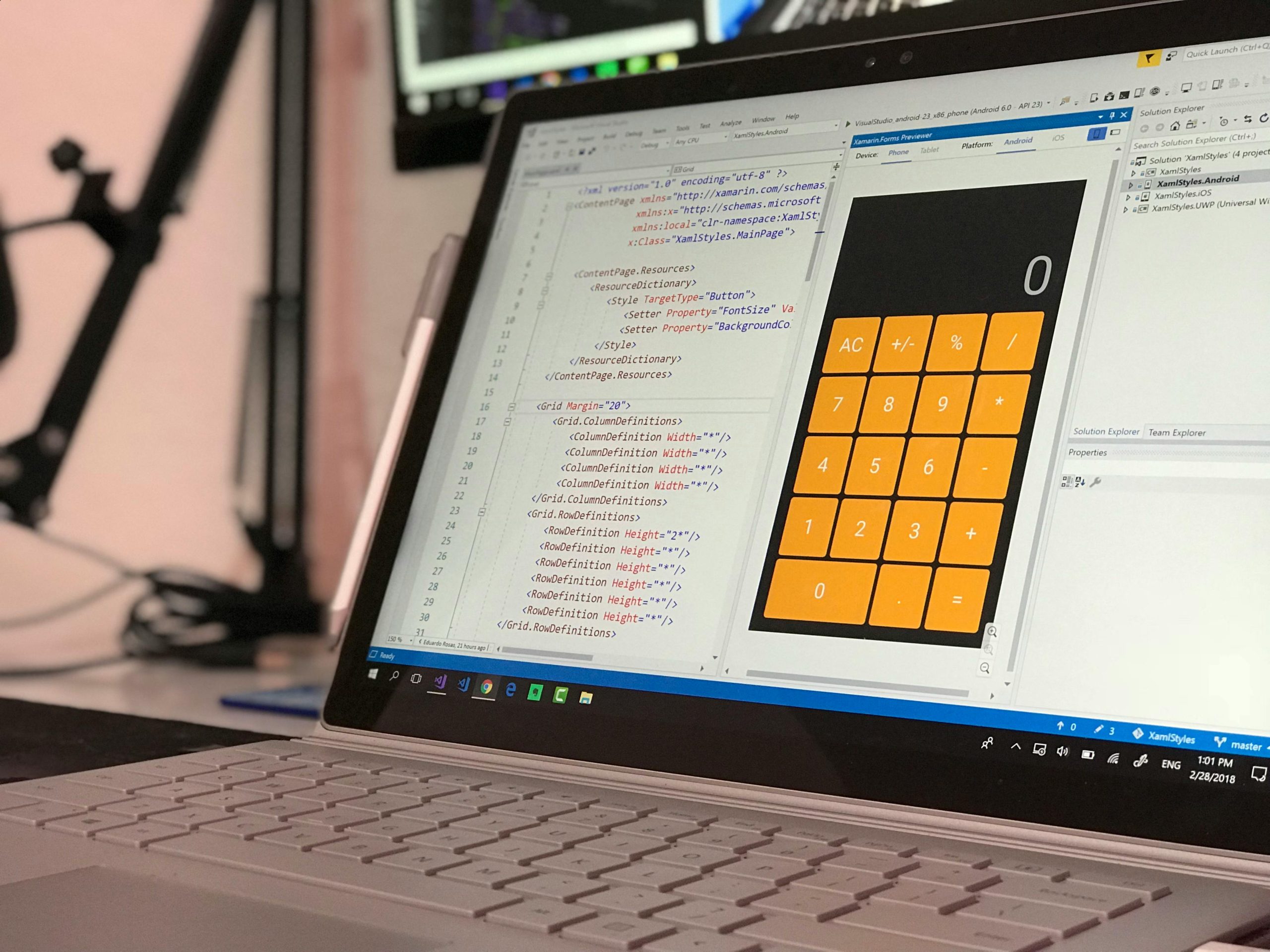



Hello, thank you for sharing your experience with the persistent “Close” prompt in Windows 11. The workaround you mentioned—clicking on the “Close” text to focus it, then using Alt + F4—is a valuable tip. This method essentially tricks Windows into treating the prompt as a selectable window, allowing you to close it safely.
If you continue to encounter this issue frequently, here are some additional steps that might help:
sfc /scannow.If the problem persists, consider reaching out to Microsoft support or visiting their forums for more tailored troubleshooting. Thanks again for