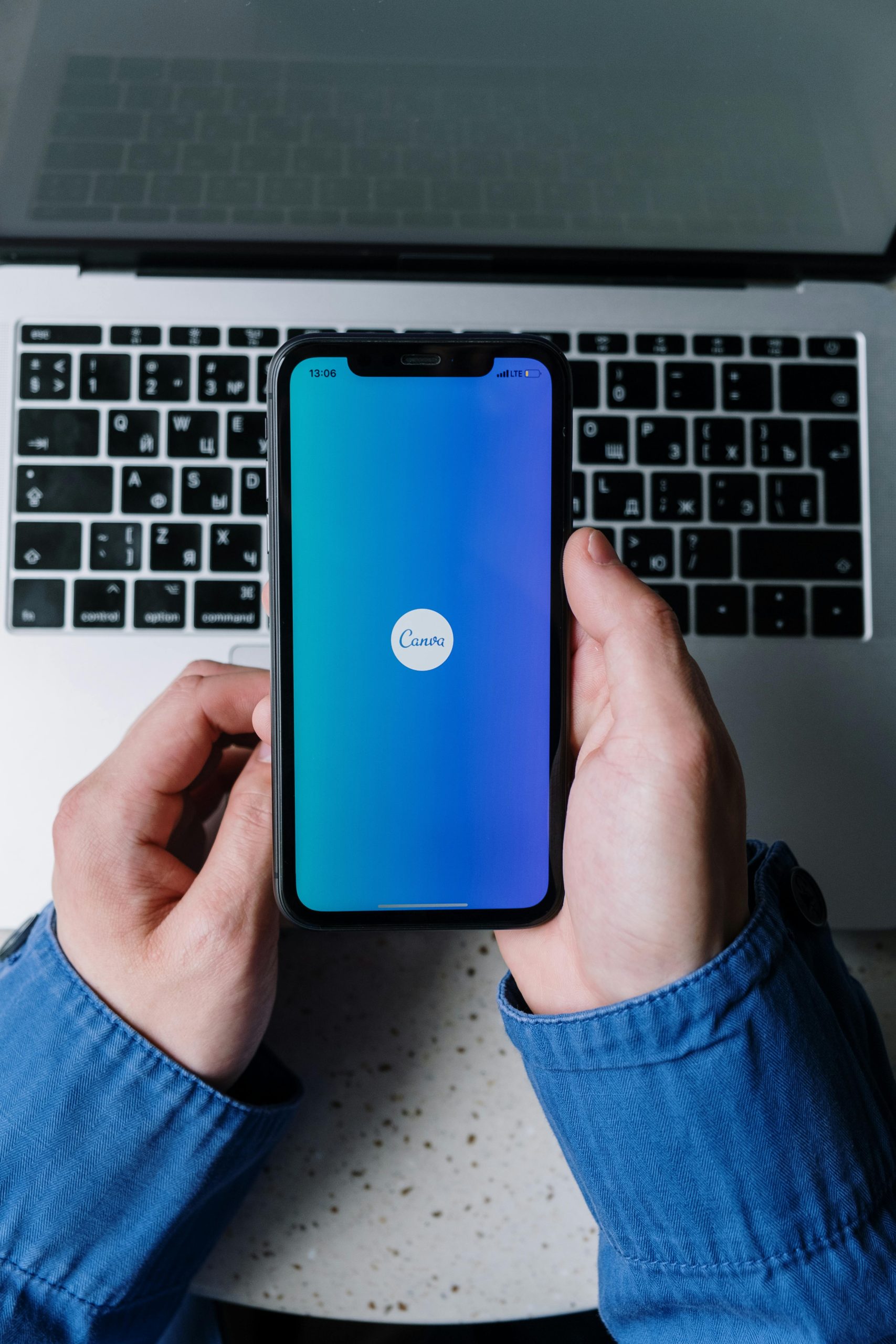Understanding the Impact of Windows Snipping Tool on Internet Connectivity
Many Windows users rely on the built-in Snipping Tool for quick screen captures, but some have reported unexpected network-related issues occurring during its use. Specifically, there are instances where launching or using the Snipping Tool appears to disrupt active internet connections, affecting applications such as Discord and online games.
What Is Happening?
Users have observed that when they initiate a screen capture with the Snipping Tool, their internet-dependent applications momentarily lose functionality. For example, Discord may be unable to send messages or perform actions that require a stable connection. Interestingly, this disruption does not typically result in a complete loss of internet access, as the system’s network icon remains connected, indicating that the overall connection remains intact.
Network Performance Analysis
Some users have conducted speed tests during these incidents and noted a significant observation: their upload speeds appear to be “frozen” or significantly reduced while using the Snipping Tool. This suggests that the tool, in certain cases, might temporarily interfere with network traffic, particularly impacting upload capacity, which can impair real-time communication and gaming performance.
Possible Causes and Troubleshooting Tips
Though the exact cause of this phenomenon remains unclear, a few plausible explanations include:
- Resource Allocation Conflicts: The system might prioritize the screen capturing process over network tasks, causing temporary interruptions.
- Network Driver Interactions: Certain driver or system configurations might create conflicts when the Snipping Tool is invoked.
- Background Processes and Interference: Other running processes could interfere with network performance while the Snipping Tool operates.
To mitigate or troubleshoot the issue, consider the following steps:
- Update Network Drivers: Ensure your network adapters have the latest drivers installed to prevent compatibility issues.
- Run Network Troubleshooter: Windows includes built-in tools to diagnose and repair network problems.
- Close Unnecessary Apps: Reduce background activity that might strain network resources.
- Test with Alternative Capture Tools: Try third-party screen capturing applications to see if the issue persists.
Conclusion
While the Windows Snipping Tool is a convenient utility for quick screenshots, some users encounter network disruptions during its operation. Continuous monitoring and troubleshooting can help identify the root cause, and exploring alternative capturing solutions may offer a more seamless experience. If this issue persists, reporting it to Microsoft support could assist in addressing potential underlying bugs or compatibility problems.
Stay Informed
Monitoring system updates and driver releases can also help address lingering issues.
Share this content: