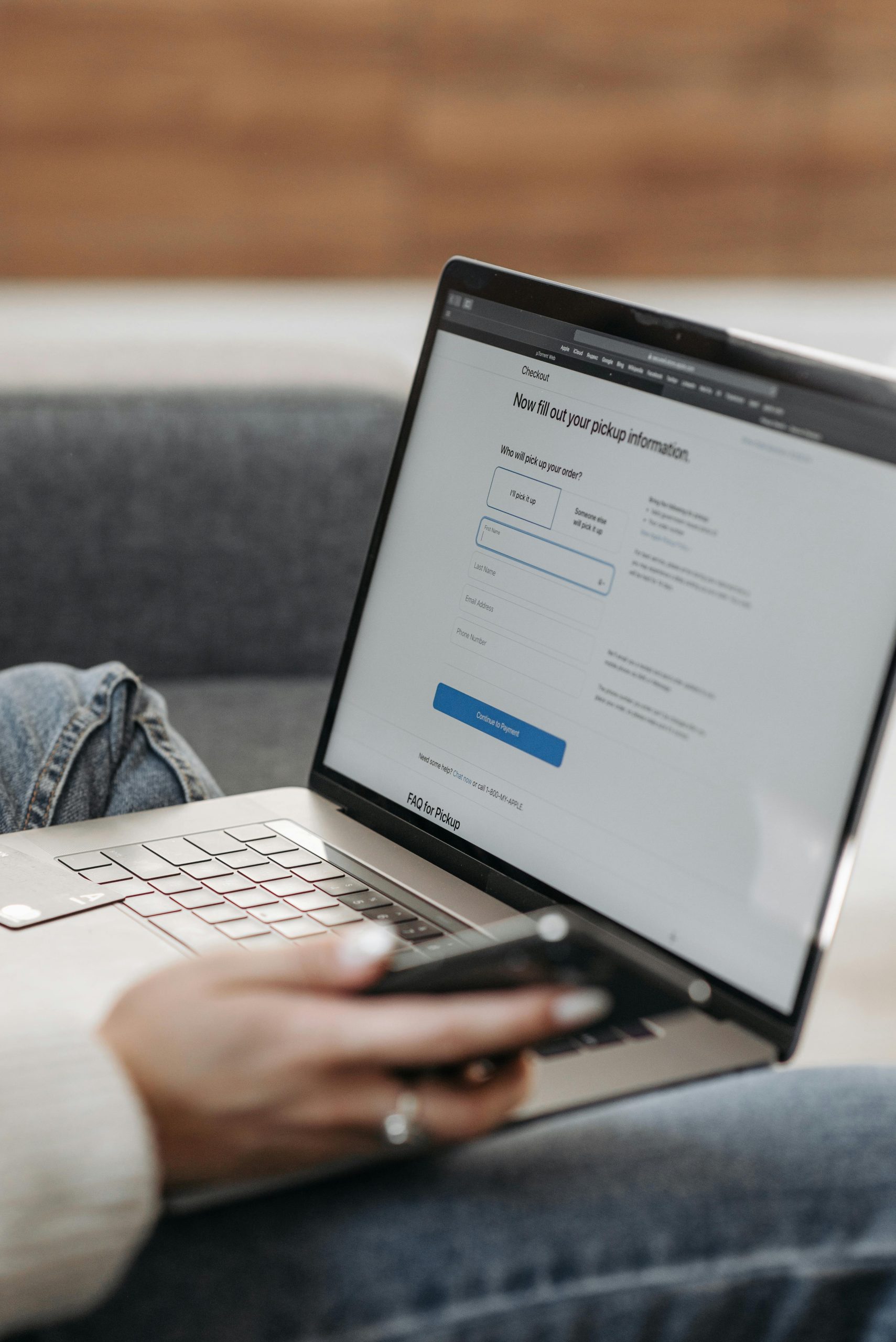Troubleshooting iPhone 12 Software Update Errors on Windows 11: Addressing Corruption During Download
Many iPhone users encounter issues when attempting to update their devices, especially when using a Windows-based computer. One common problem is the failure of the update to complete successfully, with error messages indicating that the software was “corrupted during download.” If you’re experiencing this issue while updating your iPhone 12 from iOS 18.3 to iOS 18.6.2 via a Windows 11 laptop, you’re not alone. Below, we explore what might be causing this problem and offer practical solutions to ensure a smooth update process.
Understanding the Issue
During the update process, your iPhone downloads the necessary update file from Apple’s servers. Sometimes, the download stalls or fails, leading to corruption errors. In your case, the download begins normally but pauses around 7GB-8GB of data, and then the system reports that the software was corrupted during download. This can hinder the update and may require troubleshooting to resolve.
Common Causes
- Unstable Internet Connection: Interruptions or network instability can corrupt the downloaded file.
- Antivirus or Security Software: Overly aggressive security tools on Windows 11 may interfere with the download or the connection to Apple servers.
- Outdated or Incompatible Drivers: Incorrect or outdated device drivers may cause communication errors.
- Corrupted Update Cache: Previous failed update attempts may leave residual files that interfere with new downloads.
Step-by-Step Solutions
- Check Your Internet Connection
Ensure that your internet connection is stable and reliable. Use a wired Ethernet connection if possible, or ensure your Wi-Fi signal is strong. Avoid using network-intensive applications during the update process.
- Disable Antivirus and Firewall Temporarily
Temporarily disable any third-party antivirus or firewall software that might be blocking or interfering with the download. Remember to enable these protections after completing the update.
- Update Your Windows 11 System
Keep your Windows OS up to date, as updates often include important driver and security patches that enhance compatibility.
- Use the Latest Version of iTunes or Finder Alternatives
If you’re using iTunes or a third-party tool to update your iPhone:
- Ensure you are running the latest version.
- Reinstall iTunes if necessary to fix potential corruption issues.
Mac users typically update via Finder, but on Windows,
Share this content: