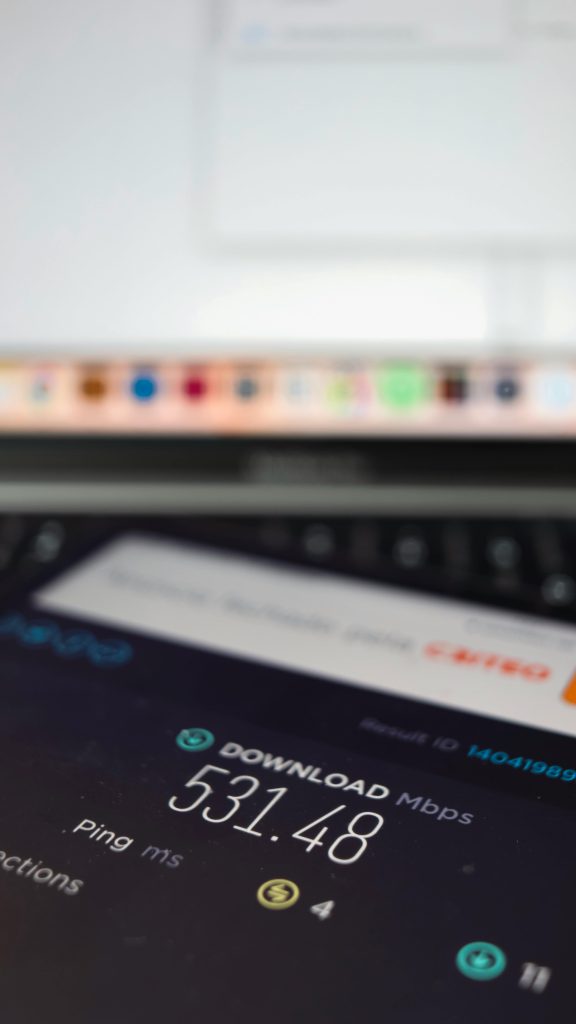Troubleshooting Common Post-Build Issues on a New 2K Gaming PC: A Professional Guide
Building a high-performance gaming PC is an exciting milestone, but it can sometimes come with its own set of challenges. Recently, I assembled a new 2K resolution gaming setup and encountered a couple of issues that I couldn’t resolve immediately. In this article, I’ll share the problems faced, potential causes, and systematic troubleshooting steps to help aspiring builders and enthusiasts identify and resolve similar issues.
Symptoms Experienced
-
Cursor Sticking Over Links
Since the initial setup, I observed that when hovering over hyperlinks in web browsers or programs like Excel, the cursor occasionally gets momentarily stuck—lasting a fraction of a second—though this doesn’t happen consistently with every link or every time. -
Screen Freezing During Rapid Browsing
Another recurring issue occurs during fast browsing and scrolling. At times, a portion of the display freezes while the rest continues to scroll smoothly. This temporary freeze persists until I pause for a moment, allowing the display to catch up. Notably, these freezes tend to happen more frequently on websites with dense content.
Initial Hypotheses and Potential Causes
- Outdated BIOS and Drivers: The system’s BIOS, graphics drivers, or other essential drivers may not be up to date, leading to compatibility or performance issues.
- Display Configuration: Using a television as a primary display can introduce scaling or refresh rate issues, especially if default settings are applied upon connection.
- Hardware or Connection Issues: Cables, ports, or the GPU itself might be contributing factors, although less likely given the symptoms.
Troubleshooting Steps
-
Update BIOS and Drivers
Start by ensuring your motherboard BIOS is updated to the latest version available from the manufacturer’s website. Similarly, update your graphics card drivers through the official GPU manufacturer’s software (NVIDIA, AMD, etc.). Keeping firmware and drivers current can resolve many compatibility and performance issues. -
Verify Display Settings
Since a TV is used as the main display, check the resolution and refresh rate settings: - Navigate to Display Settings in Windows.
- Ensure the resolution matches your TV’s native resolution (e.g., 1920×1080 or 2560×1440 for 2K).
- Set the refresh rate to the recommended value (commonly 60Hz, but some TVs support higher refresh rates).
-
Adjust scaling options if necessary to ensure crisp rendering and smooth interactions.
-
Test Hardware Connections
Inspect all cables
Share this content: