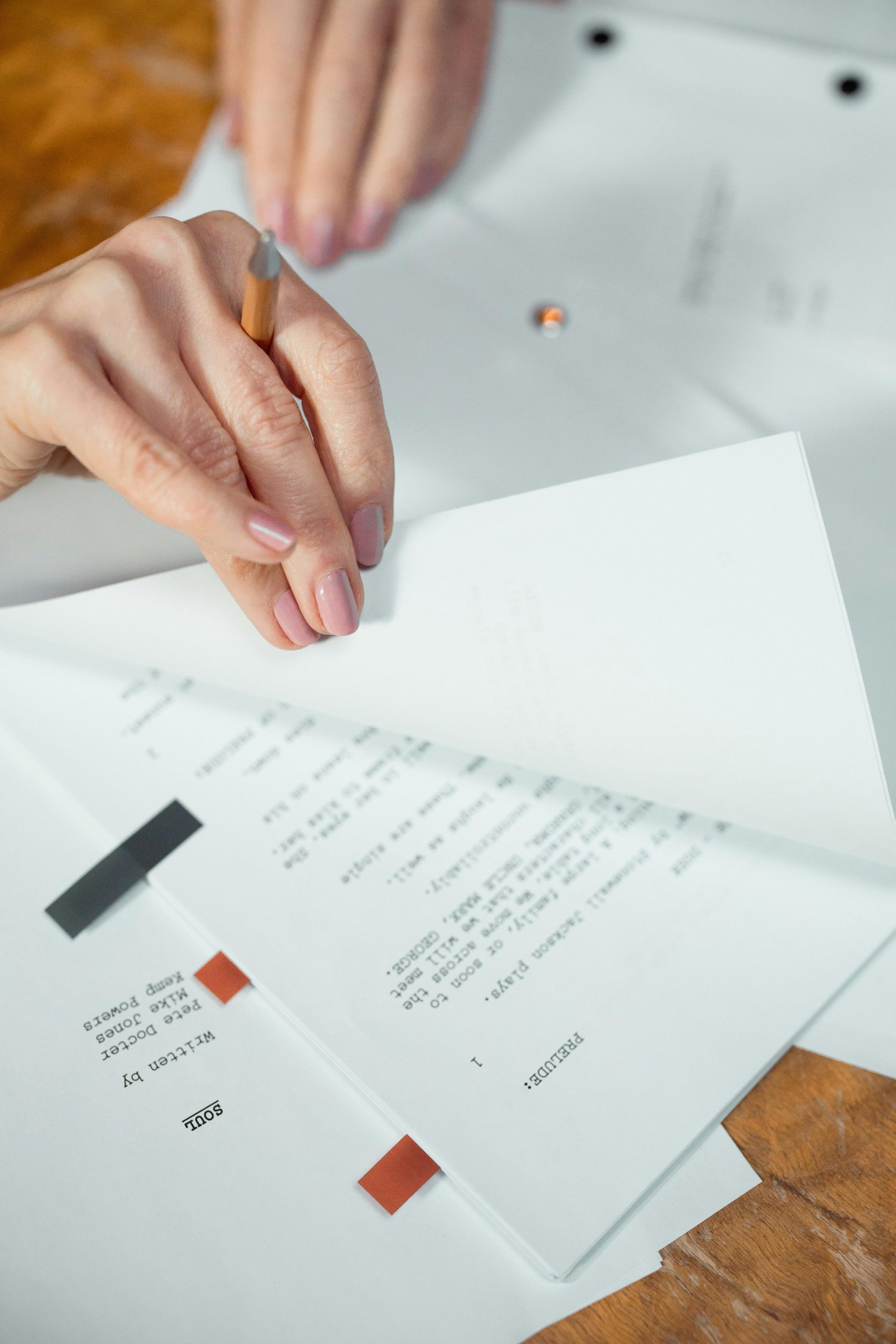Understanding and Troubleshooting Unexpected Script Host Errors on Windows 11
If you’re experiencing sporadic Windows Script Host (WSH) error messages indicating that a script file cannot be found, you’re not alone. Many users, especially on Windows 11 systems, encounter these intermittent notifications that can be confusing and disruptive. This article aims to shed light on what might be causing these messages and offer practical steps to identify and resolve the issue.
Scenario Overview
The problem in question involves a Windows 11 Home user with a high-end hardware setup, including a Ryzen 7 7700X CPU, 64GB of RAM, and an RTX 4070 Super GPU. The user reports that at random intervals—ranging from zero to four times per day—a small window appears, generated by the Windows Script Host, displaying the message:
“Cannot find script file ‘C:\Users\[Username]\Documents\task.vbs’.”
Despite removing some unused programs, the occurrence persists, leading to questions about how to trace the origin of these script executions.
Potential Causes
Several factors might contribute to this kind of error message:
- Malware or Adware: Malicious scripts often attempt to run automatically, sometimes hiding within scheduled tasks or startup items.
- Scheduled Tasks: Legitimate or malicious scheduled tasks may attempt to execute scripts that no longer exist, resulting in such errors.
- Broken References in Registry or Startup Entries: Entries pointing to non-existent scripts can trigger these pop-ups.
- Residual or Hidden Scripts: Some programs or malware leave behind scripts or registry entries attempting to execute them.
Diagnostic and Resolution Steps
To address this issue effectively, consider the following approach:
1. Check Scheduled Tasks
Use Windows Task Scheduler to review scheduled tasks:
- Press
Win + R, typetaskschd.msc, and press Enter. - Look through the list of tasks for any that may reference
task.vbsor unusual script executions. - Disable or delete suspicious tasks.
2. Review Startup Items and Services
Examine programs set to run at startup:
- Open Task Manager (
Ctrl + Shift + Esc) and navigate to theStartuptab. - Disable unfamiliar or unnecessary startup programs.
- Use
msconfig(typemsconfigin Run) to review services and startup items.
3. Scan for Malware
Perform comprehensive malware scans:
- Use reputable antivirus or anti-malware tools such as Windows
Share this content: