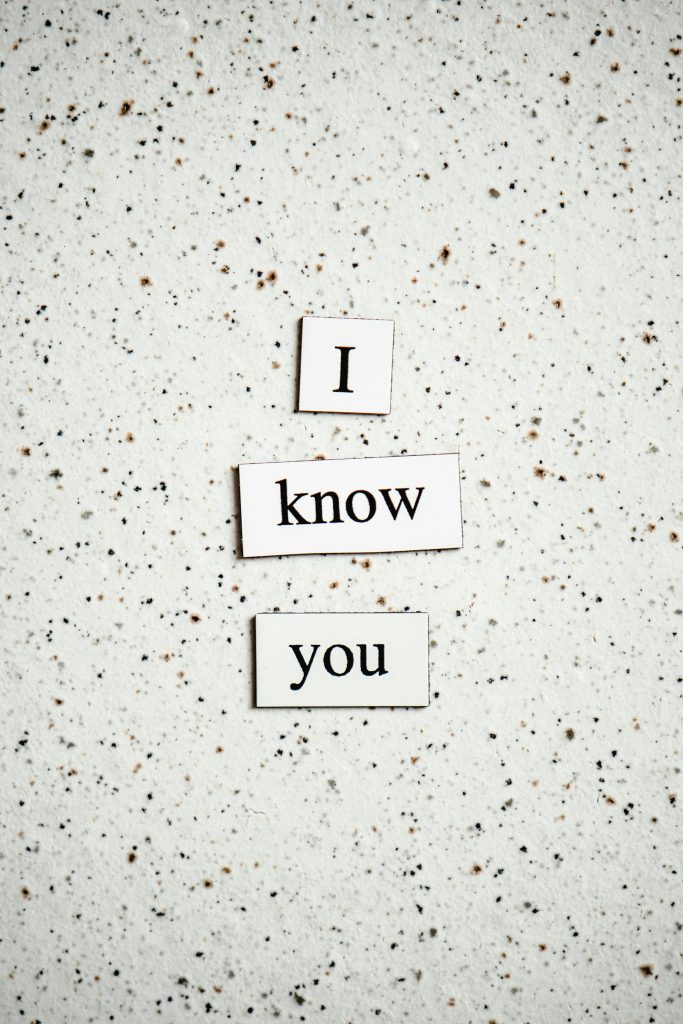Understanding Display Connectivity Issues: When Your Monitor Turns Black During Gaming
Introduction
Connecting multiple displays to a gaming setup can enhance your experience significantly. However, even with the right hardware, issues can arise that disrupt gameplay and frustrate users. One common problem involves display flickering, black screens, or unstable connections, especially when transitioning between different cable types. This article explores a typical scenario involving VGA-to-DisplayPort connections, troubleshooting tips, and best practices for reliable multi-monitor setups.
Case Study Overview
A user recently upgraded their display connection to facilitate simultaneous use of a TV and a monitor. Previously, they used a VGA-to-HDMI cable, which worked satisfactorily. To improve their setup, they purchased a VGA-to-DisplayPort cable, aiming for a cleaner and more versatile connection method.
However, after switching to the new cable, the user encountered intermittent display issues during gaming sessions. Specifically, the monitor would randomly go black, then restore itself, only to go black again, often requiring the game to be closed entirely to regain display functionality. The setup included a GeForce RTX 2060 GPU and a Samsung SyncMaster B2030 monitor. The user confirmed that the GPU ports and device were functioning correctly through previous tests, indicating the issue was likely related to the cable or its compatibility.
Possible Causes and Troubleshooting
-
Cable Quality and Compatibility
-
Not all VGA-to-DisplayPort cables are created equal. Some inexpensive or poorly manufactured cables may not support high bandwidths required for gaming or high-resolution displays.
-
Check the cable specifications to ensure it supports the resolution and refresh rate of your monitor during gaming sessions.
-
Active vs. Passive Adapters
-
VGA is an analog interface, while DisplayPort is digital. Some VGA-to-DisplayPort cables require active conversion circuitry to function properly.
-
Verify whether your cable is active or passive. An active converter generally offers more stability during high-bandwidth activities like gaming.
-
Driver and Firmware Updates
-
Ensure your GPU drivers are up-to-date. Manufacturers often release updates that improve compatibility with various cables and adapters.
-
Check for any firmware updates for your monitor as well.
-
Testing Different Ports and Settings
-
Since the user has confirmed GPU ports are functioning, try connecting the cable to different DisplayPort outlets if available.
- Adjust display settings within the operating system and GPU control panel, such as resolution, refresh rate, and color depth.
5.
Share this content: