How to Recover Lost Photos from a Formatted SD Card: A Comprehensive Guide
Accidentally formatting an SD card can send anyone into a panic, especially when it contains cherished photos or important files that haven’t yet been backed up. In today’s digital age, SD cards are widely used in cameras, mobile devices, and other electronic gadgets due to their versatility and ease of use. However, their convenience also makes them susceptible to accidental deletions, formatting, and even corruption. If you have ever found yourself in a situation where you’ve accidentally formatted your SD card, fear not. This blog will provide a step-by-step guide on how to recover those precious photos, emphasizing hope and possibility rather than despair.
Understanding How Data Works on SD Cards
Before diving into recovery methods, it’s essential to understand how data storage works on SD cards. When you format an SD card, the files aren’t immediately erased. Instead, the space they occupy is marked as available for new data. Until new data overwrites the old data, it remains accessible, albeit hidden from your standard operating view. This unique feature is what makes data recovery possible.
The Immediate Steps to Take Post-Formatting
Upon realizing that you have formatted your SD card and lost some important photos, it’s crucial to act smart and quickly. Here are the immediate steps you should take:
1. Stop Using the SD Card Immediately
Once you realize that your card has been formatted, cease any further use. Every new photo or file you save increases the chance of overwriting the lost data, rendering it irrecoverable.
2. Avoid Physical Damage
Handle your SD card with care. Physical damage can complicate the recovery process or even make it impossible. Ensure it’s stored in a dry, safe place.
3. Verify Backup Systems
Check if you have previously set up automatic backup systems, whether it’s cloud-based or on a local computer. Sometimes photos may be auto-saved without manual intervention.
Tools and Software for SD Card Recovery
If you’ve checked all possible backups and found nothing, it’s time to use recovery software tools designed to retrieve lost data from formatted storage devices. Several tools are renowned for their efficacy in recovering data from formatted SD cards.
1. Recuva
Recuva is a user-friendly, powerful tool that recovers lost files from SD cards, hard drives, and other external storage devices. Its simple interface guides users through the recovery process easily.
2. PhotoRec
PhotoRec is an open-source software aimed at recovering lost files, particularly photos from digital camera memory. It’s renowned for its robust file recovery capabilities, despite not having a polished interface.
3. EaseUS Data Recovery Wizard
EaseUS Data Recovery offers a straightforward approach to recovering lost files. It provides both a free and a professional version, with the latter offering more comprehensive options for recovery.
4. Stellar Data Recovery
Stellar Data Recovery is another excellent tool, offering a high success rate for SD card recovery. It also boasts an intuitive interface that dictates easy navigation for beginners.
Step-by-Step Guide to Recovering Lost Photos
Once you’ve selected a recovery tool, here’s a general process you can follow to retrieve your photos:
Step 1: Preparing the Software
Download and install the recovery software on your computer. Ensure you’re not installing the software on the drive or memory card you’re trying to recover data from, to prevent possible overwriting.
Step 2: Connecting the SD Card
Use a card reader to connect your SD card to your computer. Once connected, your card should appear as an external drive.
Step 3: Running the Recovery Tool
Open your chosen recovery tool, and select your SD card from the list of available drives. Use the tool’s scan function to search for recoverable files. Typically, there are options for quick scans and deep scans—the latter being more thorough.
Step 4: Preview and Recover
As the scan progresses, the tool will display files it can potentially recover. Preview these files to ensure they’re the ones you need. Once confirmed, select the files you wish to recover, and save them to a different storage location to avert any risk of data loss.
Step 5: Backing Up Recovered Files
After successfully recovering your files, create backups on multiple platforms or devices. This practice not only provides security for your recovered files but also prepares a safety net for any potential future mishaps.
Best Practices for Protecting Your Data
To prevent such incidents in the future, consider maintaining some best practices in handling and managing SD cards:
1. Regular Backups
Adopt a habit of regularly backing up photos and files on multiple platforms, such as cloud storage services, HDDs, or SSDs to ensure that even if data loss happens, you can retrieve them from another source.
2. Safeguard Physical Storage
Use protective cases for your SD cards to prevent physical damage. Keep them away from extreme environmental conditions, such as moisture and heat.
3. Label and Store Correctly
Label your SD cards and use a systematic storage methodology, ensuring they’re easy to organize and identify.
4. Avoid Unnecessary Formatting
Always double-check before formatting drives and cards. Use caution when deleting files and folders; ensure they’ve been safely stored elsewhere.
Conclusion
Formatting an SD card accidentally can be daunting, especially when it entails losing pictures that hold significant value or importance. However, with the right tools and approach, there’s a high possibility of recovering your lost data. Following this guide will help you regain access to your photos and implement measures to prevent future data loss. Always remember that remaining calm and stopping further usage of an affected SD card is the first step to successful data recovery.
Share this content:
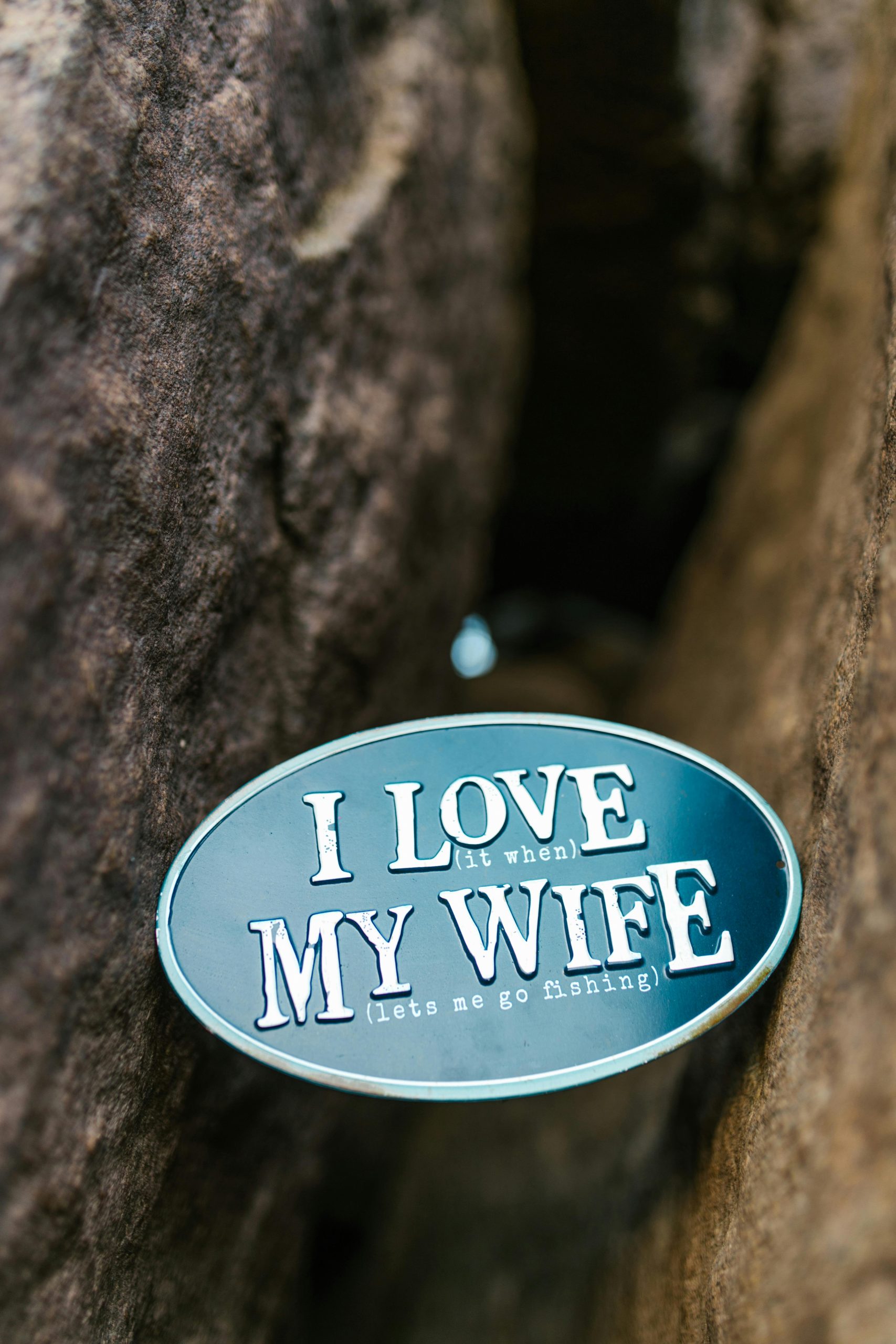


Response to “How to Recover Lost Photos from a Formatted SD Card”
Thank you for sharing this detailed guide on recovering lost photos from a formatted SD card. It highlights important steps and tools that can make a significant difference for anyone facing data loss. As a technically experienced user, I’d like to add a few additional tips and insights to enhance your recovery process:
Advanced Recovery Techniques
While the software options mentioned are excellent, I recommend exploring some advanced techniques as well:
Recovery Safety Precautions
It’s crucial that users follow best practices not only during recovery but also after successful retrieval:
Thank you for reaching out regarding data recovery from your formatted SD card. Based on the detailed guide you provided, the key steps involve stopping further use of the card immediately, avoiding physical damage, and using reputable recovery software tools such as Recuva, PhotoRec, EaseUS Data Recovery Wizard, or Stellar Data Recovery.
Here are some additional suggestions to assist you:
If you encounter any difficulties during the process or need assistance with specific recovery software, please provide details about the tools you are using, and I’ll be glad to guide you further.