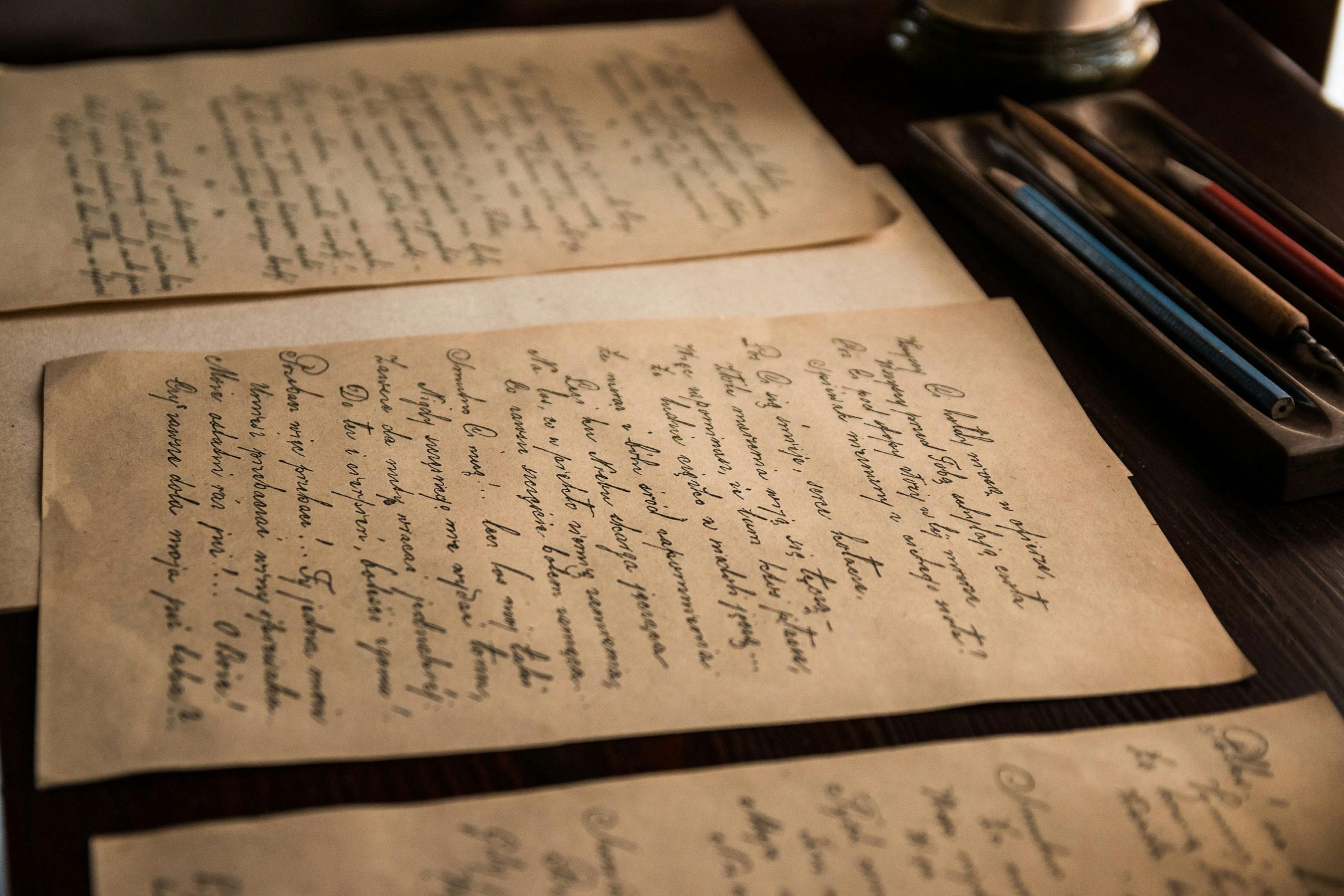Understanding and Troubleshooting SSD Detection Issues Post-Motherboard and Power Supply Swap
Introduction
Experiencing hardware recognition problems can be frustrating, especially when they follow hardware modifications. Recently, a user faced an issue where their SSD was not detected in the BIOS after replacing the CMOS battery and power supply unit (PSU). This article aims to analyze the scenario, identify potential causes, and suggest troubleshooting steps to resolve such issues effectively.
Background
The user transferred an aging computer to a family member, who later reported random shutdowns. After initial diagnostic checks (crash dump analysis, CHKDSK, SFC scan, event logs), the user decided to replace the PSU. Following the PSU upgrade, further complications arose: the system initially powered on briefly then shut down, and subsequent attempts to boot resulted in the SSD not appearing in BIOS. Additional steps included clearing the CMOS, reseating RAM modules, and testing with different configurations.
Detailed Scenario Analysis
-
Power Supply Replacement and Initial Symptoms:
-
The user installed a new PSU, which caused the system to power up momentarily then shut down—a sign of power instability or hardware misconfiguration.
-
CMOS Reset and BIOS Interaction:
-
Clearing CMOS allowed the system to boot correctly, indicating that BIOS settings or configurations may have been misaligned after hardware changes.
-
RAM Checks and BIOS Access:
-
Reseating RAM modules and changing slots appeared to resolve RAM detection issues, eventually allowing BIOS access.
-
SSD Recognition Failure:
-
The core problem arose when the SSD was no longer visible in the BIOS. Attempts with different cables and ports yielded no success.
- Testing the drive on a different computer, or with an external USB/SATA adapter, also failed to recognize the SSD.
Potential Causes
Several factors can contribute to an SSD not appearing in BIOS following hardware modifications:
- Power Supply Issues: Inadequate or faulty power delivery might prevent the drive from receiving sufficient power.
- Connections and Cables: Loose or damaged SATA cables or ports can impede detection.
- BIOS Settings: Incorrect configurations or reset BIOS to defaults may disable certain SATA ports or adjust drive detection modes.
- Hardware Damage: The SSD itself could have sustained damage, possibly during the power supply replacement.
- Motherboard SATA Controller or Firmware: Outdated or corrupted firmware may affect drive detection.
- Physical Damage: Handling the drive without electrostatic precautions can sometimes cause damage.
Trou
Share this content: