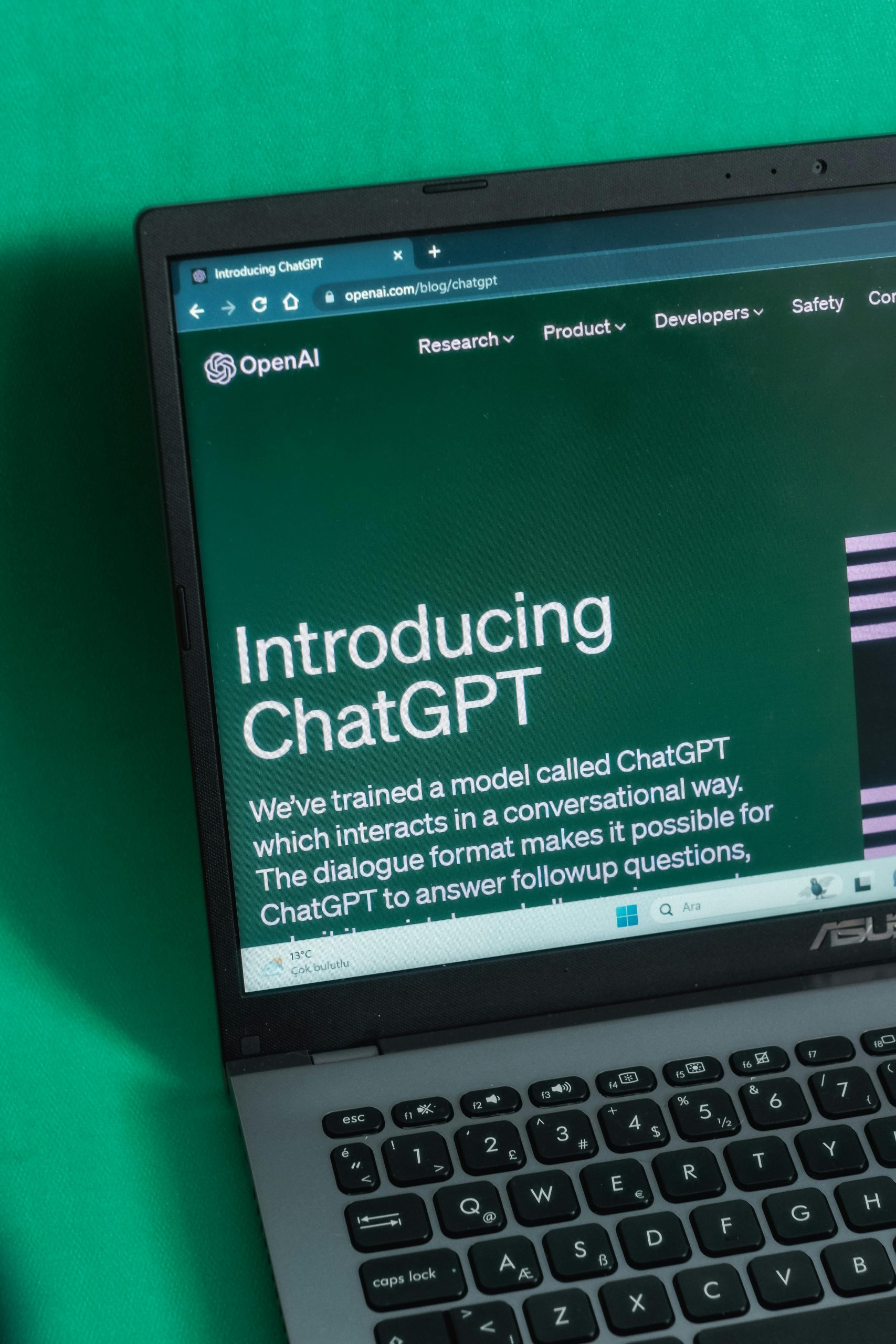troubleshooting-boot-issues-asus-laptop-ssd-peripheral-recognition
When encountering boot struggles on your ASUS laptop despite having a healthy SSD, it can be a perplexing situation. Here’s a thorough overview addressing similar scenarios, potential causes, and recommended steps to troubleshoot and resolve the issue.
Understanding the Problem
In this case, the user has taken several diagnostic steps:
- Removed the SSD from the ASUS laptop and tested it on an alternate PC, confirming its functionality with a 95% health rating.
- Cleaned the SSD via Windows PowerShell, likely with commands like
Clear-Diskor similar to wipe data. - Reinstalled the SSD into the original ASUS laptop.
- Noted that the BIOS detects the SSD and displays its information.
- Attempted to boot the system, with varying results:
- The first attempt led to the Windows installation screen, but input devices (keyboard and mouse) did not respond.
- The second attempt resulted in a freeze at the ASUS logo, preventing further progress.
Potential Causes and Troubleshooting Steps
-
Boot Mode Settings (UEFI/Legacy BIOS):
Ensure that the BIOS is configured correctly. Switch between UEFI and Legacy modes to match the Windows installation protocol. Mismatched settings can cause boot failure or prevention from booting into Windows. -
Secure Boot Settings:
Disabled or enabled Secure Boot settings may influence bootability, especially if the OS was installed under different secure boot configurations. -
Corrupted Boot Partition or OS Files:
Reinstalling Windows or repairing the boot configuration may be necessary if system files are corrupted or missing. -
Hardware Compatibility or Connection:
Even if the SSD shows as healthy outside the laptop, a faulty SATA/PCIe connection or port within the laptop could cause boot issues. Verify connections or try re-seating the SSD. -
Third-Party or BIOS Updates:
Installing the latest firmware updates for your ASUS motherboard/BIOS can resolve incompatibilities or known bugs affecting boot sequences. -
Peripheral Devices Interference:
Disconnect all peripherals besides the keyboard and mouse when attempting to boot, as external devices can sometimes cause conflicts. -
Reset BIOS to Defaults:
Reset BIOS settings to default to eliminate misconfigurations that impede booting. -
Reinstall or Repair Windows:
Use Windows recovery options or installation media to repair startup issues or perform a clean installation if necessary.
Share this content: