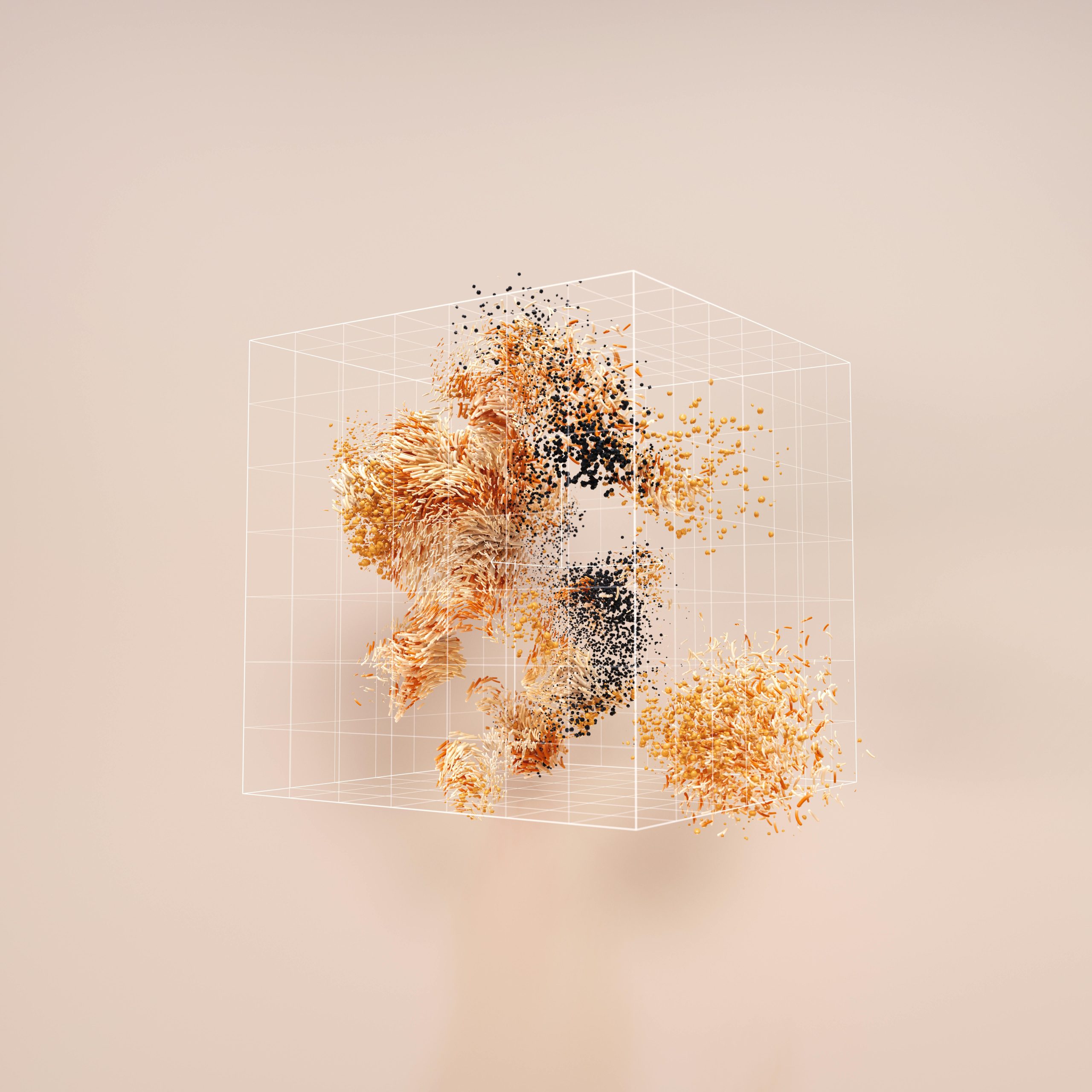Understanding and Resolving Sudden SSD Usage Spikes Causing System Freezes
Experiencing sudden system freezes can be a frustrating problem, especially when it appears to be linked to your SSD’s behavior. One common issue reported by users is sudden spikes in SSD usage reaching 100%, resulting in temporary system hangs. In this article, we will explore potential causes of this problem, examine diagnostic steps, and suggest practical solutions to restore stability to your PC.
Identifying the Issue: SSD Usage Surging to 100%
Many users have observed that their SSD periodically spikes to full utilization, causing their computer to freeze unpredictably. While some experience these freezes during resource-intensive tasks like gaming, others notice it even during simple activities such as streaming Netflix. The inconsistency suggests multiple potential factors at play.
For example, a user with a Team MP44L 2TB PCIe 4.0 NVMe M.2 SSD reported that their system would freeze when their SSD read or write usage spiked, often accompanied by a notable increase in “Windows Kernel Streaming” activity in the Resource Monitor. Such insights point towards the possibility of background processes or driver issues affecting disk performance.
Potential Causes
-
Driver Conflicts or Outdated Firmware
Outdated or incompatible SSD drivers can lead to inefficient disk management, causing spikes in usage. Similarly, using an outdated firmware version on your SSD can result in performance glitches. -
Background Processes and System Tasks
Activities such as Windows Update, disk indexing, or backup operations can temporarily demand significant disk resources, especially if misconfigured or conflicting. -
Malware or Unwanted Software
Malicious or poorly optimized software may utilize disk resources excessively, leading to sudden usage surges. -
Hardware Errors or Failures
Physical issues with the SSD, such as bad sectors or controller problems, can also manifest as sudden spikes and system instability.
Diagnostic Steps
- Monitor Resource Usage: Use Windows’ Task Manager or Resource Monitor to identify which processes consume the most disk bandwidth, paying attention to Windows Kernel Streaming or other system components.
- Check for Firmware Updates: Visit the SSD manufacturer’s website to verify if firmware updates are available for your model.
- Update Device Drivers: Ensure that your chipset, NVMe, and storage controller drivers are current.
- Perform Malware Scanning: Run comprehensive antivirus and anti-malware scans to rule out malicious activity.
- Review System Logs: Use Event Viewer to identify any disk-related errors or warnings that could inform your troubleshooting.
Possible Solutions
1
Share this content: