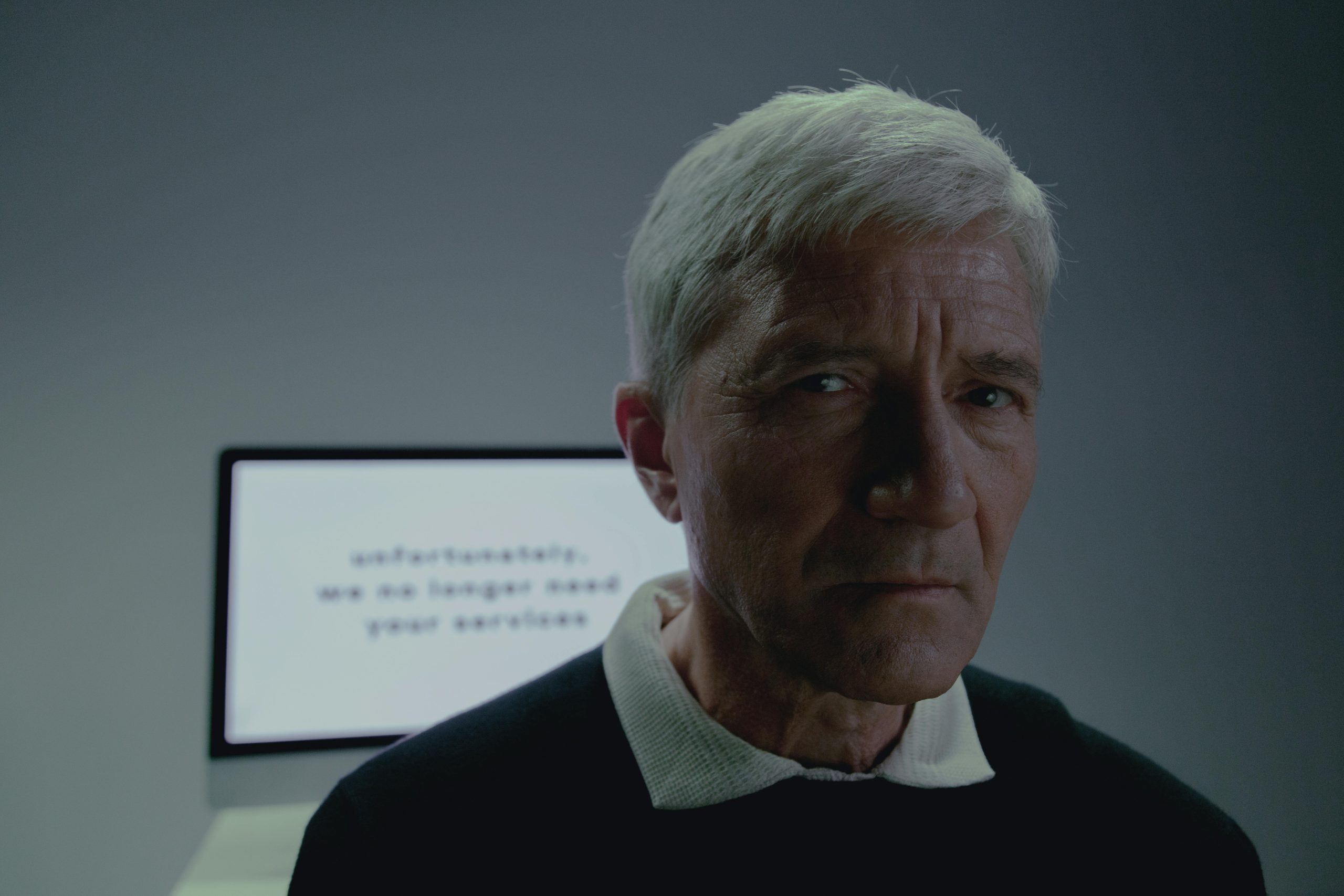Title: Resolving Persistent Email Alias Issues in Microsoft 365 Despite Active Directory Updates
Introduction
Managing email aliases across on-premises Active Directory (AD) and Microsoft 365 can sometimes present unexpected challenges. One such issue occurs when an email alias persists in the cloud environment even after it has been modified or removed in local AD. This situation can cause confusion and complicate email management, especially if the outdated alias continues to appear in Exchange Online and the Microsoft 365 admin center despite successful synchronization. In this article, we explore the causes of this problem and discuss effective strategies to resolve it, ensuring your directory synchronization remains accurate and up-to-date.
Understanding the Issue
In typical scenarios, user attributes like email aliases are synchronized from on-premises AD to the cloud using Azure AD Connect. When an administrator updates a user’s surname or email alias locally, these changes should reflect seamlessly in Exchange Online after synchronization. However, issues can arise when the old alias remains visible in Microsoft 365 even though it has been removed from local AD.
Common symptoms include:
- The alias appearing in Exchange Online mailboxes or recipient lists despite removal in AD.
- Azure AD Connect shows successful delta syncs, but the outdated alias persists.
- Attempts to manually remove the alias in the cloud are unsuccessful or flagged as managed exclusively in on-premises AD.
Root Causes
This behavior often results from the way proxy addresses are managed and synchronized:
- The
proxyAddressesattribute in AD holds all email addresses and aliases associated with a user. - When an alias is removed in AD, but the corresponding attribute is not correctly updated or synchronized, the old alias can become “stuck.”
- Azure AD Connect’s delta sync may add new addresses but may not remove addresses that no longer exist locally if the synchronization or attribute management isn’t configured correctly.
- In some cases, the cloud environment treats certain proxies as authoritatively managed in AD, preventing manual removal in Exchange Online.
Troubleshooting and Resolution Strategies
- Verify Local AD Attributes
Begin by confirming that the proxyAddresses attribute in your on-premises AD accurately reflects current aliases.
powershell
Get-ADUser -Identity <username> -Properties proxyAddresses
Ensure that the outdated alias no longer appears in the list. If the alias still exists, remove it and save the changes.
“`powershell
To remove a proxy address:
Set-ADUser -Identity
Share this content: