Title: Resolving the Stuck Windows Update Issue: A Guide for Users
We’ve all been there—switching on our PCs, ready to get to work or dive into our favorite games, only to be met with an endless update loop. Today, I encountered a frustrating situation where my computer was frozen at 100% during a Windows update. After letting it sit for several hours without any progress, I knew I needed a plan of action.
While I’m not entirely sure about my PC specifications at the moment, I’ve gathered some insights on how to tackle this common issue. Firstly, patience is key; sometimes, the update process can take longer than expected, especially if you have a slower hard drive or limited system resources.
However, if you find yourself in a similar predicament, here are a few steps you can take:
-
Don’t Panic: It’s important to remember that updates can occasionally lag. Give your system some more time to see if it resolves on its own.
-
Check Your Internet Connection: A stable and fast internet connection can significantly impact update speeds. Ensure you’re connected to the internet without any interruptions.
-
Restart Your Computer: If the update doesn’t progress after a reasonable amount of time, a simple restart may help. Just keep in mind that you should only do this if you’re comfortable with the potential risks involved.
-
Boot into Safe Mode: If restarting doesn’t help, try booting your computer into Safe Mode. This can allow you to exit the update process and allow for troubleshooting.
-
Use Windows Recovery Options: If the problem persists, you may need to access Windows recovery options. This may involve using installation media or recovery drives to roll back the update or fix startup issues.
-
Seek Help From Online Communities: Lastly, don’t hesitate to reach out to forums and communities online. Many individuals have encountered similar issues and can provide helpful advice based on their experiences.
Stuck updates can be a significant inconvenience, but they’re usually resolvable with a little time and some troubleshooting. Keep your system updated, back up your important data frequently, and don’t let an update halt your productivity!
Share this content:
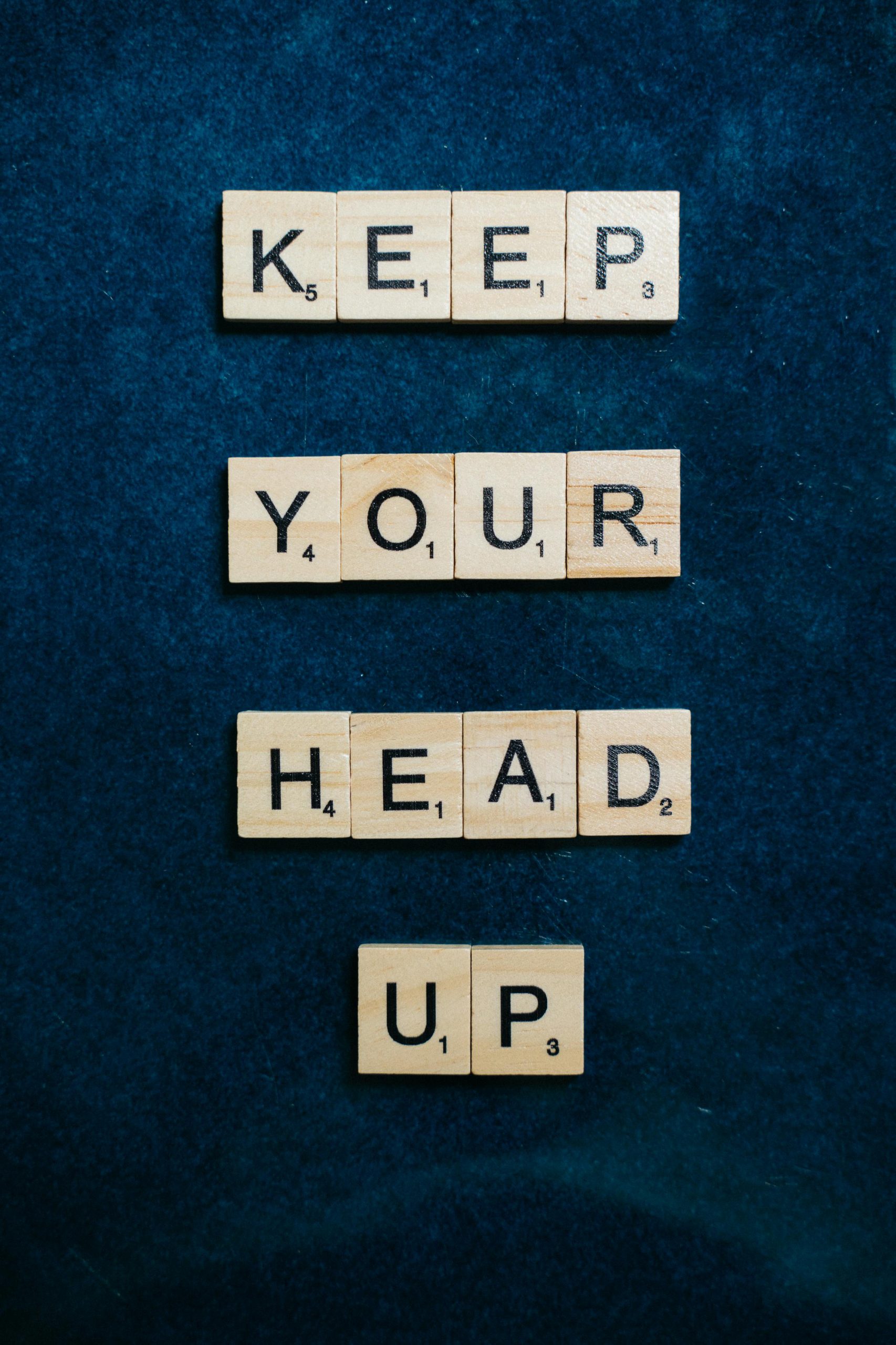



Hi there,
It looks like you’re experiencing a common issue where your Windows update gets stuck at 100%. This can be frustrating, but there are several troubleshooting steps you can try to resolve the problem: