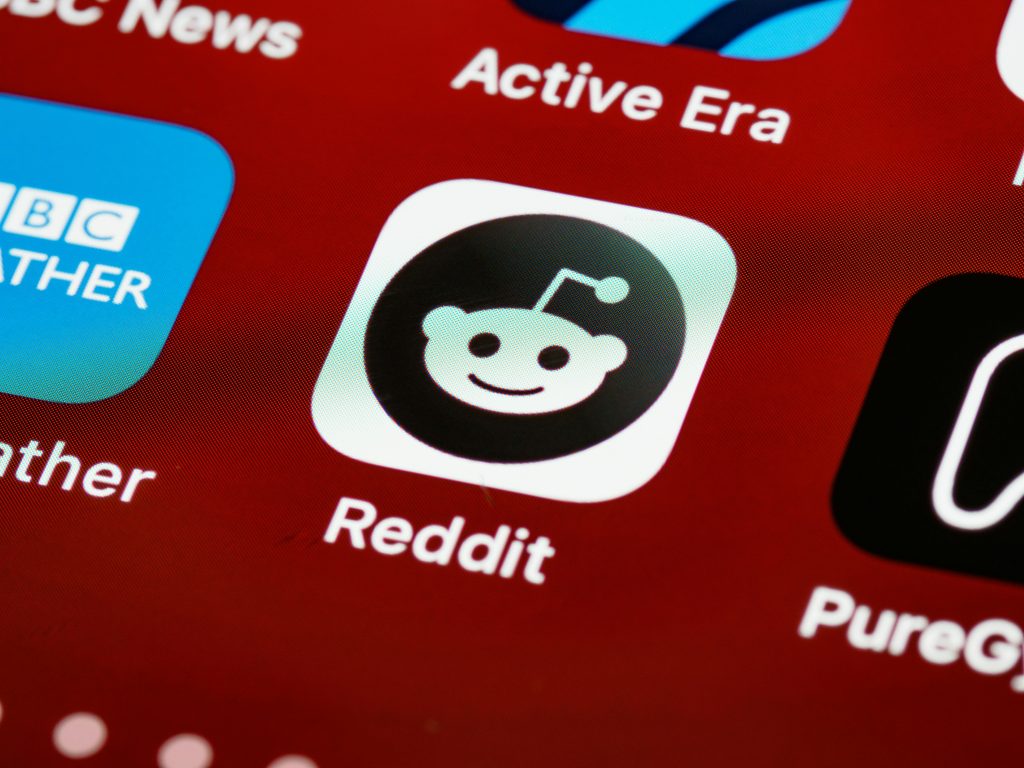Recovering Data from a Corrupted microSD Card: Next Steps and Best Practices
Experiencing data loss due to a corrupted microSD card can be a frustrating ordeal. However, through careful troubleshooting and the right tools, it is often possible to recover your valuable files and restore your storage device to functionality. In this post, we’ll share insights based on a recent successful data recovery scenario and discuss the appropriate next steps for dealing with a microSD card that has become marked as “Raw” and prompts for formatting.
Case Summary: Data Recovery from a “Raw” microSD Card
Recently, I encountered a microSD card that unexpectedly became inaccessible. When attempting to access it, the device indicated that the storage was in a “Raw” state, and I was prompted to format the card before use. Fortunately, I was able to recover my data using tools like DMDE (Disk Management and Data Extraction), which confirmed that there were no bad sectors on the drive. This raised an important question: what is the safest and most effective way to reintroduce the microSD card into regular use without risking data loss or further corruption?
Understanding the “Raw” State
A microSD card becomes “Raw” when the file system is lost, damaged, or not recognized by the operating system. Common causes include improper removal, corruption due to power issues, or file system errors. In such situations, the card may be inaccessible without formatting, but formatting can sometimes lead to complete data loss if not performed carefully.
Confirming Data Integrity
Before considering any corrective actions, it’s essential to verify that all your vital data has been successfully recovered. Using data recovery software like DMDE, Recuva, or DiskGenius can help ensure that your files are intact and accessible outside of the corrupted partition.
Next Steps for MicroSD Card Repair
Once data recovery is complete, here are recommended steps to restore your microSD card:
- Do Not Immediately Format the Card
Formatting the card without diagnosing the issue can erase the existing file system and potentially cause further problems. If your data is recovered and accessible, consider backing it up immediately.
-
Run Disk Inspection and Repair Tools
-
Check with chkdsk (Windows):
Use the Command Prompt to runchkdsk /f /r [drive letter]. This command attempts to fix file system errors and locate bad sectors. -
**Use Disk Management
Share this content: