Troubleshooting Sudden Battery Drain on Your Samsung Note 9: Is Google Play Services to Blame?
As smartphone users, we’ve all been there: one moment, everything seems normal with our devices, and the next, we’re scrambling to recharge them, frustrated by an unexpected drop in battery performance. For Samsung Note 9 users, a recent surge in battery drain has raised eyebrows, with many reporting that Google Play Services could be the culprit behind their devices’ rapidly depleting power levels.
Understanding the Issue
If you’ve noticed your Samsung Note 9’s battery life diminishing much more quickly than usual, you’re not alone. A common observation among users is that Google Play Services appears to be using an unusually high amount of battery power. However, this can often be misleading. It seems that the battery stats listed under Google Play Services often serve as a catch-all, masking the underlying issues that could be causing the drain.
Where to Investigate Further
So, how can you get to the bottom of this problem? Here are a few steps you can take to identify and potentially rectify the battery drain issue:
-
Check Battery Usage Stats: Navigate to the settings menu on your phone, then select ‘Battery’ and ‘Battery Usage.’ This will give you a clearer picture of which apps are consuming the most power and may help pinpoint if something other than Google Play Services is the real offender.
-
Review Recently Installed Applications: New apps can sometimes cause conflicts or have background processes that drain your battery. If you’ve installed any new applications recently, consider uninstalling them to see if your battery life improves.
-
Update Your Apps: Ensure that all your applications, including Google Play Services, are updated to the latest versions. Developers often release updates that fix bugs and improve battery performance.
-
Optimize Settings: Take a moment to review your phone’s settings. Features like location services, background data use, and sync settings can significantly impact battery life. Adjusting these settings can often lead to substantial improvements.
-
Consider a Cache Reset: Sometimes, clearing the cache for Google Play Services can resolve issues. You can do this by going to ‘Settings’, selecting ‘Apps’, finding ‘Google Play Services’, and choosing the ‘Storage’ option where you will find an option to clear the cache.
Community Feedback
Have you experienced similar issues with your Samsung Note 9? What steps did you take to resolve the sudden battery
Share this content:
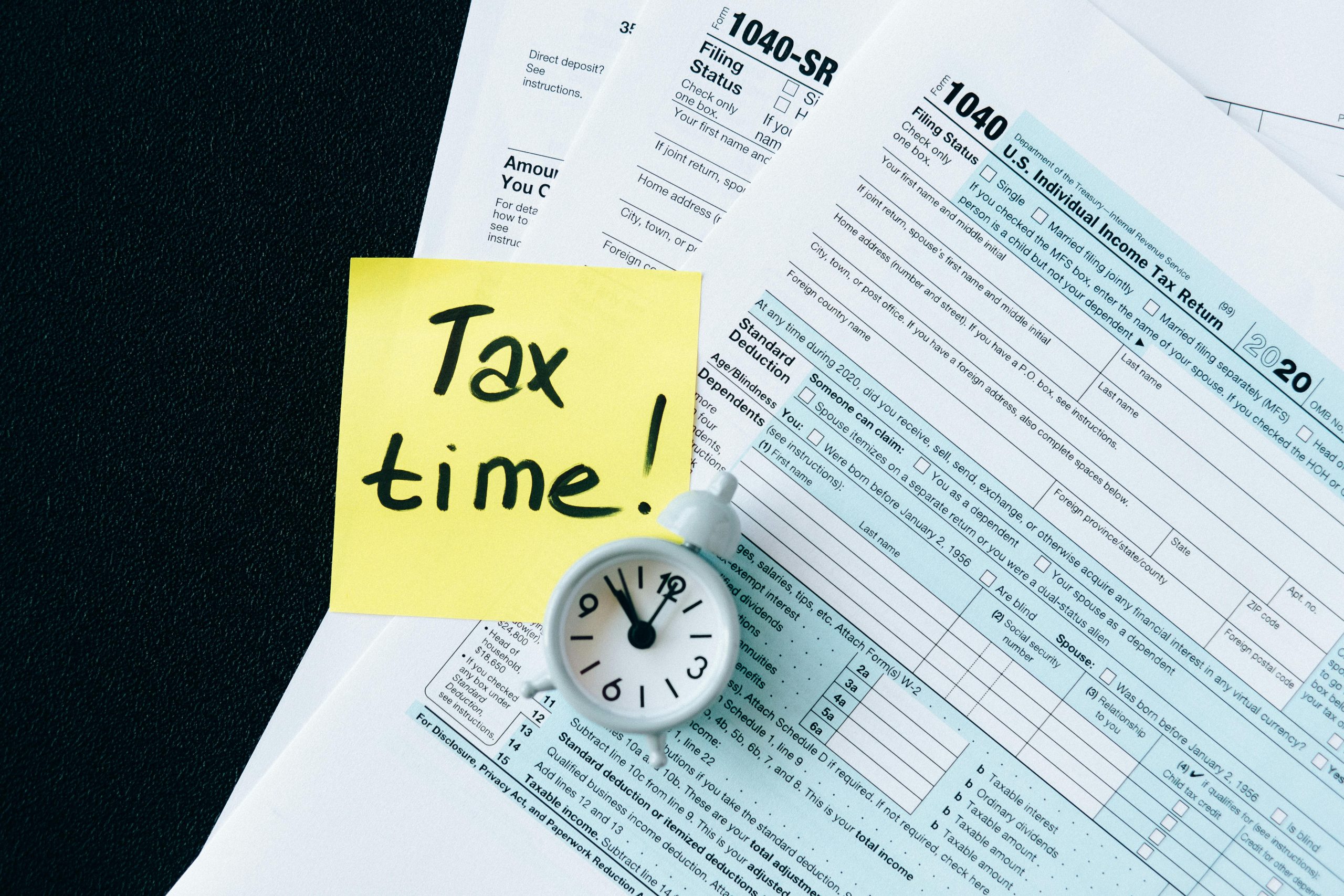



It sounds like you’ve already taken some great troubleshooting steps to address the battery drain issue on your Samsung Note 9. If you haven’t done so yet, I recommend checking the battery usage details explicitly to identify which processes are consuming the most power. Sometimes, background processes or specific apps might appear to be linked to Google Play Services but are actually the real culprits.
Additionally, performing a cache partition wipe can often help resolve various performance issues, including battery drain. To do this, you’ll need to start your device in recovery mode (usually by holding the Volume Up + Bixby + Power buttons simultaneously), then select the ‘Wipe Cache Partition’ option. This process clears temporary system files that may be causing irregular behavior.
Ensure that you keep your system software and all apps, especially Google Play Services, up to date, as updates typically include bug fixes related to battery optimization. If after these steps the problem persists, consider reverting recent app updates or performing a factory reset as a last resort.
Let us know if these suggestions help or if you need further assistance with your device!