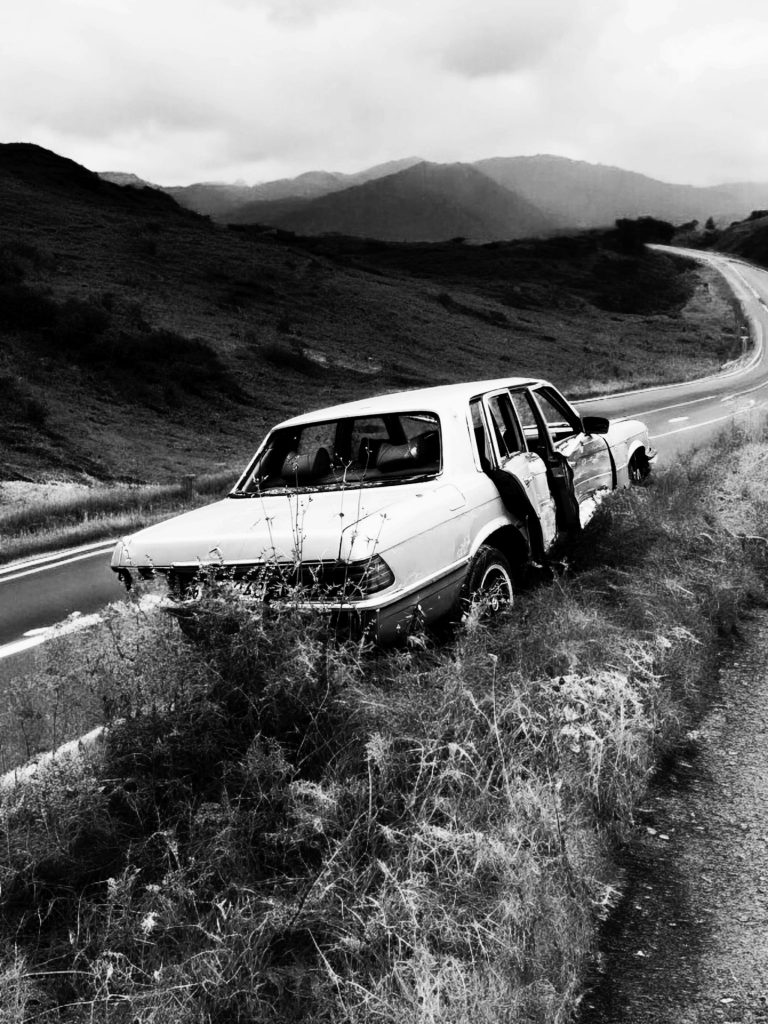Troubleshooting Sudden System Shutdowns While Gaming
If you’re an avid gamer, there are few things more frustrating than an unexpected shutdown of your system in the middle of an intense gaming session. This alarming issue can disrupt your progress and leave you confused about the underlying causes. In this post, we’ll delve into common reasons why your computer might be powering off unexpectedly while gaming, along with some effective troubleshooting tips to help you get back to enjoying your favorite games without interruption.
Potential Causes of Abrupt Shutdowns
-
Overheating Components: One of the principal culprits behind sudden system shutdowns is overheating. During gaming, your CPU and GPU work harder than usual, generating increased heat. If your cooling system is inadequate or clogged with dust, it may fail to dissipate this heat, leading to critical temperatures that trigger an automatic shutdown for safety.
-
Power Supply Issues: A malfunctioning or insufficient power supply unit (PSU) can lead to unexpected shutdowns, particularly when the system is under heavy load. If your PSU can’t provide adequate power to your components, it might cause your computer to turn off suddenly.
-
Faulty Hardware: Sometimes, the problem lies within the hardware itself. A failing component, such as RAM or the motherboard, can create instability that results in a shutdown. It’s essential to keep an eye on component health, especially if your system is older.
-
Software Conflicts: In some cases, Software issues can also lead to abrupt shutdowns. This could be due to a problematic driver, conflicting applications, or even malware. Ensuring your Software is up to date and running smoothly can help mitigate this risk.
-
Thermal Throttling: If your system detects high temperatures, it may throttle performance to reduce heat. If this doesn’t work, it can lead to a complete shutdown. Monitoring your system’s temperature during gaming can help you identify if this is a recurring issue.
Troubleshooting Steps to Consider
-
Clean Your System: Begin by opening your computer case and carefully cleaning out any dust that may have accumulated on fans and heat sinks. This can significantly improve airflow and cooling efficiency.
-
Check Power Supply Connections: Ensure all cables are properly connected and that your PSU is functioning correctly. If possible, test the system with a different power supply to rule out any issues related to power delivery.
-
Run Hardware Diagnostics: Utilize diagnostic tools to check
Share this content: