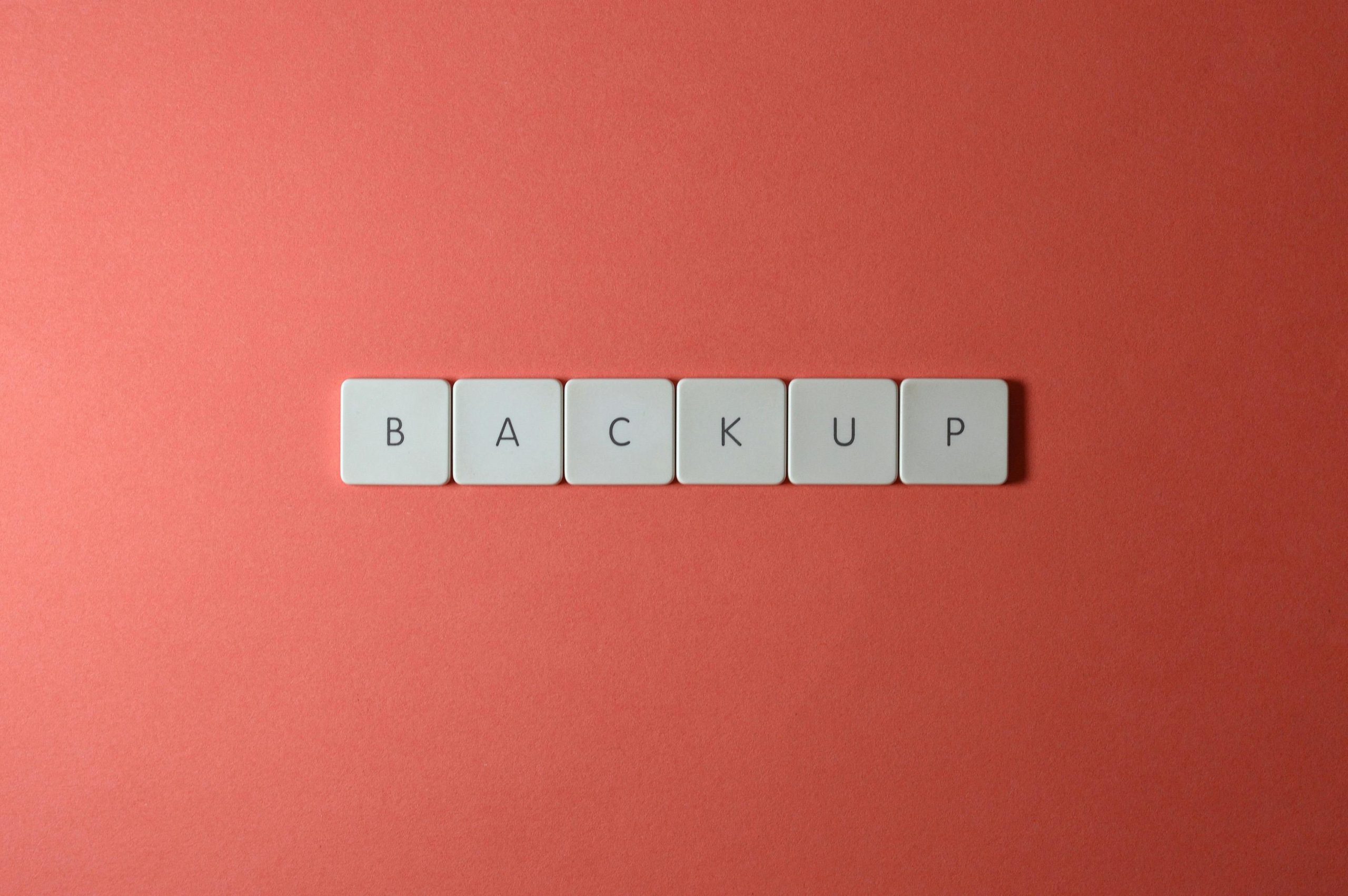Troubleshooting Wi-Fi Hotspot Connectivity: Overcoming the ‘Network Security Key is Incorrect’ Error
Setting up a mobile hotspot from an Android device is a convenient way to share your internet connection on the go. However, many users encounter frustrating issues when attempting to connect their Windows 10 laptops to the newly created hotspot. One common problem is receiving the error message: “The network security key is incorrect,” despite being confident that the password entered is accurate.
In this article, we explore the potential causes of this issue and provide effective solutions to establish a successful connection.
Understanding the Issue
The error “The network security key is incorrect” typically indicates a mismatch between the Wi-Fi password entered on your Windows device and the password broadcast by your Android hotspot. However, users often face this problem even when they are certain the password is correct, making the issue more perplexing.
Common causes include:
– Mismatched security protocols between devices
– Outdated or incompatible network drivers
– Configuration conflicts or residual network settings
– Hidden or special characters in passwords
Step-by-Step Solutions
1. Verify the Hotspot Settings on Your Android Device
- Ensure the password is entered correctly on the Android device.
- Re-create the hotspot with a simple, alphanumeric password without special characters.
- Check that the security protocol is set to WPA2, which is widely supported.
2. Forget and Reconnect to the Network on Windows 10
- Go to Settings > Network & Internet > Wi-Fi.
- Click on Manage known networks.
- Find your hotspot network, select it, then click Forget.
- Reconnect by selecting the network and entering the password anew.
3. Update Network Drivers
- Open Device Manager.
- Expand Network adapters.
- Right-click your Wi-Fi driver and select Update driver.
- Choose Search automatically for updated driver software.
- Restart your PC and attempt to connect again.
4. Disable and Re-enable Wi-Fi Adapter
- In Device Manager, right-click your Wi-Fi adapter.
- Select Disable device.
- Wait a moment, then right-click again and choose Enable device.
- Attempt to reconnect to the hotspot.
5. Use Command Prompt to Reset Network Settings
- Open Command Prompt as administrator.
- Run the following commands sequentially:
“`bash
netsh winsock reset
netsh int ip
Share this content: