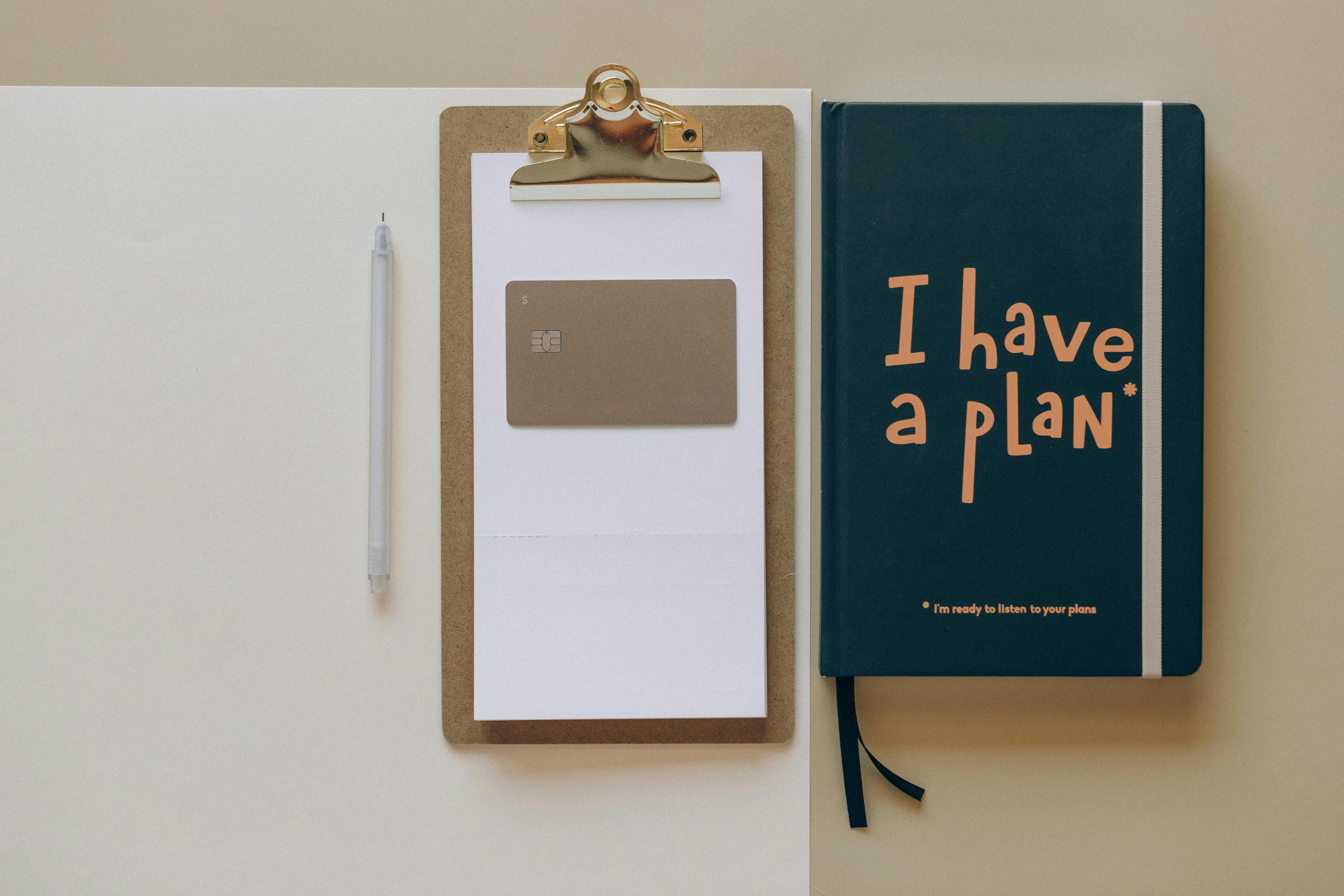Understanding Limited Mobile Data Functionality on Android Devices: Troubleshooting Tips
In today’s digital age, smartphones have become essential tools for communication, entertainment, and productivity. However, users occasionally encounter issues where mobile data connectivity appears selective or limited, impeding access to various online services. If you’re experiencing a situation where your Android device’s mobile data only functions for specific activities—such as sending media on messaging apps but fails for web browsing or app updates—this guide offers insights into potential causes and solutions.
Common Symptoms of Data Connectivity Issues
- Successful sending or uploading of photos and videos via messaging applications like WhatsApp and Instagram.
- Inability to load content on popular platforms such as YouTube, Instagram feed, Stories, or Reels.
- Failure to access app stores, including the Google Play Store.
- Overall sluggish or non-responsive browsing experience regardless of media sharing capabilities.
Possible Causes and Troubleshooting Steps
- Network Restrictions or Data Limitations
- Check Data Plan and Restrictions: Ensure your mobile data plan is active and hasn’t reached any limits or caps. Some carriers impose restrictions on background data or have specific settings for media-heavy apps.
-
Solution: Contact your service provider or access your account settings to verify your data status.
-
APN Settings Misconfiguration
- Understanding APN: Access Point Names (APNs) determine how your device connects to the internet via your carrier’s network.
-
Solution: Verify that the APN settings are correct for your carrier. You can find this information on your carrier’s support page or through your device’s network settings.
-
Selective or App-specific Data Restrictions
- App Data Restrictions: Some devices or apps may have data usage restrictions enabled, limiting background activity or specific app access.
-
Solution: Check your device’s Settings > Network & Internet > Data usage. Review app-specific restrictions and ensure relevant apps have the necessary permissions.
-
Cache and Data Corruption
- Clearing Cache: Corrupted cache files can cause connectivity irregularities.
-
Solution: You’ve already cleared cache—try also clearing app data for affected apps or uninstalling and reinstalling them.
-
Network Mode Settings
- Ensure Correct Network Mode: Sometimes, selecting the wrong network mode (e.g., 3G only) can limit internet access.
- Solution: Navigate to Settings > Network & Internet > Mobile network > Preferred network type,
Share this content: