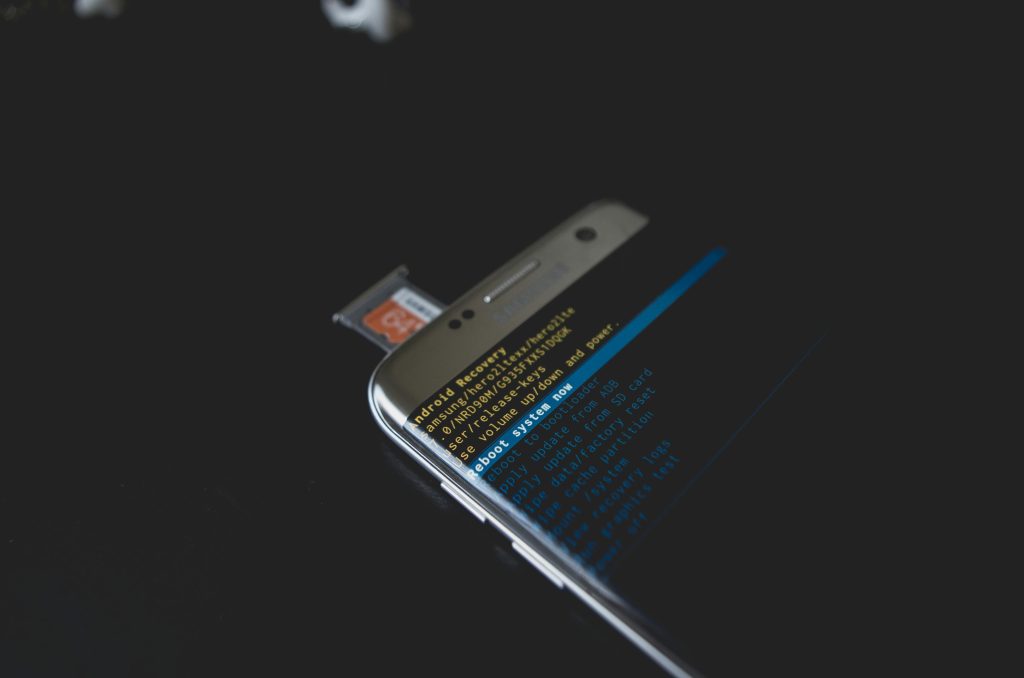Title: Diagnosing and Resolving Persistent Keypress Issues on Laptop Keyboards
Introduction:
Experiencing unresponsive or “sticky” keys on your laptop can be a frustrating obstacle, especially during intensive activities like gaming or data entry. If you’ve noticed that pressing and releasing a specific key, such as the “W” key, results in continued input or delayed response, it can significantly impact your user experience. This article explores common causes of such keyboard malfunctions and offers practical solutions to restore proper functionality.
Understanding the Issue:
A typical symptom involves a key that, when pressed, registers as held down, and even after releasing it, the system continues to interpret input as if the key is still active. For example, holding down the “W” key in a game makes your character move forward, and upon releasing the key, the movement persists for several seconds. This can happen intermittently or consistently, depending on the underlying cause.
Potential Causes:
1. Physical Debris or Damage: Accumulated dust, crumbs, or debris beneath or around the key can cause it to stick or not register releases properly.
2. Keyboard Mechanical Failure: Wear and tear over time can affect the physical switches under the keys, especially on laptop keyboards.
3. Software or Driver Issues: Keyboard driver glitches or software conflicts may lead to input anomalies.
4. Electrical Contacts Malfunction: Issues with the keyboard’s internal circuitry can cause false keypresses or stickiness.
5. External Factors: Using a different keyboard and experiencing normal functionality suggests the problem is localized to the laptop’s built-in keyboard.
Troubleshooting Steps:
1. Physical Cleaning:
– Power off your laptop.
– Use compressed air to blow out debris from beneath the key.
– Gently clean around the key with a soft brush or an alcohol wipe to remove grime.
2. Re-seat or Replace the Key:
– If comfortable, carefully remove the affected keycap and check for debris or damage.
– Reattach or replace the keycap if it is loose or damaged.
3. Update Keyboard Drivers:
– Visit the Lenovo support website or use your device manager to update your keyboard drivers.
– Restart the laptop after updates.
4. Check for Software Conflicts:
– Boot into Safe Mode to see if the problem persists.
– Disable any third-party keyboard or input-related software temporarily.
5. Perform Hardware Diagnostics:
–
Share this content: