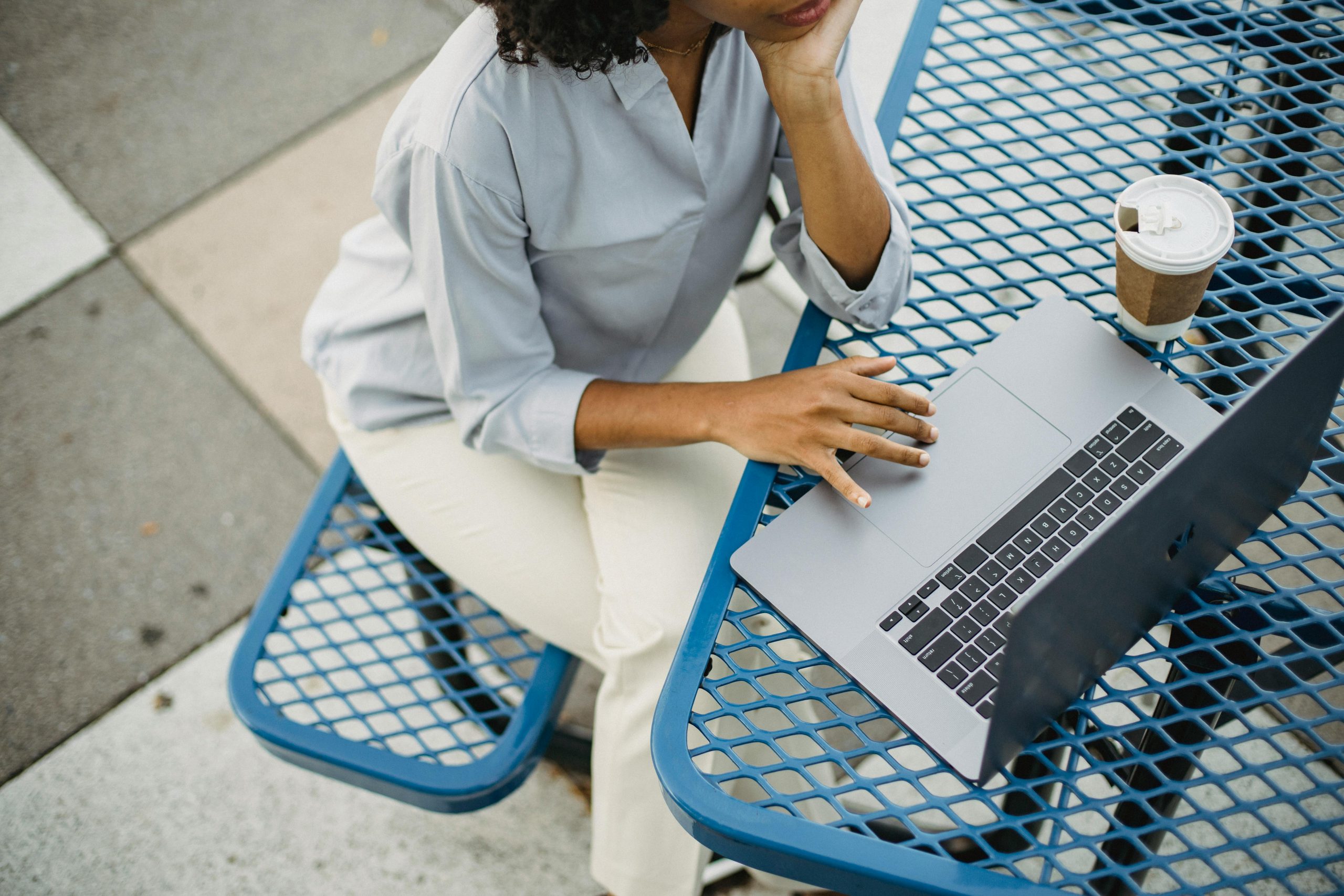Troubleshooting a Dormant Lenovo ThinkPad E14: Restoring Function After Extended Inactivity
Introduction
Laptops are essential tools that often remain in storage for extended periods, only to be suddenly needed when technology is strained or malfunctioning. One user recently faced an unexpected challenge: their Lenovo ThinkPad E14, which functioned perfectly just a month prior, failed to power on after sitting unused for approximately 4 to 8 weeks. In this article, we will explore potential causes for such issues and outline troubleshooting approaches to aid in restoring your device’s functionality.
Understanding the Issue
After several weeks of inactivity, attempts to power on the ThinkPad resulted in no response. The device did not even display the typical charging indicator light, despite being connected to the charger. This situation can be perplexing, especially for those with a technical background, as it defies common expectations that a device stored properly should power up without issues.
Initial Diagnostic Steps
Upon initial inspection, the user verified the power input by measuring the voltage at the motherboard’s charging port using a multimeter. A consistent 20 volts was observed, indicating that the charger and power delivery circuitry are at least partially operational. Additionally, the fuses surrounding the charging port were checked and found to be intact, ruling out simple fuse failure.
Possible Causes and Troubleshooting Approaches
While the hardware appears to be receiving power, the device still refuses to turn on. Several factors could contribute to this problem:
-
Battery Degradation or Failure
Even if the charger supplies power, the internal battery may have degraded over time, especially if it was left uncharged for weeks, leading to a deep discharge state that prevents startup. -
Motherboard or Power Management Circuitry Faults
Components such as the system’s power management IC, voltage regulators, or related circuitry might have failed or experienced damage, obstructing power flow or system initialization. -
Residual Charge or Capacitor Issues
Storing a laptop for extended periods can sometimes cause capacitors to discharge improperly or develop faults affecting startup. -
Internal Hardware Failures
Other internal components, such as the motherboard’s chipset or connected peripherals, could have suffered damage or corrosion resulting from prolonged inactivity.
Recommended Troubleshooting Steps
- Perform a Power Reset: Disconnect all power sources, remove the battery if possible, and hold down the power button for 30 seconds to discharge residual electricity. Reconnect power and attempt to
Share this content: