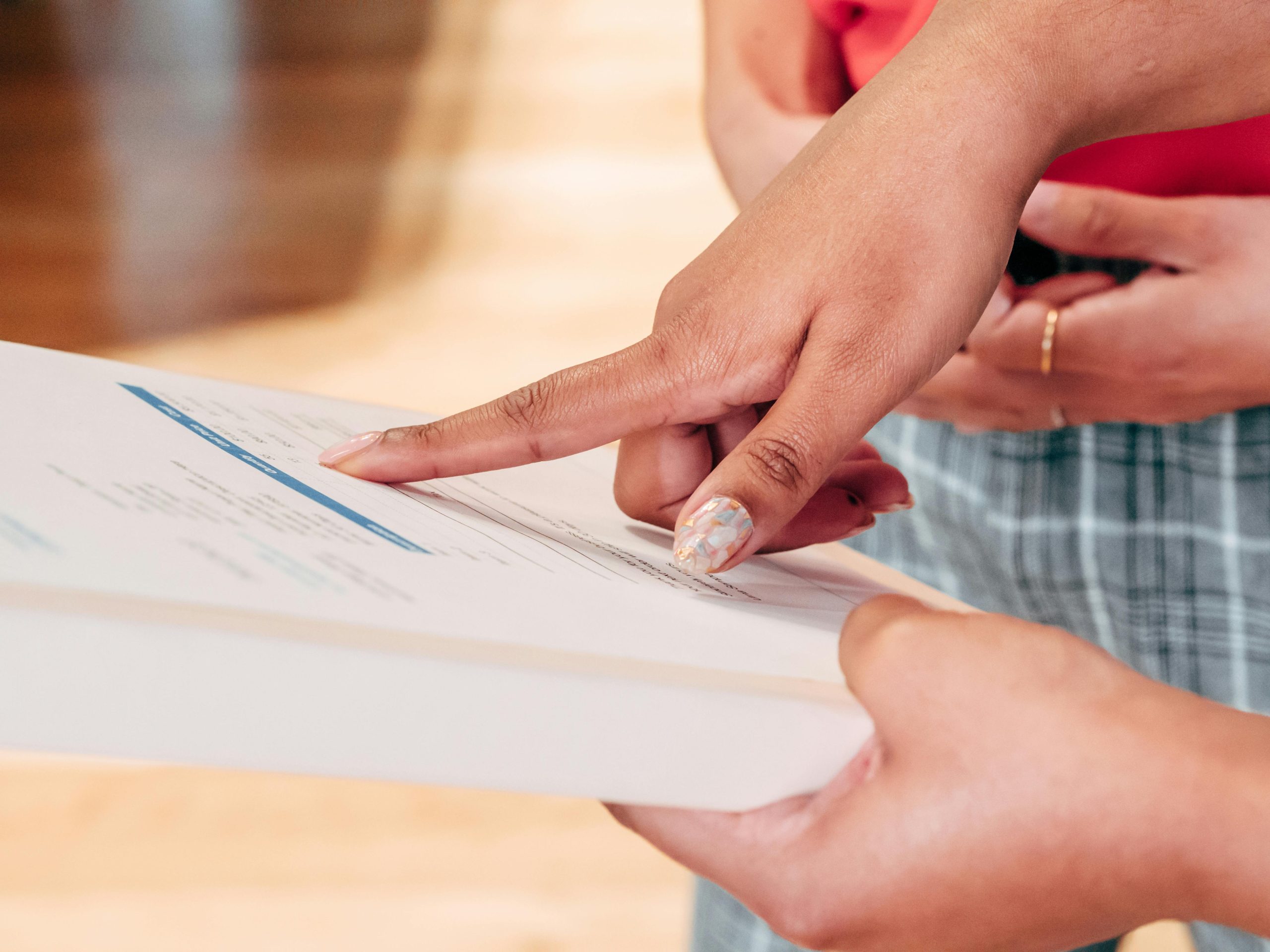Resolving the “This XML file does not appear to have any style information associated with it” Error When Downloading Software
Are you experiencing an unexpected error message when attempting to download software from a website? Recently, some users have encountered the message:
“This XML file does not appear to have any style information associated with it.”
This issue can hinder your ability to access necessary download links, such as the Maono Arena software for Windows. In this article, we’ll explore what this error means, why it occurs, and how you can troubleshoot and resolve it effectively.
Understanding the Error Message
The message indicates that the browser is trying to display an XML file—often a data file used for configuration or information purposes—rather than the intended web page or download link. When a website returns an XML document without embedded style information, browsers default to showing the raw XML, which can be confusing to users expecting a webpage or a direct download prompt.
Common Causes
Several factors may contribute to this problem:
- Incorrect or broken links: The URL linked to the “Download for Windows” button might point to an XML file instead of the actual installer.
- Server-side issues: The website’s server may be misconfigured or experiencing errors when serving the download links.
- Browser compatibility or cache issues: Sometimes, browser settings or cached data can interfere with proper loading.
- Ad-blockers or extensions: Certain add-ons might block scripts or resources necessary for correct page rendering.
Troubleshooting and Solutions
-
Verify the Link
-
Hover over the “Download for Windows” button and check the link URL. Ensure it points directly to an installer file (e.g.,
.exe,.msi) rather than an XML or data file. -
Try a Different Browser
-
You mentioned using Microsoft Edge; try opening the link in alternative browsers such as Google Chrome or Mozilla Firefox. Different browsers handle such issues uniquely and may bypass the problem.
-
Clear Browser Cache and Cookies
-
Cached data can sometimes cause loading issues. Clearing your browser cache may resolve improper page rendering.
-
In Edge, go to Settings > Privacy, Search, and Services > Clear browsing data.
-
Disable Extensions or Ad-Blockers
-
Temporarily disable any extensions that might interfere with webpage loading to see if that resolves the problem.
-
Access the Link From Incognito Mode
-
Opening the link in a private or incognito
Share this content: