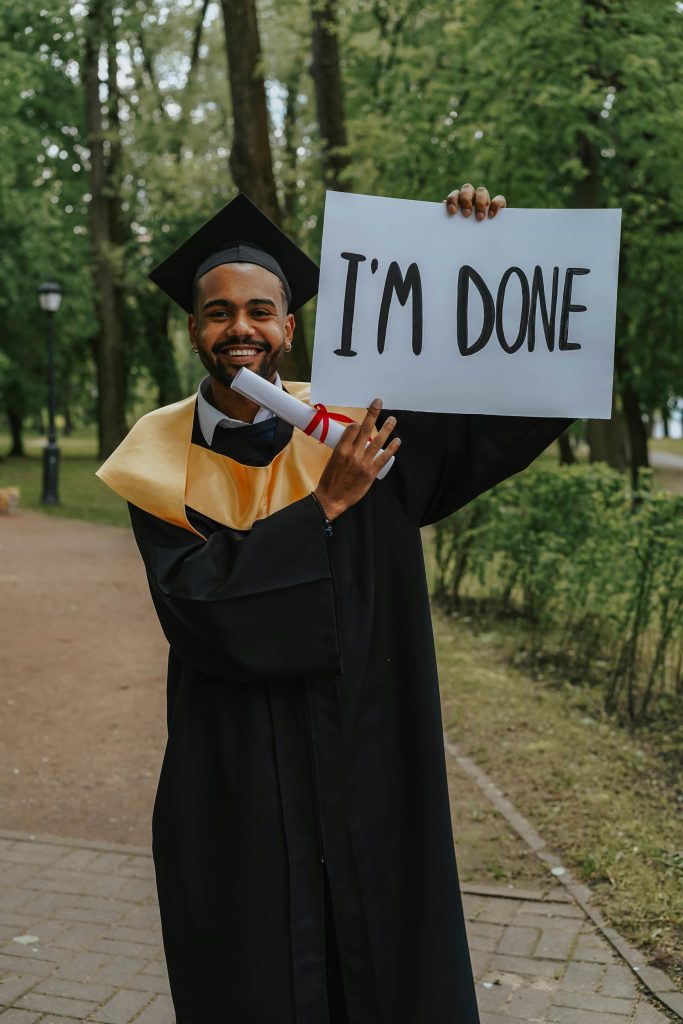How to Re-enable uBlock Origin in Chrome: A Step-by-Step Guide
If you’re among the users who have encountered issues with uBlock Origin or Adblock being disabled in Chrome, you’re not alone. Many have faced this predicament, but fortunately, there’s a workaround to help you restore these essential extensions. Below is a straightforward guide on how to enable them again through the Windows Registry Editor.
Step-by-step Instructions:
Step 1: Open the Registry Editor
Begin by pressing the Windows key + R to open the Run dialog box. Type ‘regedit’ and hit Enter to launch the Registry Editor.
Step 2: Navigate to the Required Directory
In the Registry Editor, browse to the following path:
Computer\HKEY_CURRENT_USER\SOFTWARE\Policies\Google\Chrome
Step 3: Create Necessary Folders
If you don’t see the “Google” and “Chrome” folders within the “Policies” directory, you will need to create them. Right-click on the “Policies” folder, select “New” -> “Key” and name it “Google”. After that, right-click on the newly created “Google” folder, select “New” -> “Key”, and name it “Chrome”.
Step 4: Create a DWORD Value
Once you have the “Chrome” folder open, right-click in the right pane, select “New”, and then choose “DWORD (32-bit) Value”.
Step 5: Name and Set the Value
Rename this newly created DWORD to “ExtensionManifestV2Availability” and double-click it to set its value to 2.
Step 6: Restart Google Chrome
To apply these changes, close Chrome and restart the browser. When you open it again, your extensions should be enabled once more.
Step 7: Enjoy Browsing Without Interruptions
With uBlock Origin back in action, you can browse the web without distractions from unwanted ads!
Note for Readers
This solution was inspired by a helpful user in the online community, though the original contributor remains uncredited. If you recognize this method and would like to be acknowledged, please reach out!
This guide offers a quick fix for those facing issues with their ad-blocking extensions in Chrome. Keep in mind that this is a temporary solution pending future updates. Happy browsing!
Share this content: