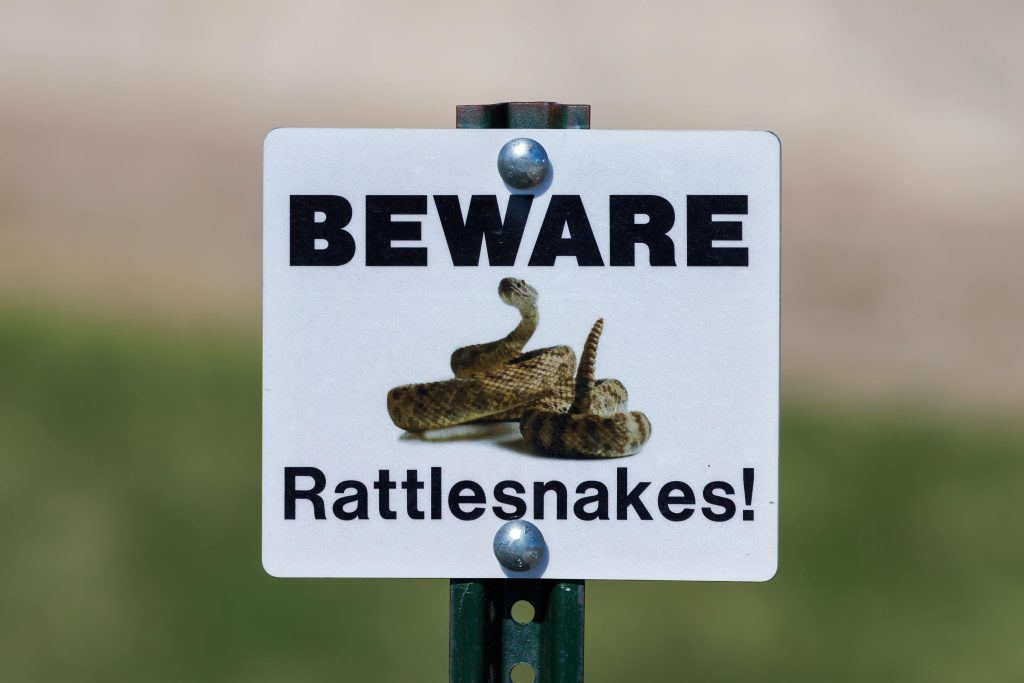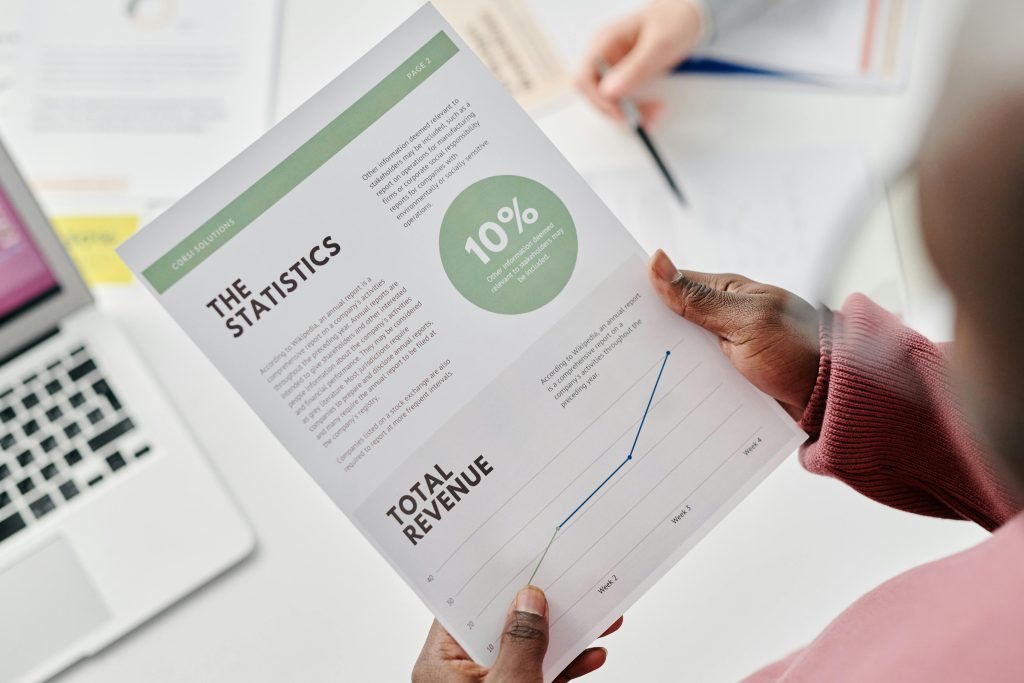Understanding and Troubleshooting External Drive Compatibility and Performance Issues
External drives serve as vital tools for data storage, backup, and transfer. However, they can sometimes present unexpected challenges that disrupt workflow and data access. Recently, a user reported persistent issues with a Toshiba 1TB external hard drive, which we will explore to understand potential causes and solutions.
Case Overview
The user’s Toshiba external drive (Serial: 94PFSFYQS64A), which has been in service for approximately five years and is less than half full, began experiencing problems after a routine file transfer. Specifically, attempts to copy images from a USB stick to the external drive resulted in the following symptoms:
- When connecting the drive, File Explorer freezes and subsequently crashes.
- Data recovery software, such as Wondershare Recoverit, fails to detect the drive.
- The issues persist across multiple laptops.
- The drive’s connection interferes with the laptop’s shutdown process, necessitating a hard power-off.
- Any application attempting to interact with the drive becomes unresponsive.
Potential Causes
These symptoms point towards several possible underlying issues:
-
Hardware Failure:
Over time, external drives can develop mechanical or electronic faults. The inability of recovery tools to detect the drive and the unresponsiveness suggests potential hardware degradation. -
File System Corruption:
Improper ejection, sudden power loss, or problematic write operations can corrupt the drive’s file system, leading to crashes. -
Connection or Compatibility Issues:
Faulty USB cables, ports, or driver conflicts may cause the drive to behave erratically. -
Malware or Virus Infection:
While less common, malicious software could affect drive behavior, though it’s less likely if the drive isn’t recognized by recovery tools. -
Power Supply Problems:
Insufficient power delivery, especially through unpowered USB hubs, can lead to unstable drive operation.
Diagnostic and Troubleshooting Steps
Given the complexities, here are recommended actions to assess and potentially resolve the issue:
-
Test on Different Systems and Ports:
Try connecting the drive using different USB cables and ports. Avoid using USB hubs; connect directly to the computer. -
Check Device Manager or Disk Management:
On Windows, access Device Manager or Disk Management to see if the drive is recognized at all or if it shows any errors. -
Use Disk Diagnostic Tools:
Many manufacturers provide diagnostic utilities. For Toshiba drives, tools like Data Lifeguard Diagnostics can assess drive health. If the drive
Share this content: