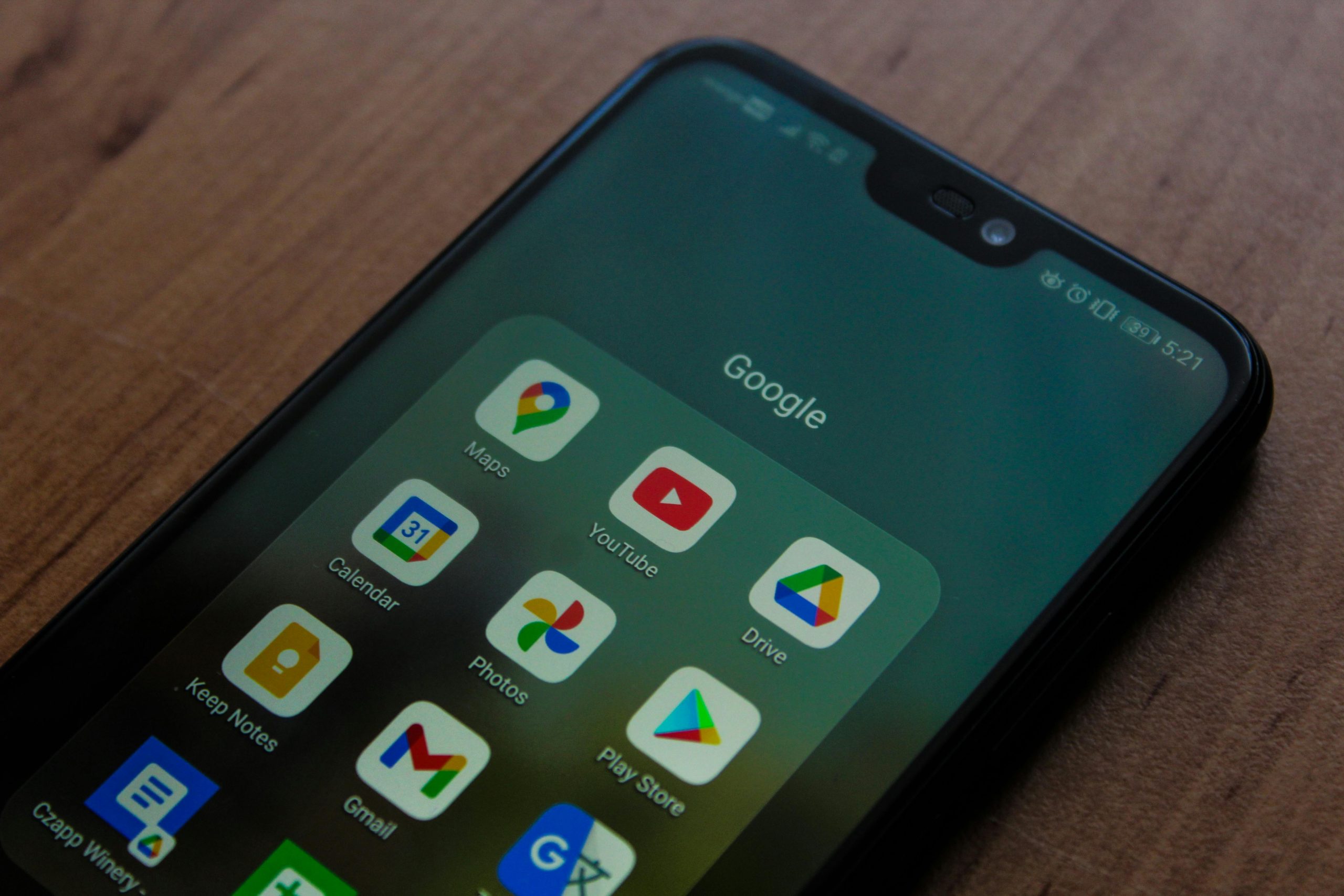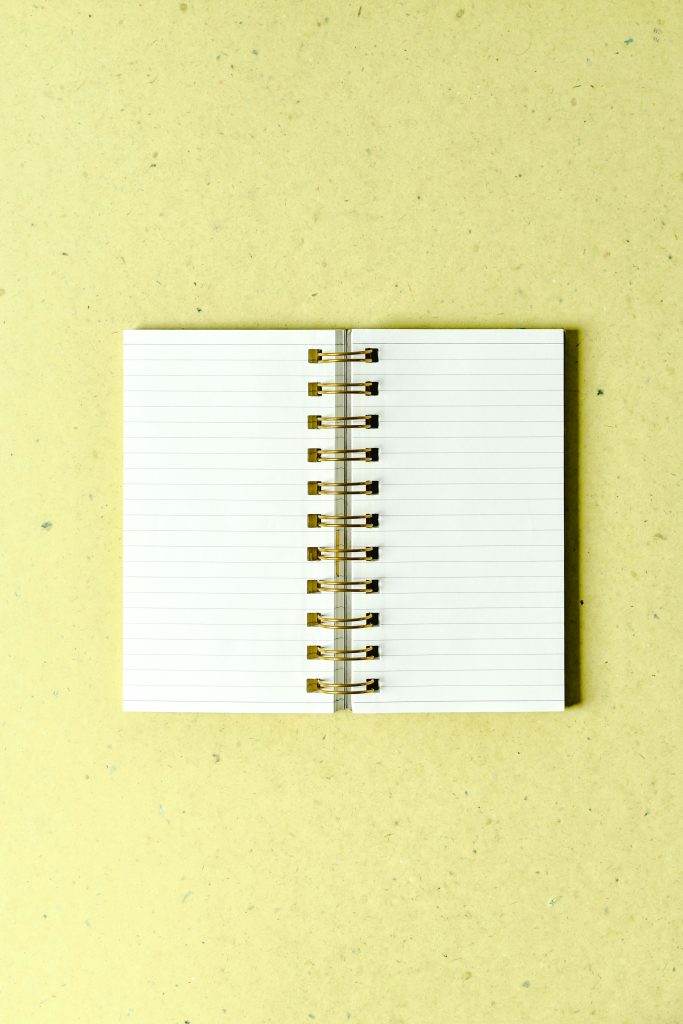Comprehensive Guide: How to Transfer and Backup Files Between Google Accounts
In today’s digital landscape, managing and backing up your essential files across multiple Google accounts is a common requirement. Whether you’re switching accounts, consolidating data, or simply looking to secure your important documents and emails, knowing how to transfer or backup files efficiently is crucial. This guide addresses typical challenges users face—such as account access issues and administrative restrictions—and offers practical solutions to ensure your data is safely migrated.
Understanding the Challenge
Many users encounter obstacles when attempting to export or transfer files from one Google account to another, especially when:
- Account Access is Restricted: Forgotten passwords or account lockouts due to security protocols.
- Device Limitations: Using mobile devices (like iPhone) which may complicate transfer processes.
- Administrative Restrictions: School or enterprise accounts often have admin controls that hinder password recovery or data export.
In one common scenario, a user struggled to back up files from a Google Drive and Gmail account signed into an iPhone. Due to a forgotten password and administrative restrictions on their school account, direct access or recovery attempts failed. They prepared an export file but faced issues downloading it because of persistent sign-in prompts.
Practical Solutions for Transferring Files Between Google Accounts
Here are effective strategies to transfer or backup files, even under restrictive circumstances:
1. Use Google Takeout for Data Export
Google Takeout is a powerful tool to export your data from Google services, including Drive and Gmail. To use it:
- Visit Google Takeout.
- Select the data you want to export (e.g., Google Drive, Gmail).
- Choose the preferred export format.
- Create the export and wait for Google to prepare the archive.
Note: If you’re unable to sign in due to password issues, this method may be blocked.
2. Overcoming Sign-In Barriers
If the system prompts for sign-in repeatedly:
- Clear Browser Cookies and Cache: Refresh your session.
- Use Incognito Mode: To bypass stored credentials.
- Access via a Browser on Desktop: Mobile devices often have limitations.
- Leverage the “Download Your Data” link provided in Google Takeout to initiate data export without signing in repeatedly once the export is prepared.
3. Addressing Admin Restrictions
For accounts managed by an administrator (e.g., school email):
- **Request
Share this content: