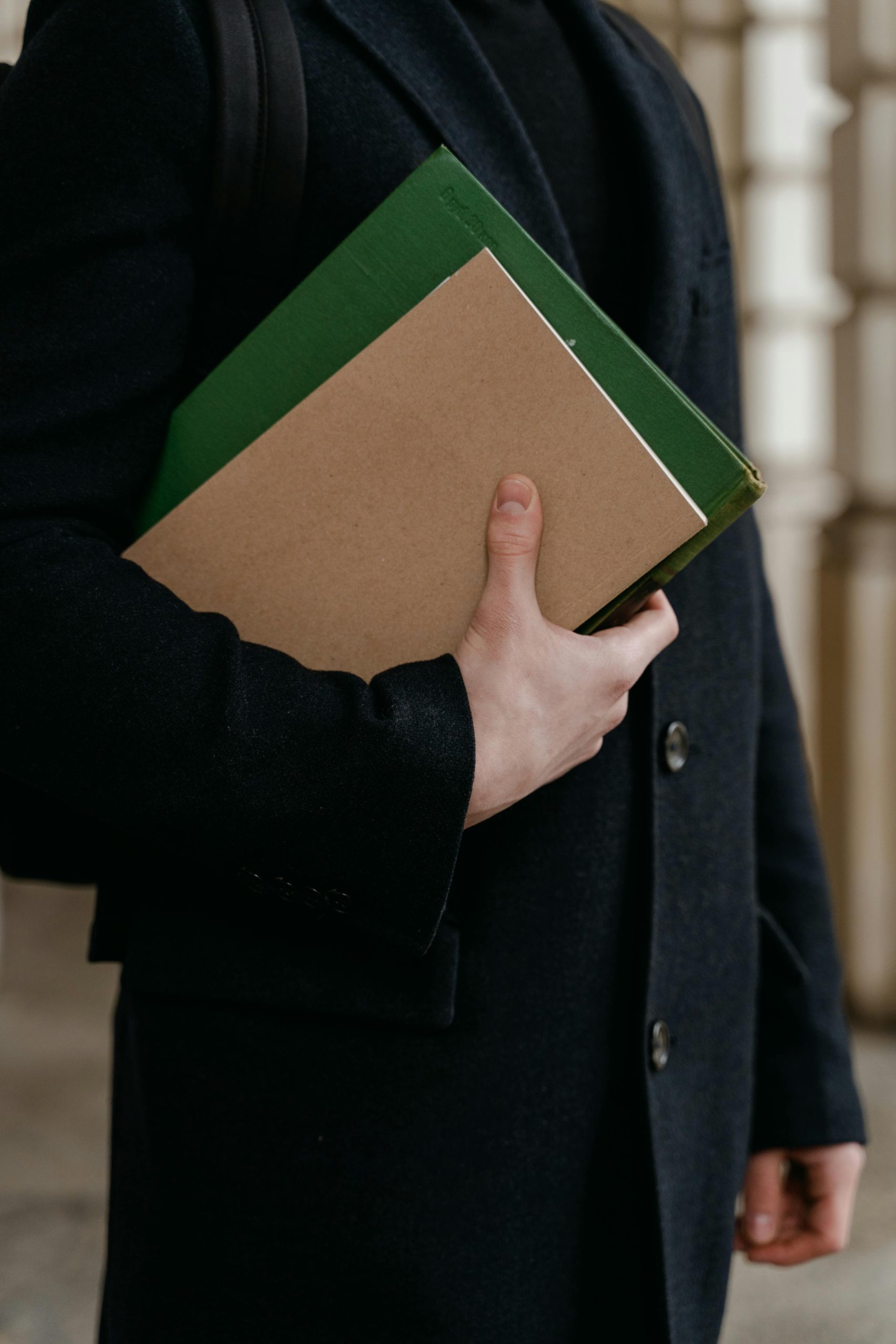Understanding and Resolving Google Drive Transfer Issues: A Guide
Transferring important files between accounts can sometimes lead to unexpected challenges, especially when using tools like Google Takeout. If you’ve experienced issues similar to those described below, you’re not alone. Below is an overview of common problems encountered during such transfers and practical steps to troubleshoot and resolve them effectively.
Scenario Overview
A user attempted to migrate approximately 19.19GB of files from a school Google Drive account to a personal account, which had 100GB of storage available. The process involved multiple transfer attempts due to website instability, leading to duplicate files and unexpected storage behavior. Despite deleting files manually, duplicates kept reappearing, and storage usage continued to grow beyond anticipated levels.
Common Issues Faced
- Repeated File Duplicates:
- Duplicate files (multiple copies of the same document, video, or presentation) appear within folders.
-
Deletions do not prevent reappearance of these duplicates.
-
Persistent Files Re-adding Themselves:
-
Files are reloaded or replaced even after deletion, indicating ongoing sync or transfer issues.
-
Unexpected Storage Growth:
- Storage space increases despite deleting large amounts of data.
- The actual storage utilized exceeds expectations based on the files present.
Potential Causes
- Failed or interrupted transfer processes resulting in incomplete or corrupted file copies.
- Google Drive’s sync behavior, where files stored in shared folders or backups continuously re-sync.
- Duplicates caused by multiple transfer attempts, especially if files were renamed or indexed differently.
- Hidden or system files that are not immediately visible but consume storage.
Recommended Solutions
- Stop All Active Transfers and Syncs:
- Pause or disconnect any ongoing file uploads, downloads, or sync processes.
-
Ensure no devices or applications are actively syncing with your Google Drive.
-
Use Google Drive’s Built-in Management Tools:
- Review your Drive’s “Storage” section to identify what is consuming space.
-
Use the ‘Duplicates Cleaner’ add-ons or third-party tools cautiously to identify and remove duplicates.
-
Manual Cleanup:
- Create a new folder to organize files.
- Manually move or copy only the files you want to retain into this folder.
-
Delete all other folders and files, then empty the trash to free up space.
-
Check for Hidden or Shared Files:
- Sometimes shared files or system-generated files can occupy space.
- Make sure to review shared
Share this content: