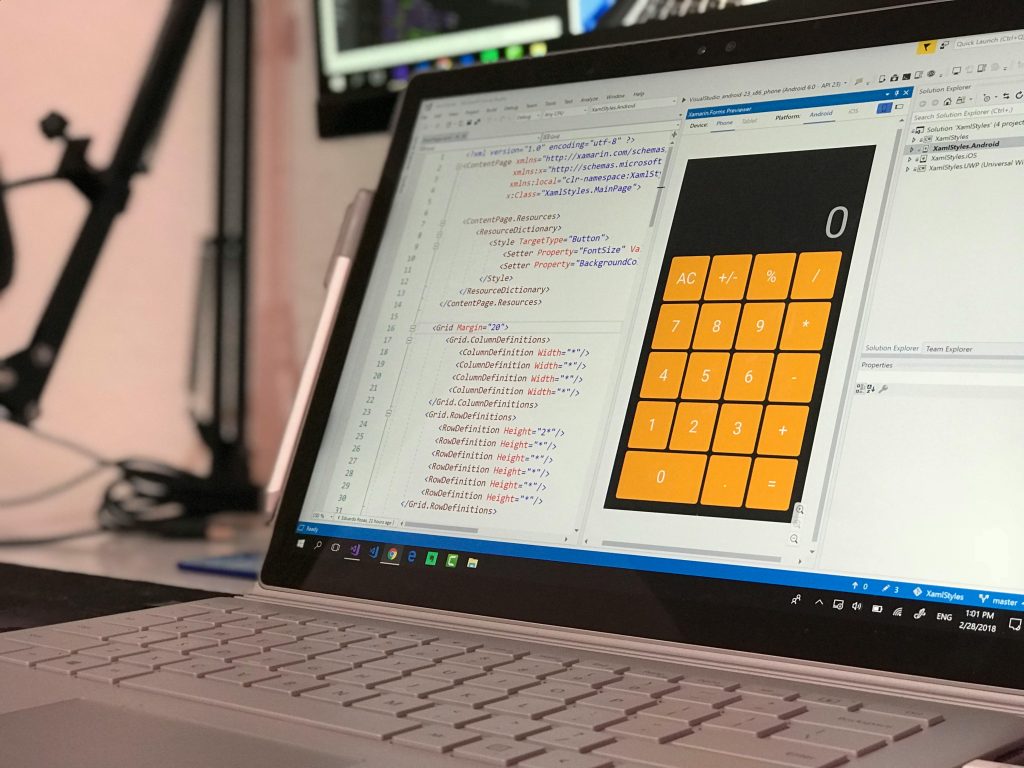Troubleshooting Dual Boot Failures: A Case Study of Installing Ubuntu Side-by-Side with Windows
Setting up a dual-boot configuration between Windows and Linux can be an effective way to utilize the best of both worlds. However, the process isn’t without its pitfalls, and in some cases, users encounter significant issues that can render their system unstable or unusable. In this article, we examine a real-world scenario where attempting to dual boot Ubuntu alongside Windows resulted in severe system failures, and we explore potential solutions and best practices to avoid similar problems.
The User’s Experience
The individual followed a standard guide for creating a dual-boot setup, utilizing Rufus to prepare the Ubuntu installation media. Once booted into Ubuntu, they proceeded with the installation process. However, after initiating the installation (by pressing “1” at the step where it asks to install Ubuntu), the system became unresponsive: the process spun indefinitely and eventually froze.
Subsequently, attempts to boot back into Windows resulted in Blue Screen of Death (BSOD) errors, particularly “MEMORY_MANAGEMENT” errors. Furthermore, reattempting to install Ubuntu produced similar freezes, indicating persistent system instability. The user also reported that trying to boot from a Windows installation USB resulted in BSODs, and even when able to boot into Windows, the system appeared corrupted, with errors about unavailable PINs and rapid crashes.
Common Issues and Root Causes
While the exact root cause can vary depending on hardware and specific configurations, common factors leading to such issues include:
- Partitioning Problems: Incorrect partitioning during Ubuntu installation can overwrite or corrupt Windows system files or boot records.
- Bootloader Conflicts: Installing Ubuntu might overwrite or misconfigure the Windows Boot Manager, leading to boot failures.
- UEFI/Legacy Mode Misconfiguration: Dual booting with different firmware modes can cause boot issues.
- Hardware Compatibility: Certain hardware components, especially graphics cards or SSDs, can introduce complications during OS installation.
- Corrupted System Files: Interruptions or improper shutdowns during installation can corrupt existing OS files.
Troubleshooting Steps and Recommendations
-
Backup Your Data
Before attempting any fixes or installations, ensure you have comprehensive backups of important data to prevent data loss. -
Verify Hardware Stability
Run memory and disk diagnostics to rule out hardware issues that could cause system crashes (e.g., MemTest86, manufacturer tools). -
**
Share this content: