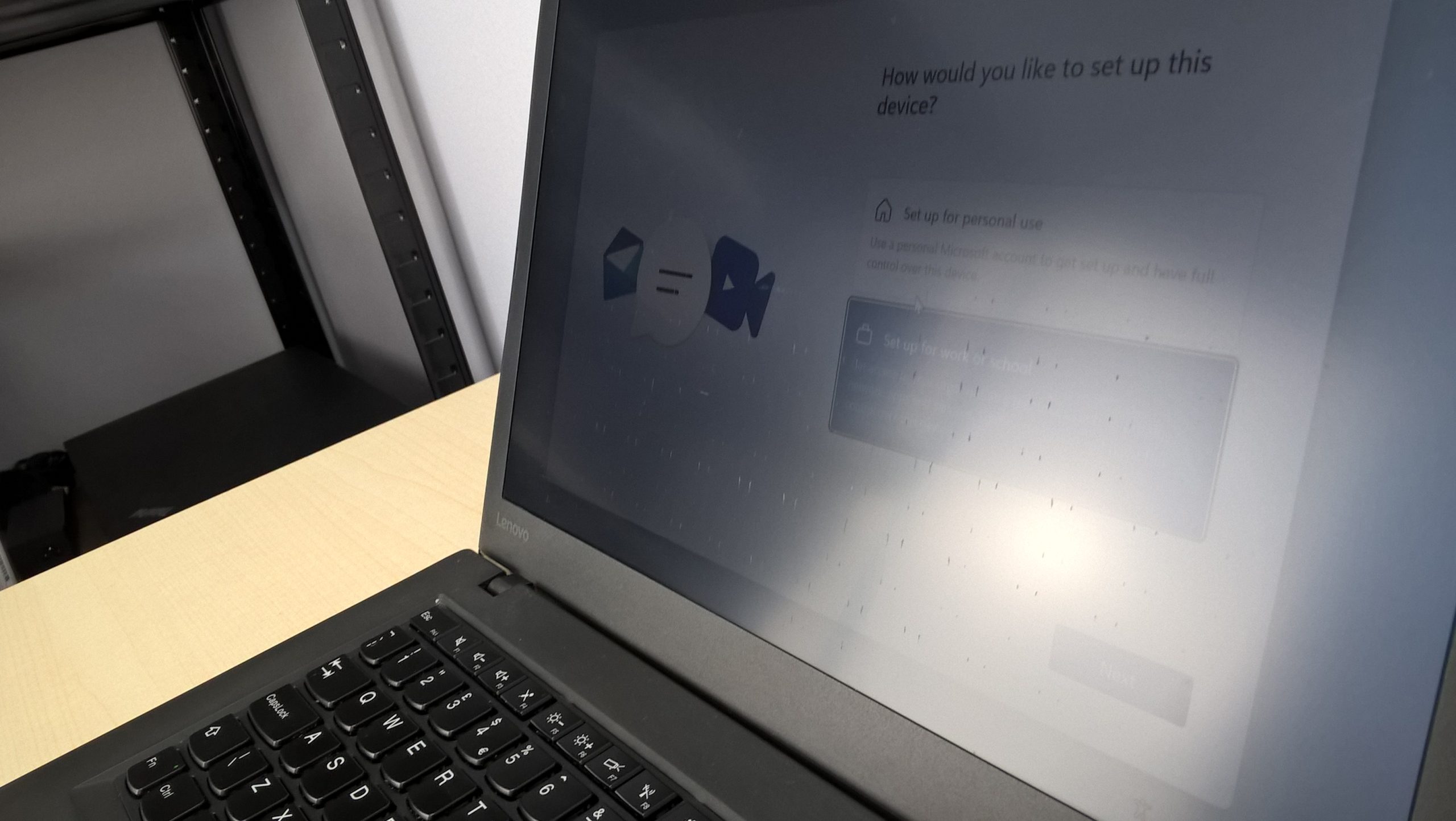Troubleshooting Boot Issues After CCleaner and NVIDIA Driver Update
If you’ve recently upgraded your system with a new NVME SSD and decided to tidy up your registry using CCleaner, only to find your computer failing to boot after an NVIDIA driver update, you are not alone. This situation can be frustrating and may leave you unsure of how to proceed. Here’s a deep dive into troubleshooting this common yet perplexing issue.
What Happened?
You took the proactive step of moving games to your new SSD to enhance performance and decided to run CCleaner for a clean registry. However, after attempting to install the latest NVIDIA drivers, you faced repeated installation failures. A simple restart, unfortunately, led to a complete boot failure—no display, unresponsive peripherals, and an inability to initiate Windows recovery.
Symptoms Noted:
- No display output on the monitor.
- Keyboard not responding to inputs (no Caps Lock indicator).
- Failure to access BIOS or recovery options.
- The system remains powered on, with only basic fans and RGB lighting functioning.
Analyzing the Root Causes
-
Registry Changes: Tools like CCleaner can sometimes cause more harm than good, especially in how they handle critical system settings. While intended to declutter, removing certain registry entries may impact the operating system’s ability to locate essential files on boot.
-
Driver Conflicts: Updating the graphics drivers is a crucial step for performance, but if the installation process was interrupted or incomplete, it could prevent your system from initializing graphics properly.
-
Hardware Issues: The introduction of a new NVME SSD might also inadvertently lead to hardware recognition problems, especially if there were changes in the boot order or if the drive wasn’t properly installed.
Troubleshooting Steps
Before panicking, consider following these steps to diagnose the issue:
-
Power Cycle Your Computer: Completely shut down your system by unplugging it. Wait about a minute before plugging it back in and attempting to power it on again.
-
Check Connections: Ensure that all hardware connections, especially to the SSD and GPU, are secure. Reseat the RAM and GPU to rule out any loose connections.
-
Access BIOS/UEFI: Try repeatedly pressing the designated key (often Delete or F2) during startup to enter the BIOS setup. If you can access this, check if the new SSD is recognized and confirm that the boot order is set correctly.
4.
Share this content: