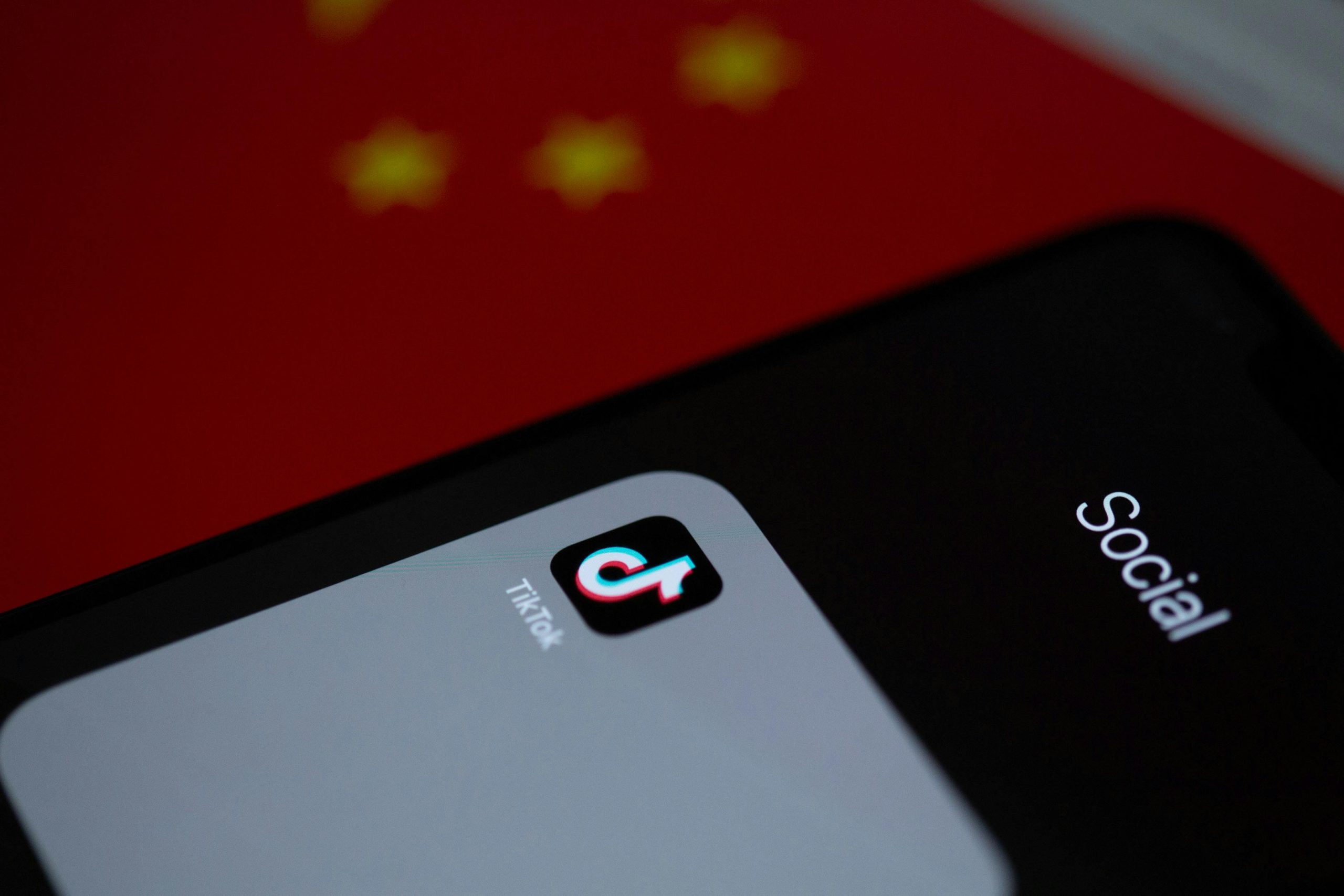Understanding and Troubleshooting NVIDIA Driver Installation Issues for GTX 980: A Comprehensive Guide
Introduction
Installing NVIDIA drivers for graphics cards such as the GTX 980 can sometimes lead to unexpected challenges, including black screens on both Windows and Linux operating systems. Whether you’re upgrading your system or troubleshooting a new acquisition, encountering a black display during driver installation can be perplexing. This article aims to provide a detailed overview of common issues faced during NVIDIA driver installation and practical solutions to resolve them, ensuring a seamless experience with your graphics hardware.
Case Overview
A recent user scenario highlights these challenges: after purchasing a GTX 980, the user successfully installed the card into a secondary PC. The card displayed output without artifacts, confirming hardware functionality. However, upon attempting to install various versions of NVIDIA drivers, the screen went black without errors, even after prolonged periods.
System details included:
– Operating Systems: Kubuntu Linux and Windows 10
– Drivers attempted: Open-source (X.org) drivers and official NVIDIA proprietary drivers
– Symptoms: Black screens during driver installation; system remained on with no errors
Common Causes of Black Screen During NVIDIA Driver Installation
- Incompatible or Corrupted Drivers: Installing incorrect driver versions or corrupt files can cause display issues.
- Inadequate or Misconfigured Settings: Incorrect BIOS or UEFI settings, such as Secure Boot or Fast Boot, can interfere with driver installation.
- Conflict with Existing Drivers: Residual open-source drivers or previous proprietary drivers may conflict with new installations.
- Hardware Compatibility or Defects: Although the GPU appears functional, underlying hardware issues cannot be ruled out.
- Secure Boot and Driver Signing Policies: Particularly relevant on Windows 10, Secure Boot can prevent proprietary drivers from installing correctly.
Troubleshooting Strategies
For Linux Users
- Boot into Recovery or Safe Mode: Use a live USB to troubleshoot without residual configurations interfering.
- Remove Existing Drivers:
- Use commands such as
sudo apt-get purge nvidia-*or equivalent to eliminate conflicting drivers. - Disable Secure Boot:
- Enter BIOS/UEFI settings and disable Secure Boot to allow unsigned or proprietary drivers to load.
- Install NVIDIA Drivers via Official Repositories:
- Use the package manager (
apt,dnf, etc.) to install tested driver versions, e.g., `sudo
Share this content: