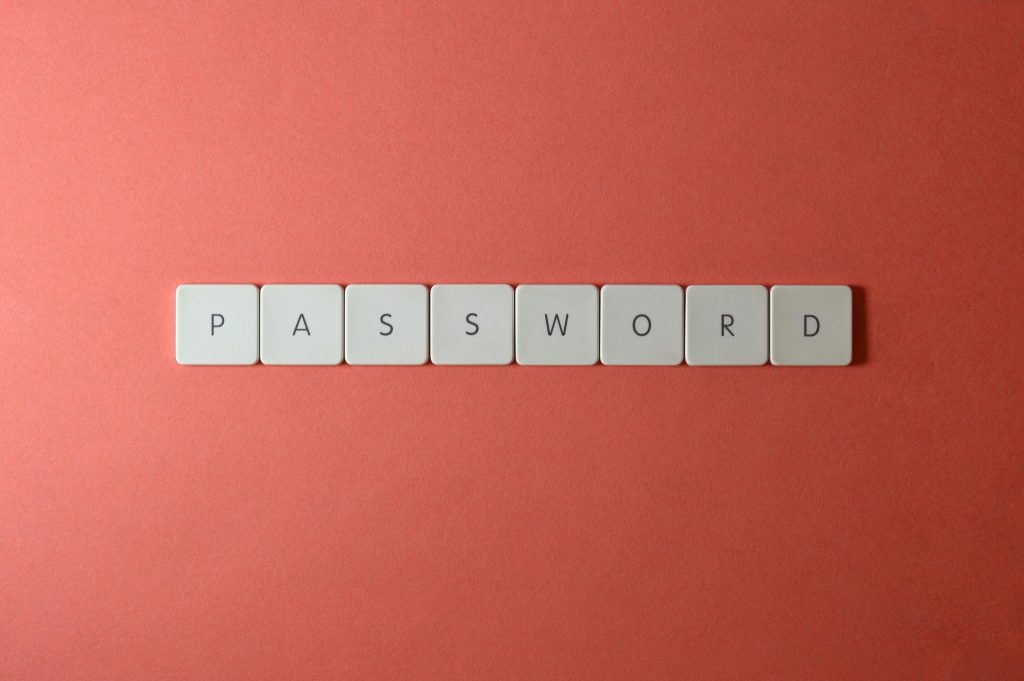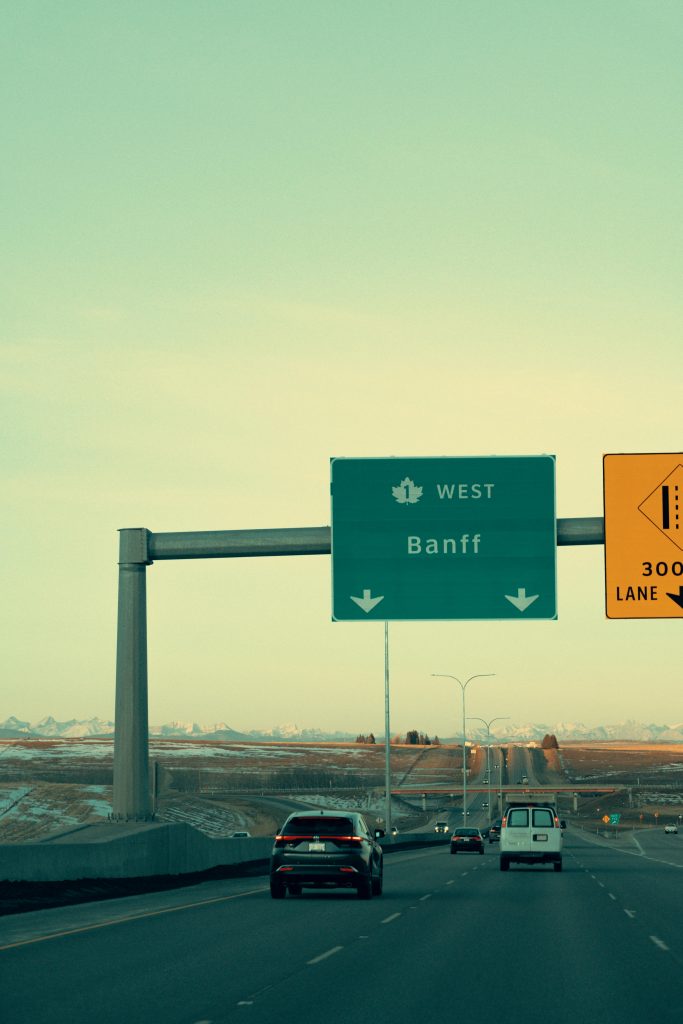Troubleshooting Windows 11 Installation: Secure Boot Challenges
If you’re attempting to install Windows 11 and have successfully enabled TPM 2.0, you may be facing issues with Secure Boot. This feature is essential for a smooth installation process, but it can be tricky to configure correctly.
One common problem arises when you disable CPM (Configurable Power Management) or similar settings. In doing so, you might find that your system only boots into the BIOS, preventing you from proceeding with the installation.
So what can you do to overcome this obstacle? Here are some helpful tips:
-
Re-enable Secure Boot: Ensure that Secure Boot is enabled in the BIOS settings. If you’ve disabled it in an attempt to troubleshoot, turning it back on may solve the booting issue.
-
Check UEFI Settings: Verify that your motherboard is set to UEFI mode rather than Legacy mode. Windows 11 requires UEFI to function properly, and switching back to UEFI may resolve your boot problems.
-
Clear CMOS: Sometimes, resetting your BIOS settings to factory defaults can help. This process, known as clearing the CMOS, may resolve any misconfiguration that occurred during your attempts to tweak settings.
-
Update BIOS: Consider updating your BIOS firmware. Manufacturers often release updates that improve compatibility with newer operating systems, including Windows 11.
-
Review Hardware Compatibility: Double-check that your hardware meets all the minimum requirements for Windows 11, including secure boot and TPM compatibility.
-
Seek Community Help: If you’re still having trouble, don’t hesitate to reach out to online forums or tech community groups. You may find helpful suggestions from others who have faced similar issues.
By addressing these areas, you can improve your chances of a successful Windows 11 installation. Good luck, and happy computing!
Share this content: