How to Safely Remove an SSD from a Non-Functional HP Envy Laptop
If you find yourself needing to extract the SSD from a malfunctioning HP Envy laptop, you’re not alone. Many users are faced with this challenge, especially when attempting to salvage data or repurpose components. In this guide, we’ll walk you through the steps to locate and remove the SSD from your laptop.
Step 1: Prepare Your Work Area
Before diving into the disassembly, ensure that you are working in a clean, static-free environment. It’s advisable to have a flat surface, tools like a screwdriver set, and an anti-static wrist strap to protect your components from electrostatic discharge.
Step 2: Remove the Back Cover
Since you’ve already taken off the back cover and battery, that’s a great start. The next phase involves locating the SSD. In HP Envy laptops, the SSD can often be found in one of two common locations—either along the motherboard, secured by screws, or attached via a dedicated slot.
Step 3: Identify the SSD
Now, let’s discuss how to recognize the SSD. HP Envy laptops typically use M.2 SSDs, which are slender, rectangular cards. They often have one or two notches along the edge. Look for a component that has a metal housing and one or more screws holding it in place.
Step 4: Remove the SSD
Once you’ve identified the SSD, carefully unscrew any screws holding it down. After removing the screws, gently pull the SSD out of its slot at a slight angle. Be cautious not to apply too much force, as this could damage the motherboard or the SSD itself.
Step 5: Safekeeping Your SSD
After successfully removing the SSD, it is a good practice to store it in a safe, anti-static bag. This will protect it from damage and ensure your data remains intact until you’re ready to use it again.
Conclusion
Removing an SSD from a non-working laptop can be straightforward if approached with care and the right knowledge. Should you have any questions or need further assistance, the tech community is filled with individuals willing to help. Happy salvaging!
Share this content:
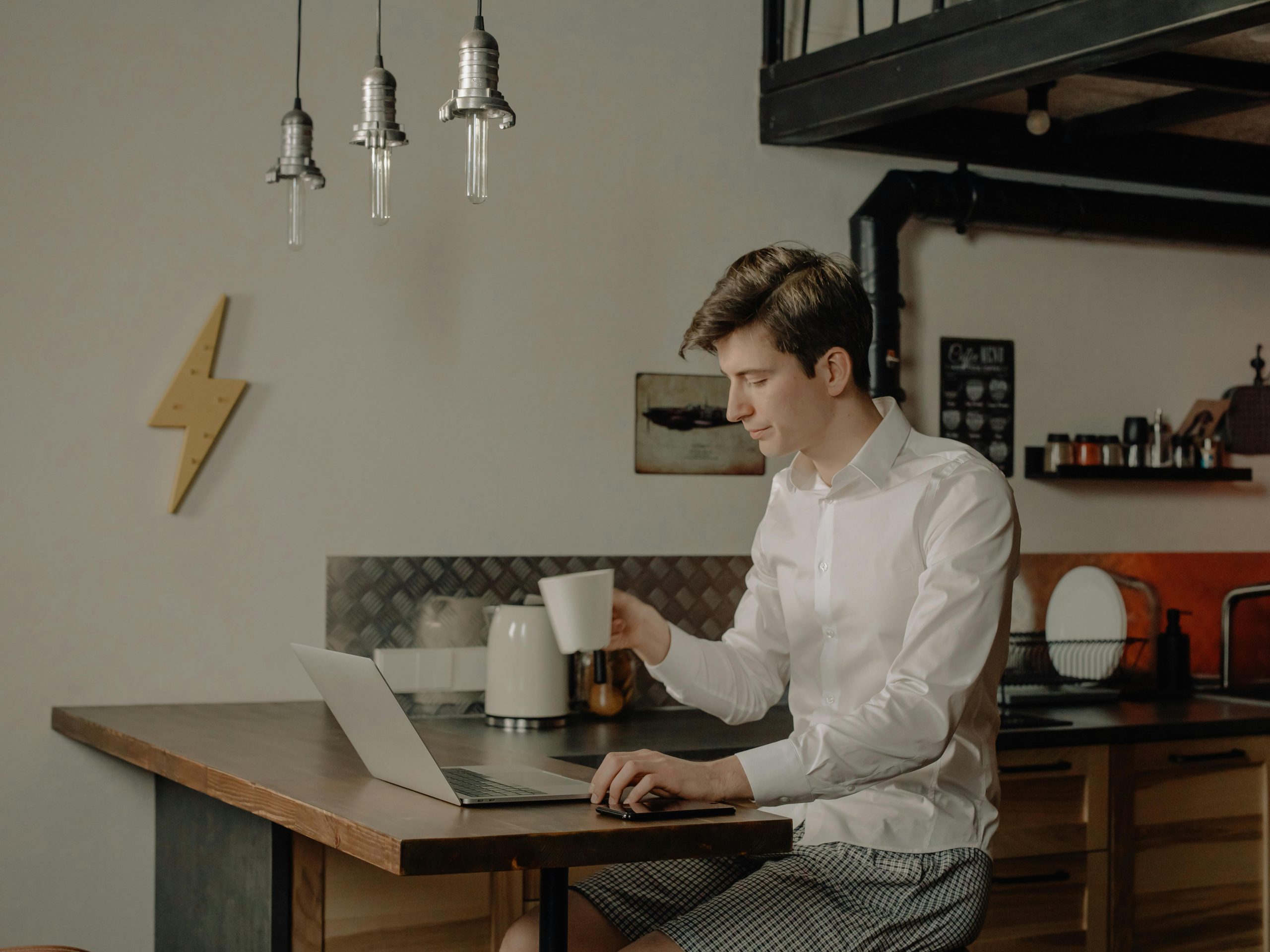



Thank you for sharing this detailed guide on removing an SSD from a non-functional HP Envy laptop. It’s important to emphasize safety precautions, especially regarding static discharge and delicate handling of internal components. Consider adding a few additional tips:
If you encounter resistance when removing the SSD, do not force it. Double-check whether all securing screws are removed or if there are any clips holding it in place. Patience and gentle operation are key to avoiding damage. If the SSD appears stuck, applying a slight wiggle while pulling at an angle can help loosen it without exerting excessive force.
Finally, if your goal is to recover data from a dead laptop, consider connecting the SSD to a compatible SATA or M.2 external adapter and using data recovery software to access your files safely.
Should you need further assistance with disassembly or data recovery, please don’t hesitate to ask. Good luck with your salvage project!