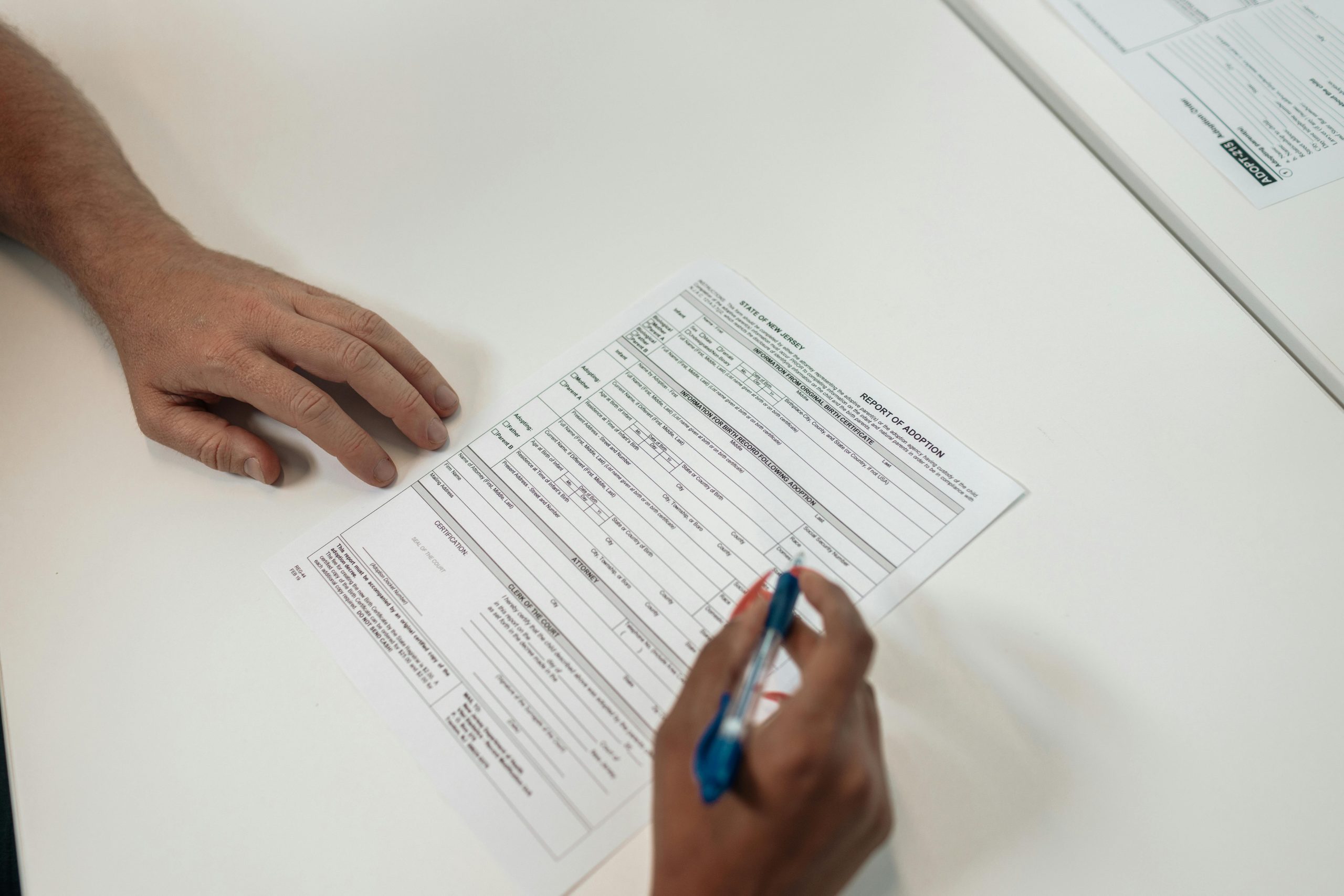Resolving Child Account Consent Issues When Changing Microsoft Account Region
If you’re experiencing difficulties updating the regional settings on your Microsoft account, particularly when it involves child account management, you’re not alone. Many users encounter this issue due to lingering consent or family safety settings that seem to persist even when no active family associations exist.
Understanding the Issue
The problem typically manifests when a user attempts to change the account region—say, from the United States to Japan—but receives a notification like:
“You are managing one or more child accounts. Before you change your profile information, you need to remove consent for those child accounts.”
Interestingly, clicking the provided link directs users to the Microsoft Family Safety page, which may incorrectly display that there are no family members or child accounts associated with the user, indicating a possible glitch or data inconsistency.
Potential Causes
One common reason for this issue could be residual permissions from past gaming sharing arrangements or earlier family group configurations. Even if you’re sure no active family groups exist, the system might still recognize remnants of previous child account links due to how Microsoft manages account metadata.
Troubleshooting Steps
-
Verify Family Settings Thoroughly
-
Log in to the Microsoft Family Safety portal at https://account.microsoft.com/family.
- Confirm that you are not listed as a parent or guardian and that no child accounts are associated.
-
If any are present, remove them according to the instructions provided.
-
Check for Residual Account Data
-
Sometimes, account metadata can become corrupted or outdated.
-
Clear your browser cache or try accessing your profile from a different browser or device to rule out local issues.
-
Review Device and App Permissions
-
Some permissions or data from gaming or sharing services might be linked to your account.
-
Disconnect or reconfigure sharing settings within relevant apps or platforms.
-
Contact Microsoft Support
-
If the issue persists, reach out to Microsoft Support for direct assistance.
- Clearly describe your situation, including steps you’ve already taken.
Understanding System Glitches
Support staff have suggested that such issues could be due to internal glitches in the account’s metadata. Unfortunately, these glitches can sometimes be persistent and challenging to resolve without official intervention.
Final Thoughts
While this process can be frustrating, being thorough and patient is key. Documentation of your actions, including screenshots and timestamps, can assist support teams in resolving the issue more
Share this content: