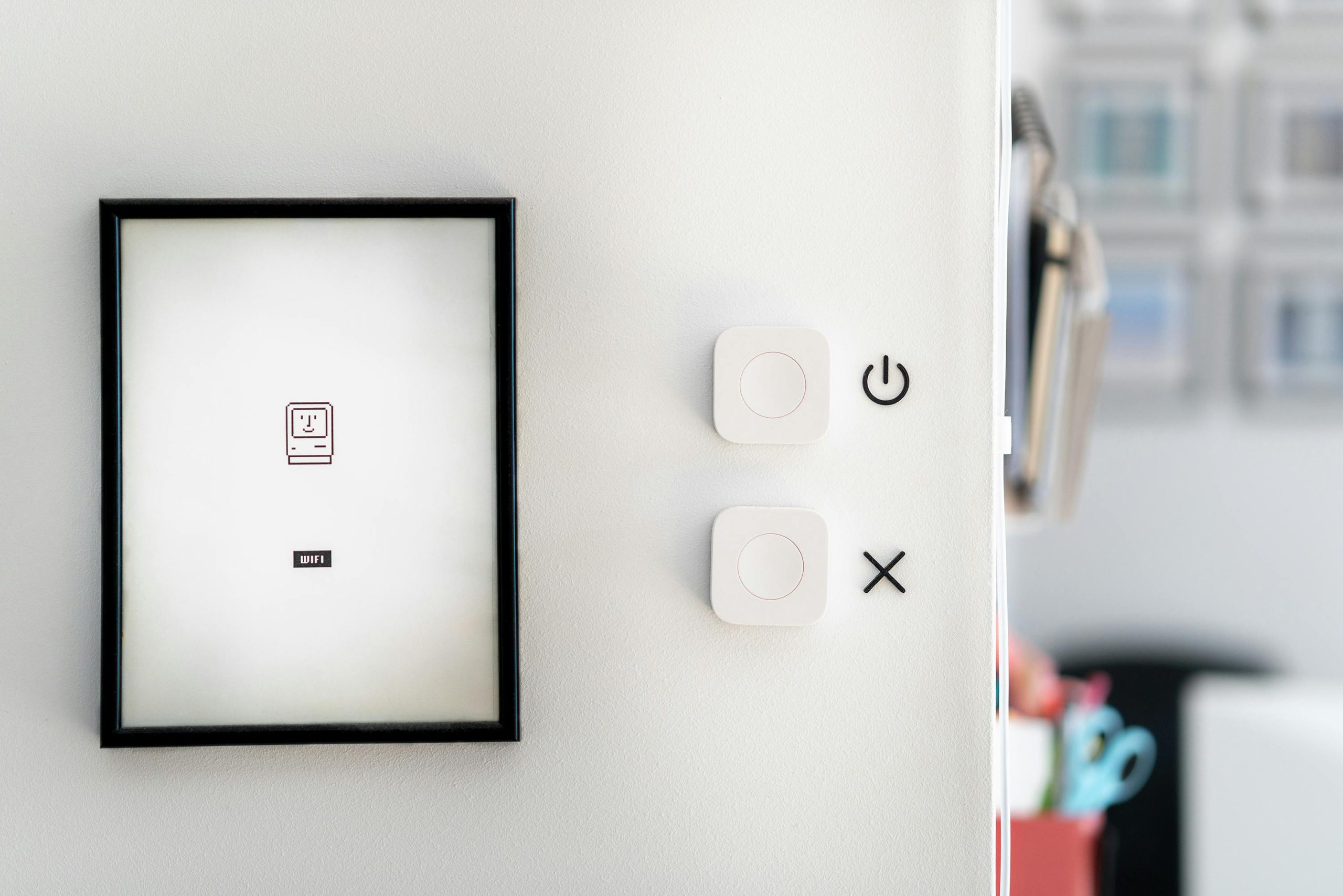Understanding Network Disruptions When Shutting Down Your Desktop PC
Experiencing unexpected network disruptions can be a vexing issue, especially when the symptoms don’t align with common troubleshooting scenarios. If you’ve noticed that turning off your desktop PC results in your entire household losing Wi-Fi connectivity, and the network reinstates itself after a few minutes, you’re not alone. Let’s explore what might be causing this phenomenon and how you can address it.
The Situation: An Unusual Chain Reaction
In this case, the user reports that powering down their desktop computer causes the Wi-Fi router to reboot, temporarily knocking out all Wi-Fi in the house. This disruption persists for about 3 to 5 minutes before normal service resumes. Notably, the desktop itself connects wirelessly to the router, and the issue only arises when the desktop is turned off.
Adding complexity, the user mentions that they turn off the power strip that supplies power to the desktop and its peripherals — all connected to the same outlet as the router.
Possible Underlying Causes
1. Shared Power Source and Grounding Issues
One plausible explanation is that both the desktop PC and the Wi-Fi router share the same electrical circuit and possibly the same power strip. Turning off the power strip might be causing a brief power interruption or a transfer of electrical noise, which could momentarily disrupt the router’s operation.
Furthermore, shared grounding or wiring issues can lead to voltage fluctuations or interference, affecting the router’s stability when a significant device like the desktop is powered down.
2. Electrical Interference and Power Conditioning
Devices like desktops and routers can generate electromagnetic interference (EMI) or induce electromagnetic fields when powered on or off, especially if the power supplies are not well-filtered. Turning off the desktop might induce transients or surges that affect the router’s power supply or network hardware.
3. Network Configuration and Wireless Adapter Settings
Since the desktop connects wirelessly, look into the desktop’s wireless network adapter settings. Some configurations might inadvertently cause network disruptions when the device is powered down, especially if network sharing or specific adapter features are enabled.
4. Faulty or Inconsistent Network Hardware
A malfunctioning router, faulty power supply, or loose connections could exacerbate these issues. If the router is aging or has hardware issues, sudden changes in load or power can cause it to reboot.
Recommendations for Troubleshooting
To mitigate and resolve this issue, consider
Share this content: