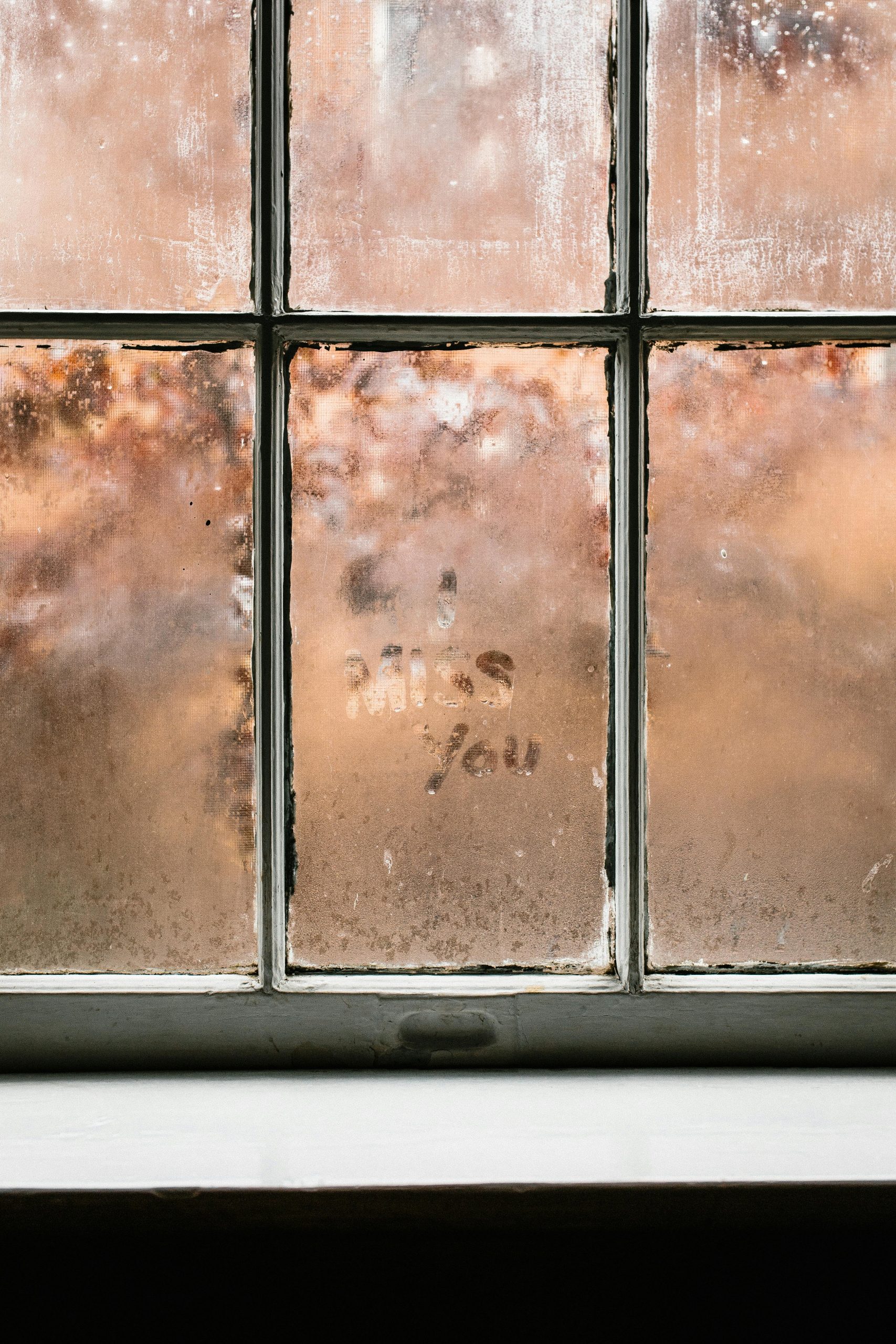Resolving Windows User Account Control (UAC) Issues Post-Windows Update Uninstallation
Introduction
Encountering unexpected system behavior can be both frustrating and disruptive to your workflow. One such issue that some Windows users have reported involves the User Account Control (UAC) settings reverting to “OFF” after every reboot. Notably, this problem appears to be linked to the removal of certain Windows updates, specifically KB5063878. If you’re experiencing similar symptoms, this article provides insights into potential causes and effective solutions to restore your UAC settings to their intended state.
Understanding the Issue
User Account Control (UAC) is a security feature designed to prevent unauthorized changes to your system. Typically, when configured properly, UAC prompts users for permission before executing tasks that could affect system stability or security. However, after uninstalling certain Windows updates—such as KB5063878—some users have observed that UAC settings “stick” temporarily but revert to “OFF” after system restarts.
This behavior can compromise system security and is indicative of underlying configuration or update-related issues. Recognizing this pattern is the first step toward implementing a resolution.
Possible Causes
- Update-Related System State Changes: Removing specific updates may alter system files or registry entries that influence UAC behavior.
- Corrupted User Profile or Registry Entries: Uninstallation might inadvertently affect registry keys governing UAC settings.
- Conflicting Security Policies: Group Policy or security software may override or reset UAC configurations after system reboot.
- Pending System or Update Restarts: Incomplete update/uninstallation processes can leave system states inconsistent.
Recommended Solutions
Below are a series of steps to troubleshoot and resolve the UAC resetting issue:
1. Re-enable UAC Manually and Ensure Persistence
-
Method: Use the Registry Editor to set UAC to the desired level.
- Press
Win + R, typeregedit, and press Enter. - Navigate to:
HKEY_LOCAL_MACHINE\SOFTWARE\Microsoft\Windows\CurrentVersion\Policies\System - Find the
EnableLUADWORD value. - Ensure its value is set to
1. - Similarly, check the
ConsentPromptBehaviorAdminandPromptOnSecureDesktopvalues for appropriate settings (commonly2). - Restart your computer to
- Press
Share this content: