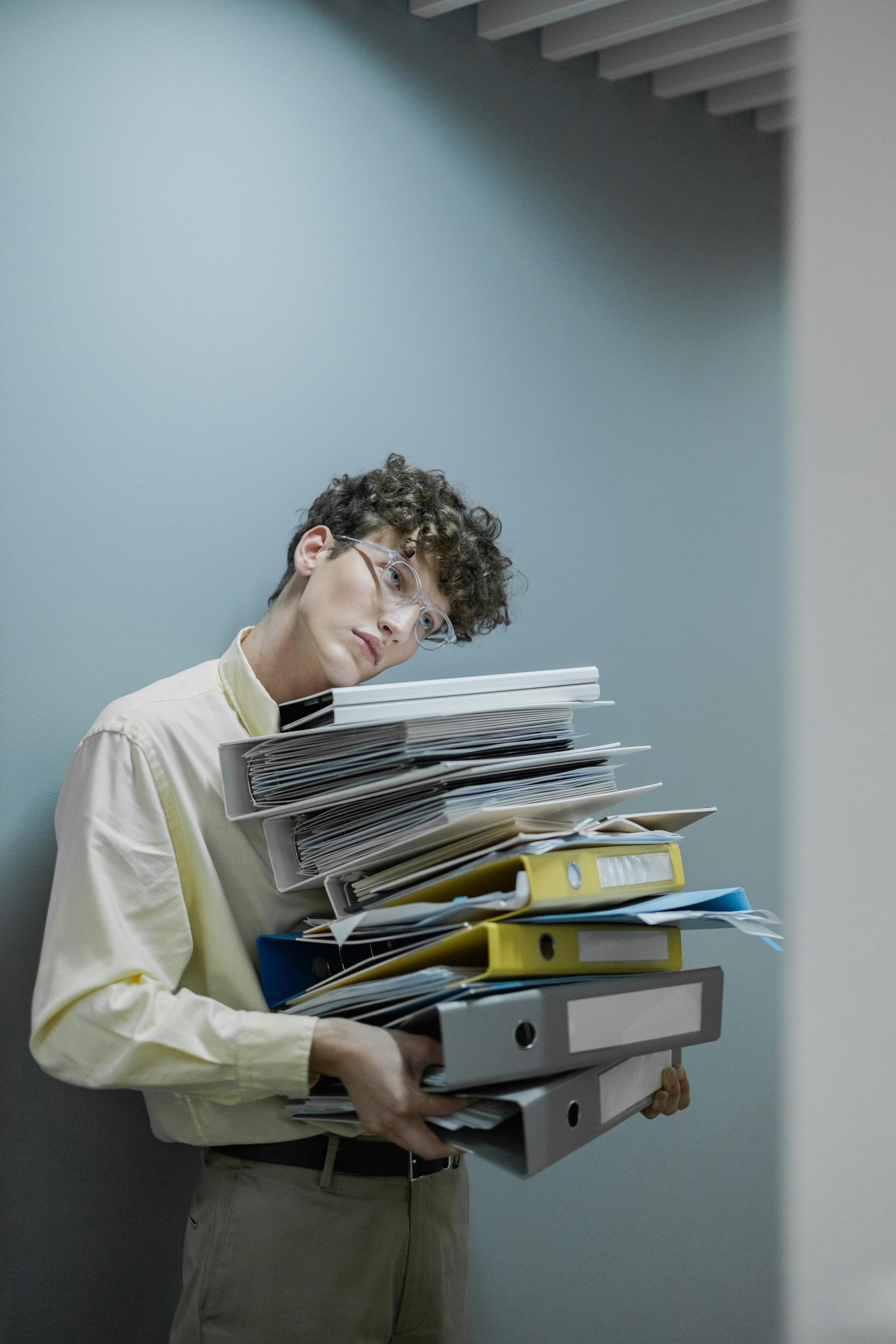Troubleshooting File Deletion Issues in Windows 11: When Files Show “This Item Is No Longer Located in…”
Dealing with stubborn files that refuse to be deleted can be a frustrating experience, especially when standard methods fail. This article addresses a common but perplexing problem: files that cannot be deleted or renamed, accompanied by the error message “This item is no longer located in [folder path].” Such issues often arise due to file corruption, permission problems, or filesystem inconsistencies.
Understanding the Scenario
Many users encounter this situation after downloading files through routine processes. For example, backup files from WordPress tools or other applications may present peculiar filename extensions or characters—such as filenames ending with a period—and may display irregular behavior. In some cases, even moving the files to a new directory, such as a trash or delete folder, does not resolve the issue. Attempts to delete or rename them via Windows Explorer, safe mode, or alternative operating systems like Linux may fail.
Common Symptoms
- Files that cannot be renamed or deleted
- Error messages indicating the file is no longer located in the specified folder
- Files that can be moved but not deleted
- Files with unusual filename conventions, such as missing extensions or terminal periods
Potential Causes
- Files with corrupted filesystem entries
- Filesystem or disk errors
- Permission or ownership issues
- Files created by applications that leave residual or locked files
- Incomplete or partial downloads resulting in corrupted files
Recommended Solutions
- Use Command Prompt with Administrative Privileges
Sometimes, Windows Explorer restrictions can be bypassed using Command Prompt:
- Open Command Prompt as Administrator (Right-click Start > Command Prompt (Admin))
- Navigate to the directory containing the problematic files:
bash
cd "C:\Path\To\Your\Folder"
- Use the
delcommand with force options:
bash
del /f /q "filename."
Replace "filename." with the exact filename, including any trailing period. If necessary, use short or 8.3 filenames.
- Utilize Safe Mode
Boot into Safe Mode to eliminate interference from running processes or lock conditions:
- Restart your PC and press F8 or Shift + Restart to access recovery options.
- Select Troubleshoot > Advanced options > Startup Settings > Restart.
- Choose Safe Mode.
-
Navigate to the folder and attempt deletion.
-
Use Windows PowerShell
PowerShell can sometimes delete stubborn files:
“`powershell
Remove-
Share this content: