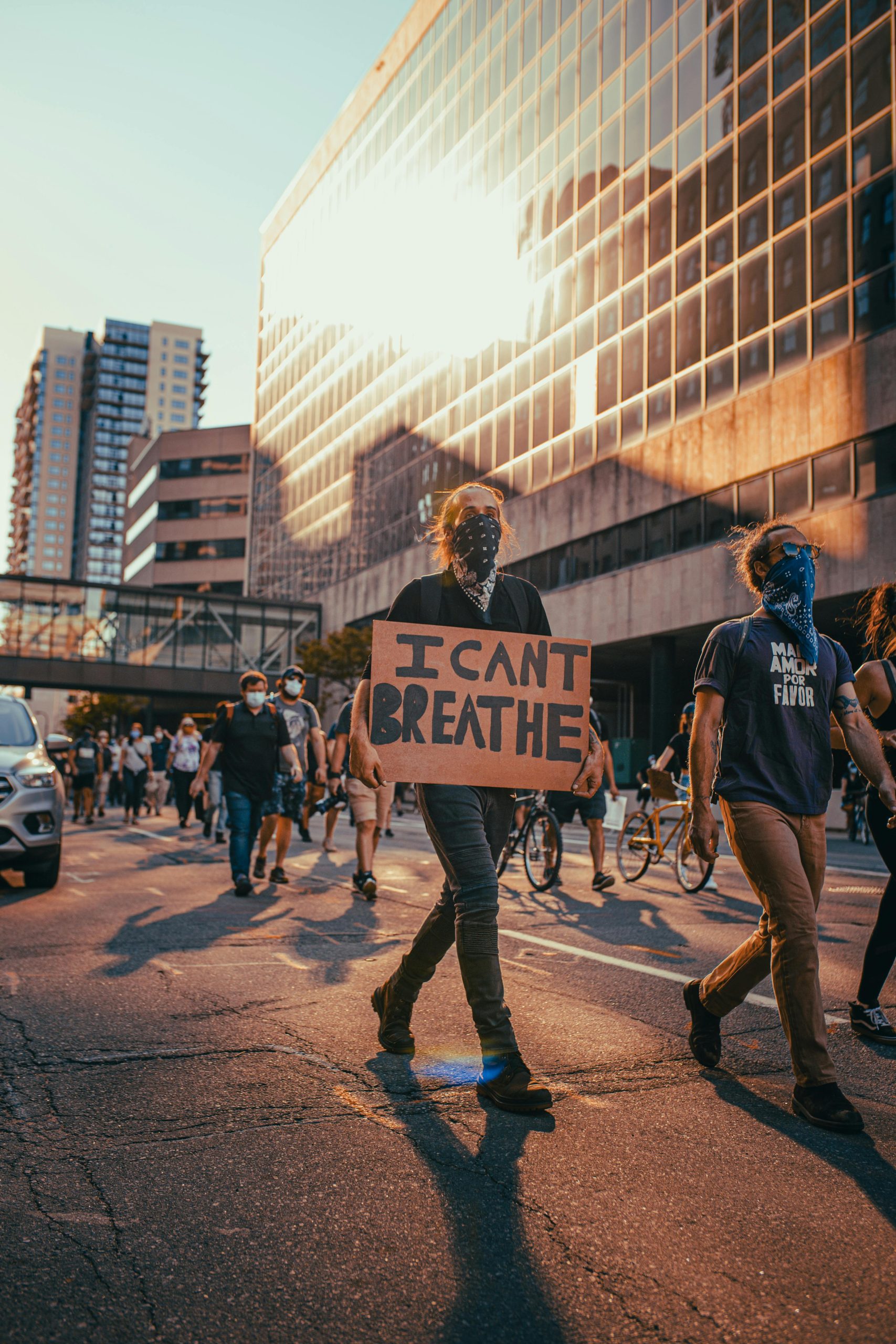Troubleshooting Persistent Sign-In Issues with Microsoft Accounts
Many users encounter difficulties when attempting to access their Microsoft accounts, and persistent login errors can be particularly frustrating. If you’ve been unable to sign into your Microsoft account despite trying various methods, you’re not alone. Here’s a comprehensive look at common issues and recommended solutions to help you regain access smoothly.
Understanding the Error Message
A frequent obstacle users face is an error message stating:
“Please retry with a different device or other authentication method to sign in. For more details, please see this link.”
This message can appear even after multiple password reset attempts. It typically indicates issues related to authentication methods, device recognition, or account security settings.
Potential Causes
- Multiple failed login attempts triggering security measures.
- Problems with authentication methods such as two-factor authentication (2FA).
- Browser or device compatibility issues.
- Cached credentials or cookies interfering with the login process.
- Account security alerts or restrictions.
Recommended Troubleshooting Steps
- Attempt Sign-In Using a Different Device or Browser
Sometimes, switching devices or browsers can resolve temporary technical glitches. Use a trusted device and ensure your browser is up to date.
- Clear Browser Cache and Cookies
Clearing cached data can eliminate corrupted files that may hinder login:
- For Chrome: Settings > Privacy and security > Clear browsing data.
-
For Edge or Firefox: Similar options are available within privacy settings.
-
Disable or Reset Two-Factor Authentication (2FA) if Possible
If you utilize 2FA, ensure your secondary authentication method is functioning correctly. Sometimes, resetting or temporarily disabling it may help in troubleshooting.
- Check for Account Security Alerts
Visit the Microsoft Account Security Dashboard to review alerts or suspicious activity. Addressing any security prompts may unlock login capabilities.
- Verify Your Account Using Alternative Verification Methods
Microsoft provides options like email verification, SMS code, or authentication app verification. Utilizing these can help authenticate your identity.
- Use the Microsoft Support and Recovery Assistant
Microsoft offers a dedicated tool to diagnose and resolve account issues. Download and run the Microsoft Support and Recovery Assistant for automated troubleshooting.
- Reset Your Password Again
While you’ve mentioned attempting password resets, ensure you follow the process thoroughly on
Share this content: