Understanding the TLS Handshake: The Journey to Your Secure Connection 🔒
In our digital age, ensuring secure connections to websites is more important than ever. One of the key processes that makes this possible is the TLS (Transport Layer Security) handshake. In this post, we will explore what happens during this handshake and how it leads to that reassuring padlock symbol in your browser.
To better visualize this complex process, it would be helpful to reference an infographic that outlines the communication between a client (your web browser) and a server (the website you are visiting). While reading through this explanation, consider keeping this visual tool open in a separate tab.
Image Source: Twitter Thread linked at the end of this post
Introduction
As we delve into the specifics of the TLS handshake, there are two primary objectives to keep in mind:
- Verification: Ensure that the server is genuinely who it claims to be.
- Data Security: Establish session keys to protect the data exchanged during your online experience.
Before diving into the handshake steps, let’s clarify a couple of important concepts:
Distinguishing Records from Packets
Each line in the infographic represents a “Record” sent during the TLS handshake, which differs from a Packet. It’s worth noting that multiple records can fit into a single packet, and conversely, a single record may require multiple packets to transmit.
A Brief Look at Cryptography
Understanding the TLS handshake also requires a basic familiarity with cryptographic concepts, including:
While we won’t dive deeply into these topics here, I encourage you to check out the linked videos if you need a refresher.
Now, let’s unpack the layers of the TLS handshake.
Step 1: Client Hello
The handshake process begins with the Client sending a Client Hello message. Within this message are five critical fields:
- SSL Version
- Random Number
- Session ID
- Cipher Suites
- Extensions
Each of
Share this content:

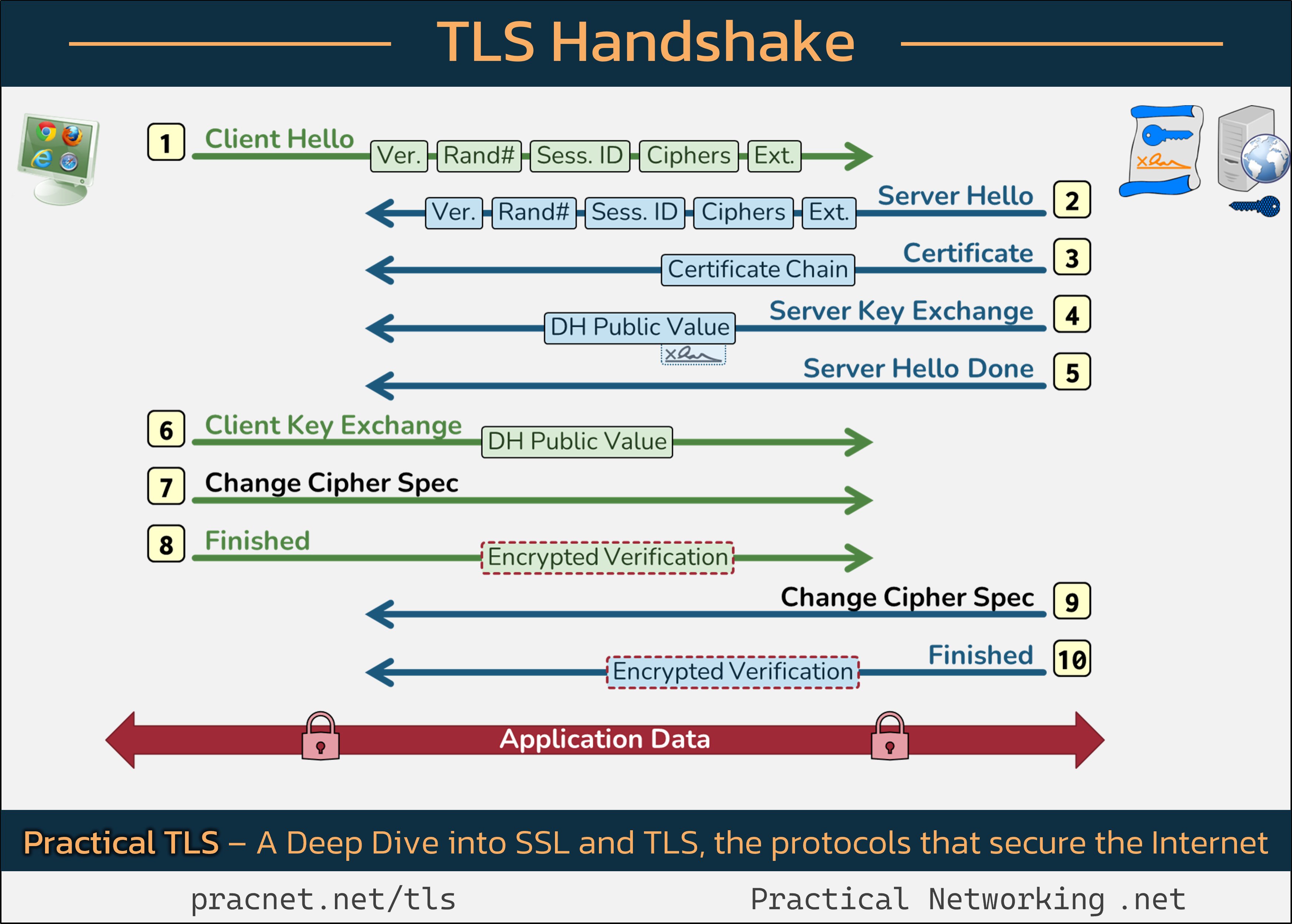



Thank you for sharing this detailed overview of the TLS handshake process. If you’re experiencing issues with the secure padlock not appearing in your browser, here are some troubleshooting steps you might consider: