Resolving Google Chrome Issues After Uninstalling AVG
If you’ve recently uninstalled AVG antivirus and found that your Google Chrome browser is malfunctioning, you’re not alone. Many users experience disruptions post-uninstallation, primarily related to security certificates. In this post, we’ll identify the problem and explore potential solutions, ensuring your browsing experience is restored without losing vital data.
What Happened?
After deciding to uninstall AVG due to its negative impact on your device’s performance, you may have encountered a frustrating situation where Chrome starts throwing up errors, particularly regarding security certificates. This commonly occurs because AVG might leave remnants of its security certificates, which can conflict with Chrome’s operations, resulting in various website access issues.
Troubleshooting Steps
Here’s a step-by-step guide to help you rectify this situation:
-
Reinstall AVG: Before diving into complex solutions, consider reinstalling AVG and then uninstalling it again properly. Sometimes, the initial uninstallation doesn’t complete correctly, and reinstalling might fix the incomplete removal.
-
Clear Browser Data:
- Open Chrome and access the settings by clicking on the three dots in the upper right corner.
- Go to “Settings” > “Privacy and security” > “Clear browsing data.”
-
Select “All time” as the time range and check all options. Click “Clear data.” This can sometimes resolve conflicts linked to old security configurations.
-
Reset Chrome Settings:
- Navigate to Chrome settings once more, scroll down to “Advanced,” and find the option to “Restore settings to their original defaults.”
-
This action will reset various settings including search engines, startup pages, and pinned tabs, providing a fresh start without losing bookmarks and saved passwords.
-
Check for Conflicting Software: Sometimes, other security applications or remnants of AVG may conflict with Chrome. Check the list of installed programs in your system settings and remove any unnecessary antivirus software that could potentially be causing problems.
-
Update Chrome: An outdated version of Chrome can cause various issues. Make sure your browser is updated to the latest version by going to “Help” > “About Google Chrome.” If an update is available, it will be installed automatically.
-
Use a Different Browser: If all else fails, as a temporary solution, consider using an alternative web browser until the issue with Chrome is resolved. Browsers like Firefox or Edge may not be affected by the same issues.
Final
Share this content:



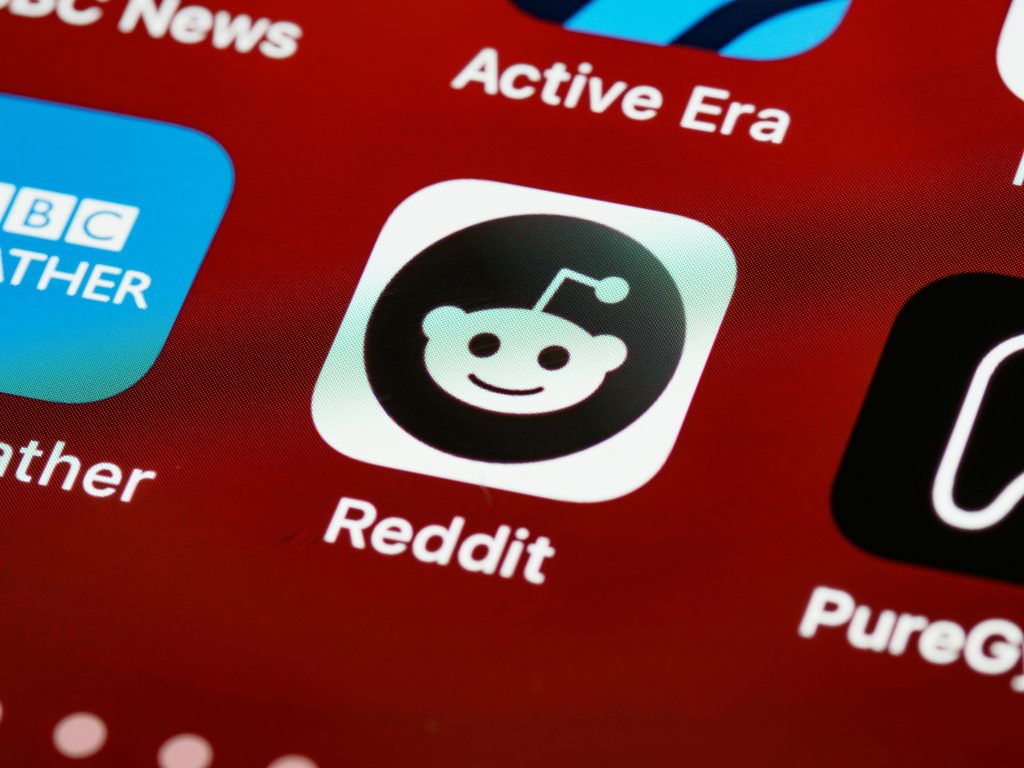
Hi there,
It sounds like uninstalling AVG may have left residual security certificates or configurations that are interfering with Google Chrome’s ability to verify websites properly. Here are some additional steps you can try to resolve this issue: