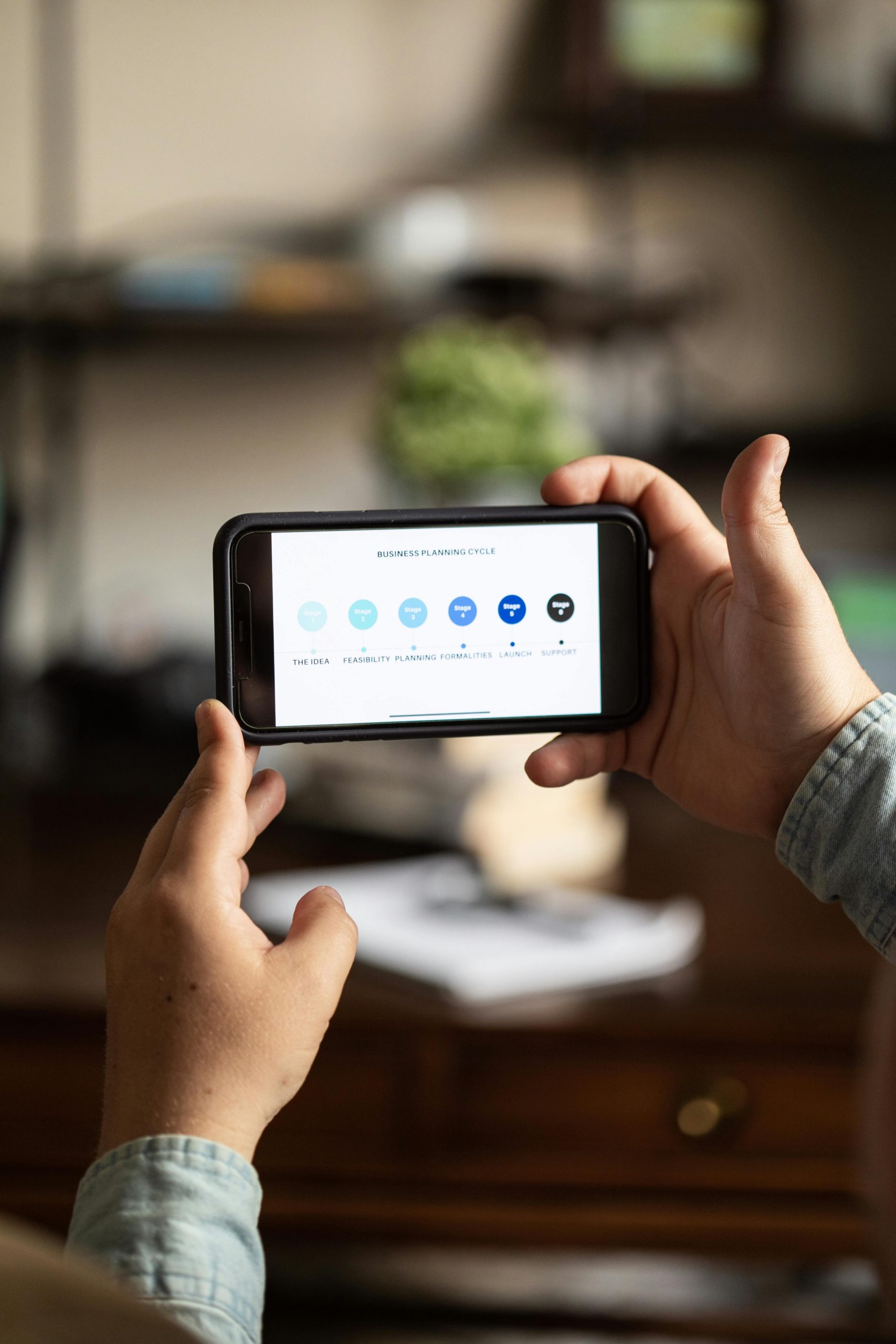Understanding Unexpected App Installations in Microsoft 365 Deployment: A Guide for IT Professionals
In managing Microsoft 365 deployments, precise control over installed applications is often critical. IT administrators frequently use the Office Deployment Tool (ODT) with custom configurations to streamline installations, ensuring only necessary apps are deployed. However, despite explicit exclusion directives, some unwanted Office applications, such as Outlook or OneNote, may still appear post-installation. This phenomenon can perplex even experienced professionals, leading to questions about underlying mechanisms and effective management strategies.
This article aims to demystify this issue by exploring common causes, troubleshooting steps, and best practices for maintaining control over your Office deployments.
Understanding the Configuration and Behavior
When deploying Office 365 via ODT, administrators specify a configuration XML file detailing desired products, languages, and exclusions. For example, an administrator might include <ExcludeApp> entries to omit applications like Access, Outlook, or OneNote:
xml
<ExcludeApp ID="Access" />
<ExcludeApp ID="Outlook" />
<ExcludeApp ID="OneNote" />
Despite this, some users report that excluded applications reappear after installation, often within hours or days. This unexpected reinstall behavior can stem from several factors:
-
Silent Updates and Service Channels
Microsoft frequently updates Office applications and may push updates that reinstall or re-enable previously excluded apps, especially if the deployment isn’t configured to prevent updates. Even with<Updates Enabled="FALSE" />, some background processes or service channels might bypass restrictions. -
In-Place Upgrades or Repairs
Office can automatically repair or upgrade itself, potentially restoring previously excluded apps if the deployment settings aren’t comprehensive or if certain default configurations override custom exclusions. -
Deployment Source and License Type
The specific product ID used (e.g.,O365ProPlusEEANoTeamsRetail) and licensing options can influence component installation behaviors. Some editions might include certain apps by default or have dependencies that cause reinstallation. -
Group Policies and Organizational Settings
Organizational policies or group policy objects (GPOs) can override local deployment configurations, re-enabling certain apps or preventing their removal.
Troubleshooting Strategies
To address and prevent the reinstallation of excluded Office applications, consider the following approaches:
-
Verify Configuration Accuracy
Ensure that the<ExcludeApp>directives are correctly specified and located within the proper node in the XML file. -
**Disable Automatic Updates Thorough
Share this content: