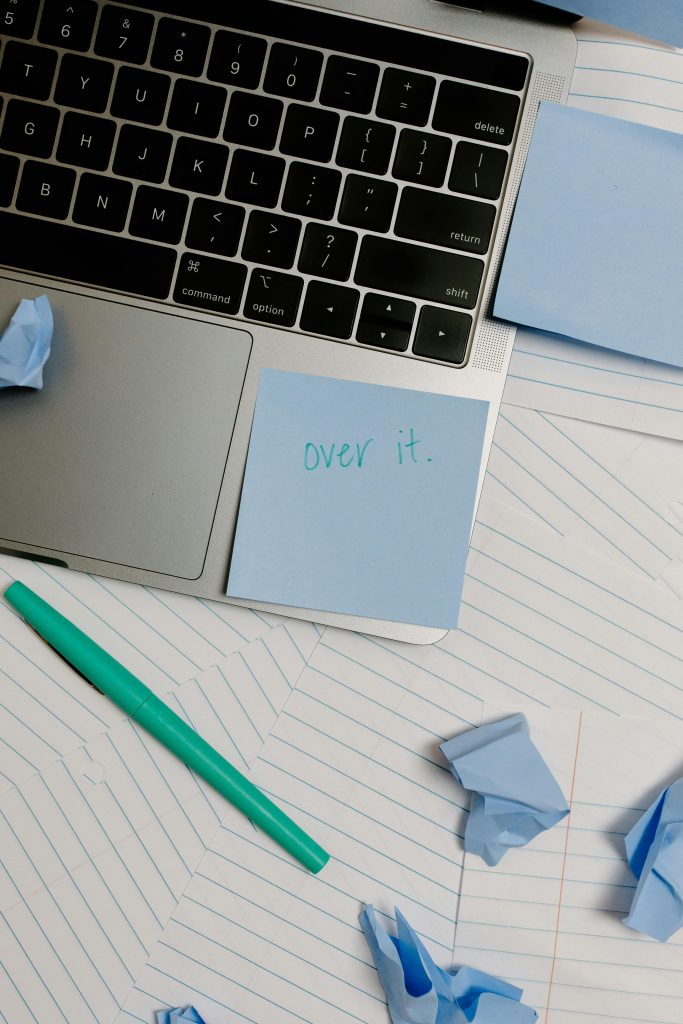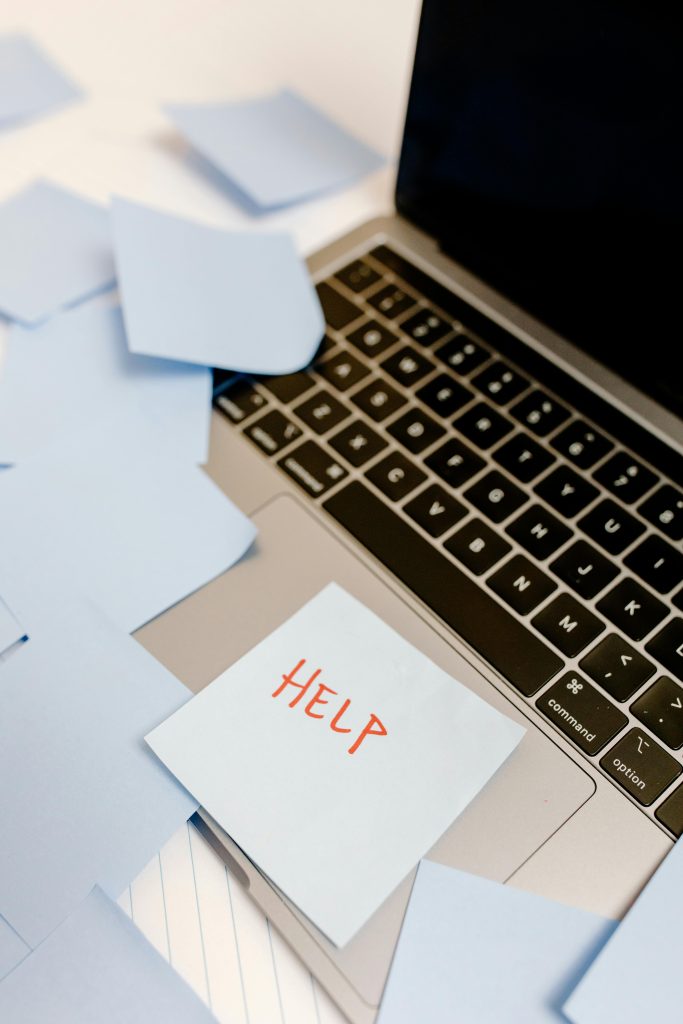Troubleshooting External Drive Connectivity and Visibility Issues During Data Recovery
Experiencing sudden disconnects or freezing issues with an external drive during data recovery operations can be a frustrating challenge. If you’ve encountered a scenario where your drive becomes inaccessible in Windows Explorer and your cloning software, yet remains visible in device management tools like CrystalDiskInfo, it’s essential to systematically diagnose the root cause and implement effective solutions.
Scenario Overview
Recently, a user attempted to recover data from an external drive by following a recommended data recovery guide. The process was progressing smoothly until approximately 25% completion, after which they paused the operation. Upon trying to resume, the drive no longer appears in Windows Explorer or the cloning software (such as DDsuperClone), although it is present in Device Manager and CrystalDiskInfo. Notably, the drive appears to lack an assigned drive letter, which could be contributing to visibility issues.
Potential Causes
Several factors can lead to an external drive becoming invisible to certain application interfaces yet still detectable at the hardware level:
- Drive Letter Assignment Issues: Windows may not assign a drive letter automatically, especially after partition changes or system interruptions.
- Partition or File System Corruption: Data recovery operations can sometimes leave the drive in an inconsistent state.
- Driver or Connection Problems: Faulty cables or outdated drivers can cause intermittent connectivity.
- Drive Malfunction or Hardware Failures: Physical issues can result in the drive being recognized at a hardware level but not accessible via the file system.
Recommended Troubleshooting Steps
- Verify Connection and Hardware Status
- Ensure the USB or external connection is secure.
- Try connecting the drive to a different USB port or another computer to rule out port issues.
-
Use CrystalDiskInfo or a similar utility to confirm drive health and SMART status.
-
Check Drive Visibility in Disk Management
- Open Windows Disk Management (
diskmgmt.msc). - Locate the external drive in the list of disks.
- Assess if the drive has a partition and whether it has an assigned drive letter.
-
If the drive is visible but lacks a drive letter:
- Right-click on the partition and select “Change Drive Letter and Paths.”
- Assign a new drive letter and save changes.
-
Assess Drive Partition and File System Integrity
- Use tools like Diskpart or third-party partition managers to inspect drive structure.
- Consider running a disk check (
chkdsk) to
Share this content: