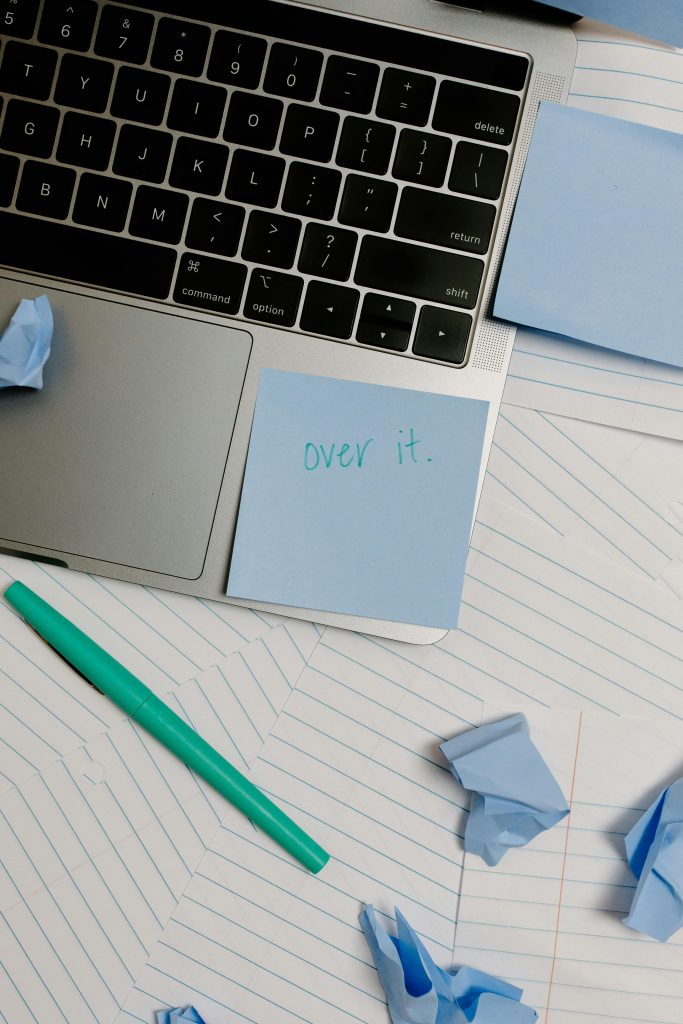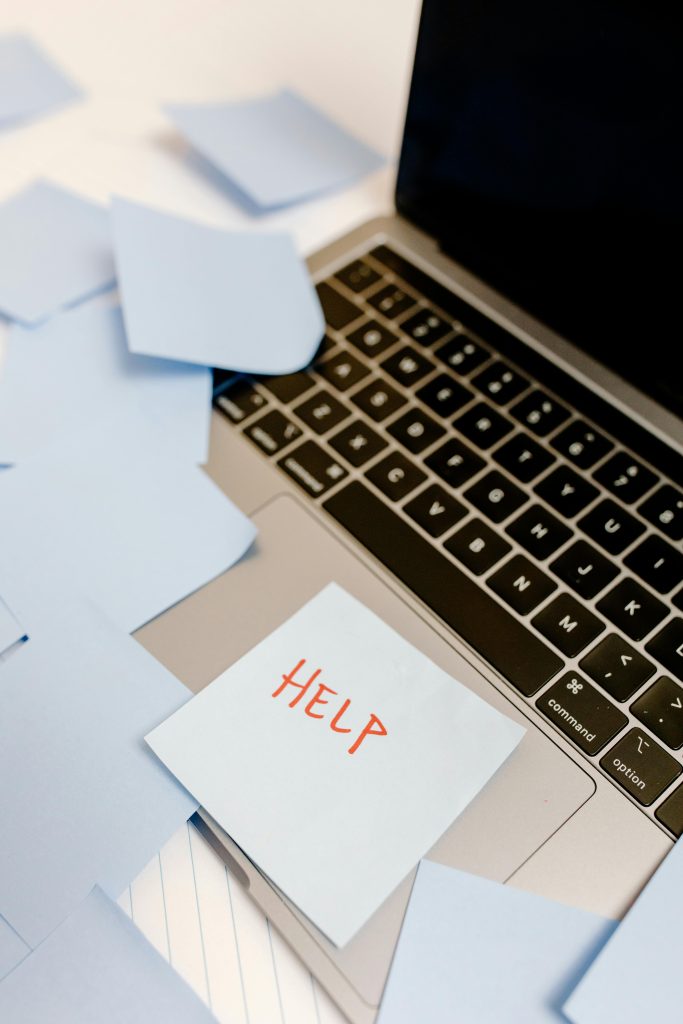Troubleshooting External Drive Connectivity Issues During Data Recovery Processes
Encountered an unexpected challenge while attempting data recovery? Many users face similar issues where an external drive suddenly becomes inaccessible or disconnects during recovery operations. Here’s a comprehensive overview of a typical scenario and some professional tips to resolve such problems effectively.
Scenario Overview
A user initiated a data recovery process following a recommended guide (referencing a popular data recovery community resource). The process was progressing smoothly—reaching approximately 25% completion—until the user paused the operation. Upon attempting to resume, the external drive was no longer visible in Windows Explorer or the data cloning software (such as HDDSuperClone).
However, the drive remained detectable via Device Manager and CrystalDiskInfo, indicating that the hardware connection was intact but Windows might have lost the drive letter assignment or encountered other visibility issues.
Identifying the Root Cause
Drive visibility problems during recovery or cloning operations are often attributed to:
- Drive Letter Assignment Issues: The drive may not have a designated drive letter, making it inaccessible through standard Windows interfaces.
- Drive Letter Conflicts: Other devices or mounted volumes can sometimes conflict with the drive’s assignment.
- File System Errors or Corruption: These can prevent proper recognition by Windows.
- Hardware or Connection Problems: Loose cables, faulty ports, or issues with the external enclosure can cause intermittent connectivity.
Given that the drive is visible in Device Manager and CrystalDiskInfo, the hardware connection seems stable, but software-level recognition is hampered.
Recommended Troubleshooting Steps
-
Verify Drive Letter Assignment
-
Open Disk Management:
- Right-click on the Start menu and select Disk Management.
- Locate the external drive in the list of disks.
-
If the drive lacks a drive letter:
- Right-click on the partition and choose Change Drive Letter and Paths.
- Click Add and assign a new drive letter.
- Confirm and refresh Windows Explorer to see if the drive appears.
-
Check for Disk Errors
-
Within Disk Management, right-click the drive and select Properties.
- Navigate to the Tools tab and run Check under Error Checking.
-
Fix any detected issues that may hinder recognition.
-
Ensure Proper Connection and Power
-
Verify that the USB or external interface is functioning correctly.
- Try connecting to a different port or using a different cable
Share this content: